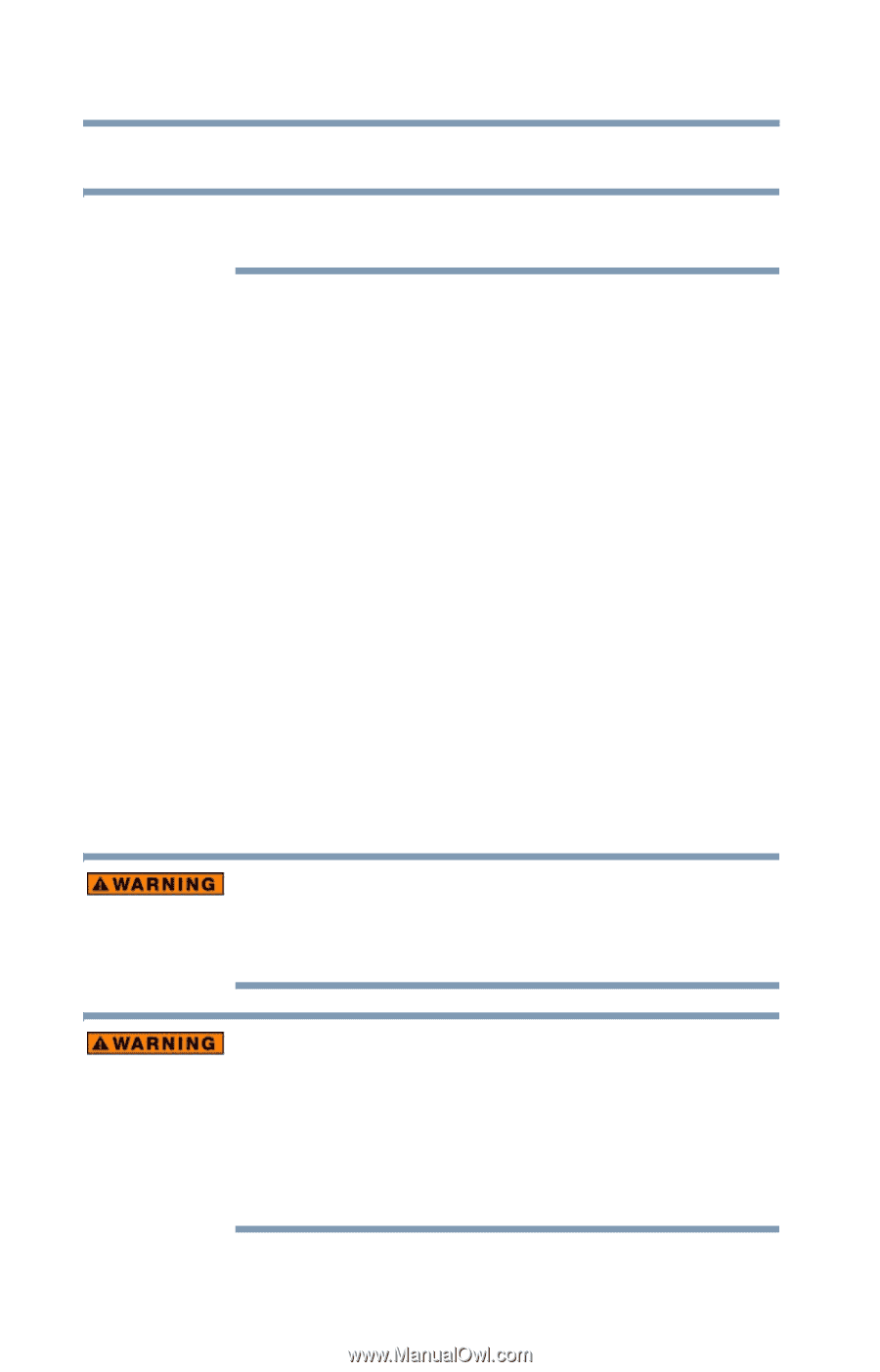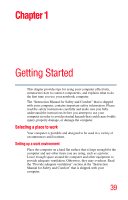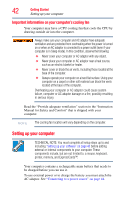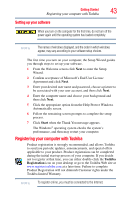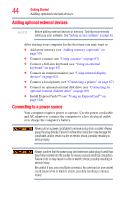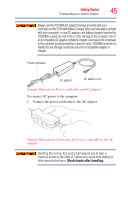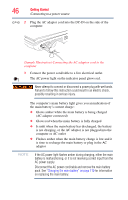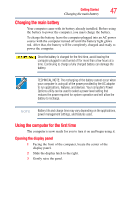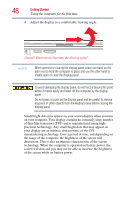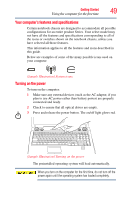Toshiba X205-SLi2 Toshiba User's Guide for Satellite X205 - Page 44
Adding optional external devices, Connecting to a power source
 |
UPC - 883974024803
View all Toshiba X205-SLi2 manuals
Add to My Manuals
Save this manual to your list of manuals |
Page 44 highlights
44 Getting Started Adding optional external devices Adding optional external devices NOTE Before adding external devices or memory, Toshiba recommends setting up your software. See "Setting up your software" on page 43. After starting your computer for the first time you may want to: ❖ Add more memory (see "Adding memory (optional)" on page 50) ❖ Connect a mouse (see "Using a mouse" on page 67) ❖ Connect a full-size keyboard (see "Using an external keyboard" on page 67) ❖ Connect an external monitor (see "Using external display devices" on page 62) ❖ Connect a local printer (see "Connecting a printer" on page 67) ❖ Connect an optional external disk drive (see "Connecting an optional external diskette drive" on page 69) ❖ Install ExpressCards™ (see "Using an ExpressCard®" on page 128) Connecting to a power source Your computer requires power to operate. Use the power cord/cable and AC adaptor to connect the computer to a live electrical outlet, or to charge the computer's battery. Never pull on a power cord/cable to remove a plug from a socket. Always grasp the plug directly. Failure to follow this instruction may damage the cord/cable, and/or result in a fire or electric shock, possibly resulting in serious injury. Always confirm that the power plug (and extension cable plug if used) has been fully inserted into the socket, to ensure a secure electrical connection. Failure to do so may result in a fire or electric shock, possibly resulting in serious injury. Be careful if you use a multiple connector. An overload on one socket could cause a fire or electric shock, possibly resulting in serious injury.