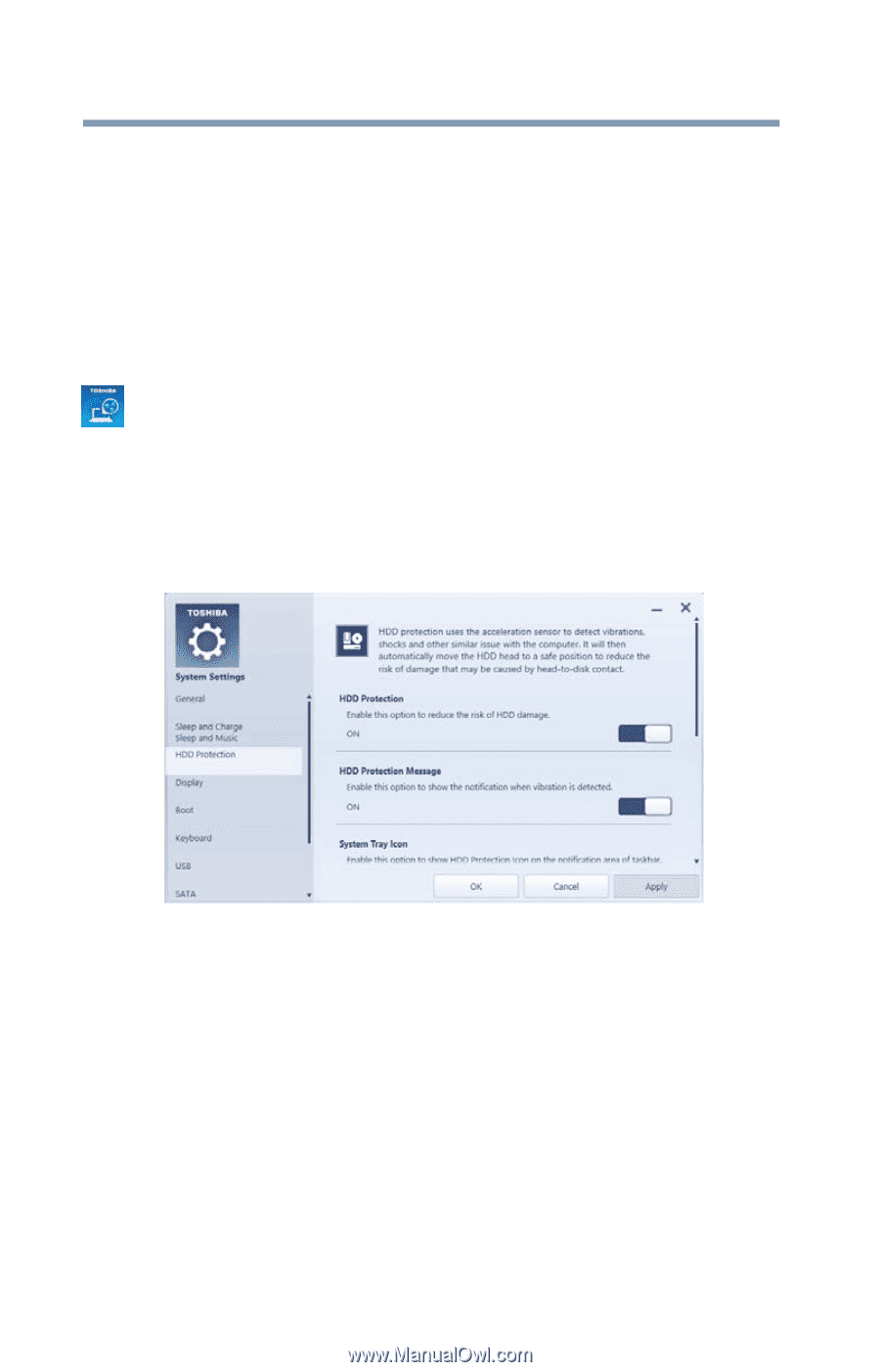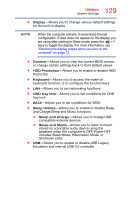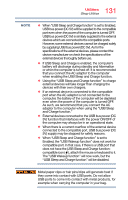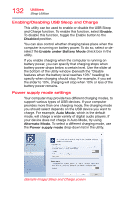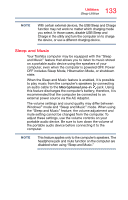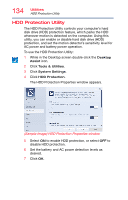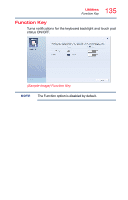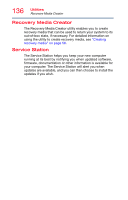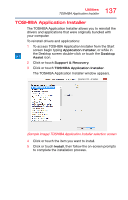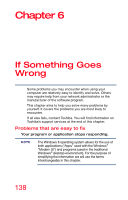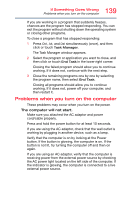Toshiba X70-ABT2G22 User Guide - Page 134
HDD Protection Utility, Sample Image HDD Protection Properties window
 |
View all Toshiba X70-ABT2G22 manuals
Add to My Manuals
Save this manual to your list of manuals |
Page 134 highlights
134 Utilities HDD Protection Utility HDD Protection Utility The HDD Protection Utility controls your computer's hard disk drive (HDD) protection feature, which parks the HDD whenever motion is detected on the computer. Using this utility, you can enable or disable hard disk drive (HDD) protection, and set the motion detector's sensitivity level for AC power and battery power operation. To use the HDD Protection Utility: 1 While in the Desktop screen double-click the Desktop Assist icon. 2 Click Tools & Utilities. 3 Click System Settings. 4 Click HDD Protection. The HDD Protection Properties window appears. (Sample Image) HDD Protection Properties window 5 Select ON to enable HDD protection, or select OFF to disable HDD protection. 6 Set the battery and AC power detection levels as desired. 7 Click OK.