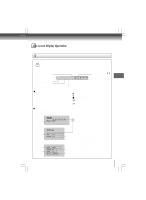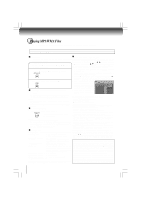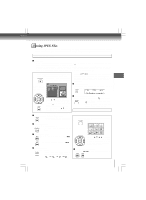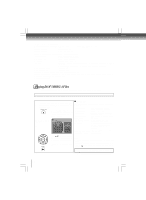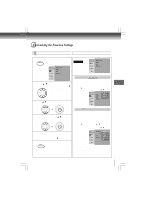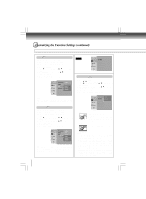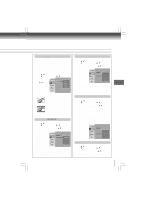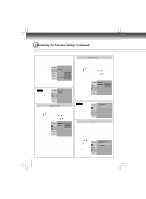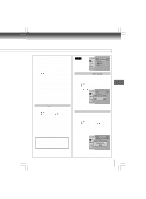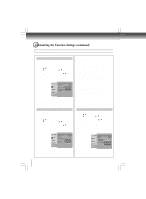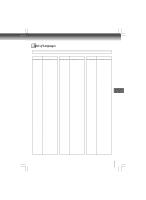Toshiba XD-E500KU Owner's Manual - English - Page 30
Customizing the Function Settings continued
 |
View all Toshiba XD-E500KU manuals
Add to My Manuals
Save this manual to your list of manuals |
Page 30 highlights
Function setup Customizing the Function Settings (continued) Setting details Audio DVD English: To play sound tracks in English. French: To play sound tracks in French. Spanish: To play sound tracks in Spanish. 1) Press SETUP button. 2) Press button, then use the / button to select Audio. 3) Press ENTER button, then use the / button to select a preferred language. 4) Press ENTER button. 5) Press SETUP button to exit the menu. OSD language : Off DVD menu French Spanish Video Aspect Ratio : 16 : 9 : Auto Fit Video out : HDMI HDMI Resolution : Auto JPEG Interval : 5 seconds Picture Modes : Sharp Aspect Ratio DVD 1) Press SETUP button. 2) Press / button to select Video. 3) Press button, then use the / button to select Aspect Ratio. 4) Press ENTER button, then use the / button to shift and change the TV type. 5) Press ENTER button. 6) Press SETUP button to exit the menu. Note Some DVDs may not be played in a different language than you selected. A prior language may be programmed on the disc. DVD Menu DVD English: To display DVD Menus in English. French: To display DVD Menus in French. Spanish: To display DVD Menus in Spanish. 1) Press SETUP button. 2) Press button, then use the / button to select DVD Menu. 3) Press ENTER button, then the / button to select a preferred language. 4) Press ENTER button. 5) Press SETUP button to exit the menu. 4:3 16:9 Aspect Ratio Video out HDMI Resolution : Auto JPEG Interval : 5 seconds Picture Modes : Sharp Select when a standard 4:3 TV is connected. Displays pictures cropped to fill your TV screen. Either or both sides of the picture are cut off. Select when a 16:9 TV is connected. OSD language : Off DVD menu French Spanish Note Some DVDs may not include your pre-selected language. In this case, the DVD player automatically displays disc menus consistent with the disc's initial language setting. 30 Notes • The displayable picture size is preset on the DVD. Therefore, the playback picture of some DVDs may not conform to the picture size you select. • When you play DVDs recorded in the 4:3 picture size only, the playback picture always appears in the 4:3 picture size regardless of the TV shape setting. But, if Video Output is set to HDMI 720p/1080i/1080p/1080p/24F, then picture will be 16:9 only. • If you select "16:9" and you own a 4:3 TV set, the DVD playback picture will be horizontally distorted during playback. Images will appear to be horizontally compressed. Always be sure that your TV shape conforms to the actual TV in use.