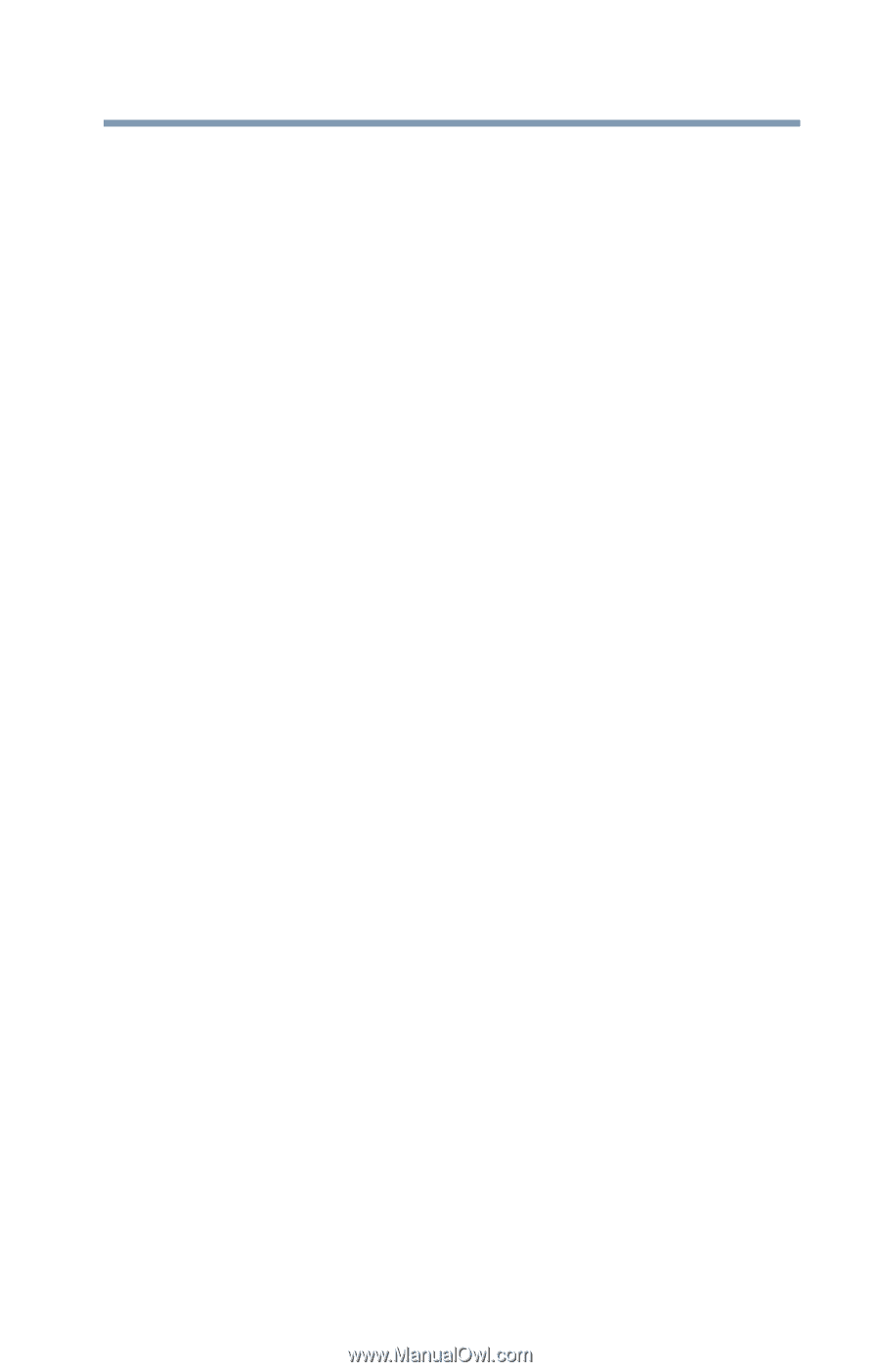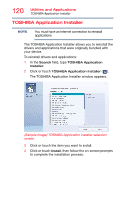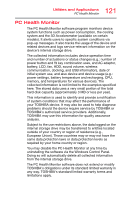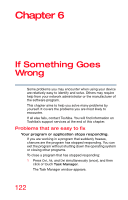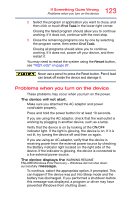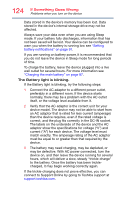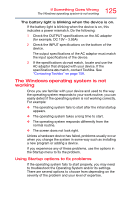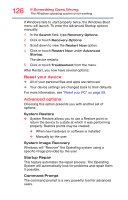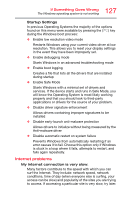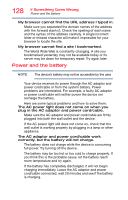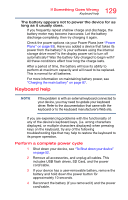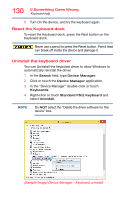Toshiba Z20t-B Portege Z20-B Series Tablet w/Keyboard dock Series Windows 10 U - Page 125
The Windows operating system is not working, Using Startup options to fix problems
 |
View all Toshiba Z20t-B manuals
Add to My Manuals
Save this manual to your list of manuals |
Page 125 highlights
125 If Something Goes Wrong The Windows operating system is not working The battery light is blinking when the device is on. If the battery light is blinking when the device is on, this indicates a power mismatch. Do the following: 1 Check the OUTPUT specifications on the AC adaptor (for example, DC 19V - 3.95A) 2 Check the INPUT specifications on the bottom of the device. The output specifications of the AC adaptor must match the input specifications of the device. 3 If the specifications do not match, locate and use the AC adaptor that shipped with your device. If the specifications do match, contact Toshiba. See "Contacting Toshiba" on page 158. The Windows operating system is not working Once you are familiar with your device and used to the way the operating system responds to your work routine, you can easily detect if the operating system is not working correctly. For example: ❖ The operating system fails to start after the initial startup appears. ❖ The operating system takes a long time to start. ❖ The operating system responds differently from the normal routine. ❖ The screen does not look right. Unless a hardware device has failed, problems usually occur when you change the system in some way such as installing a new program or adding a device. If you experience any of these problems, use the options in the Startup menu to fix the problem. Using Startup options to fix problems If the operating system fails to start properly, you may need to troubleshoot the Operating System and/or its settings. There are several options to choose from depending on the severity of the problem and your level of expertise.