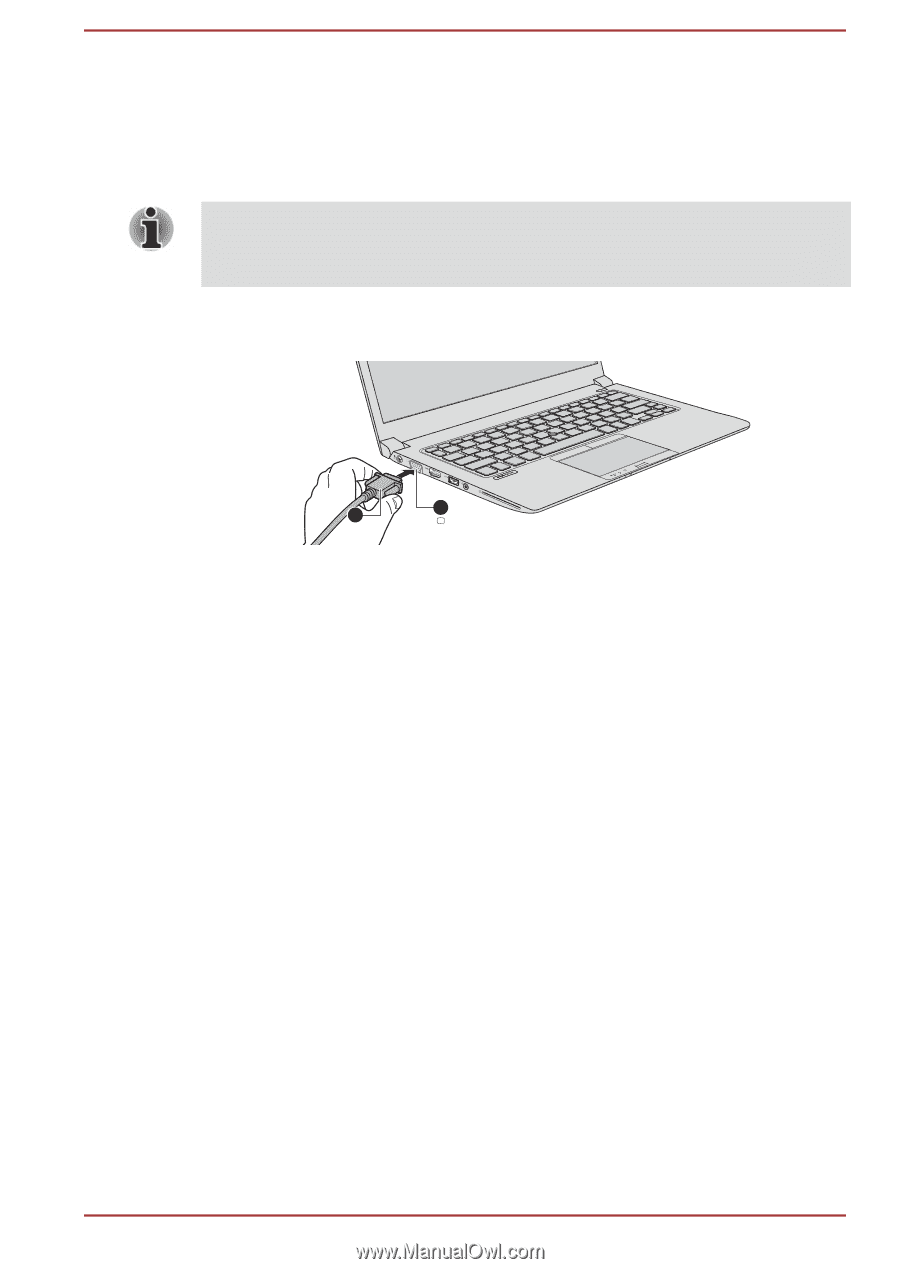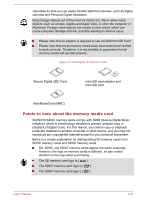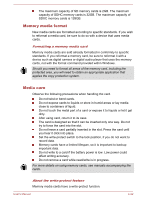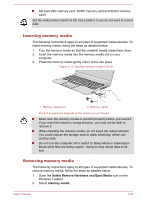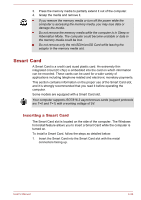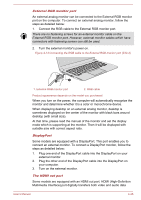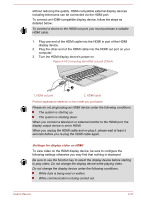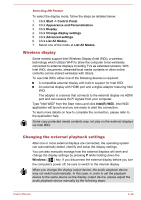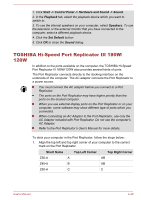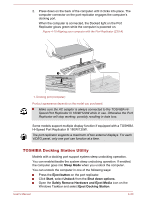Toshiba Z30-A PT243C-0C3069 Users Manual Canada; English - Page 92
External RGB monitor port, DisplayPort, The HDMI out port
 |
View all Toshiba Z30-A PT243C-0C3069 manuals
Add to My Manuals
Save this manual to your list of manuals |
Page 92 highlights
External RGB monitor port An external analog monitor can be connected to the External RGB monitor port on the computer. To connect an external analog monitor, follow the steps as detailed below: 1. Connect the RGB cable to the External RGB monitor port. There are no fastening screws for an external monitor cable on the External RGB monitor port. However, external monitor cables which have connectors with fastening screws can still be used. 2. Turn the external monitor's power on. Figure 4-13 Connecting the RGB cable to the External RGB monitor port (Z30-A) 2 1 1. External RGB monitor port 2. RGB cable Product appearance depends on the model you purchased. When you turn on the power, the computer will automatically recognize the monitor and determine whether it is a color or monochrome device. When displaying desktop on an external analog monitor, desktop is sometimes displayed on the center of the monitor with black bars around desktop (with small size). At that time, please read the manual of the monitor and set the display mode which is supporting at the monitor. Then it will be displayed with suitable size with correct aspect ratio. DisplayPort Some models are equipped with a DisplayPort. This port enables you to connect an external monitor. To connect a DisplayPort monitor, follow the steps as detailed below: 1. Plug one end of the DisplayPort cable into the DisplayPort on your external monitor. 2. Plug the other end of the DisplayPort cable into the DisplayPort on your computer. 3. Turn on the external monitor. The HDMI out port Some models are equipped with an HDMI out port. HDMI (High-Definition Multimedia Interface) port digitally transfers both video and audio data User's Manual 4-26