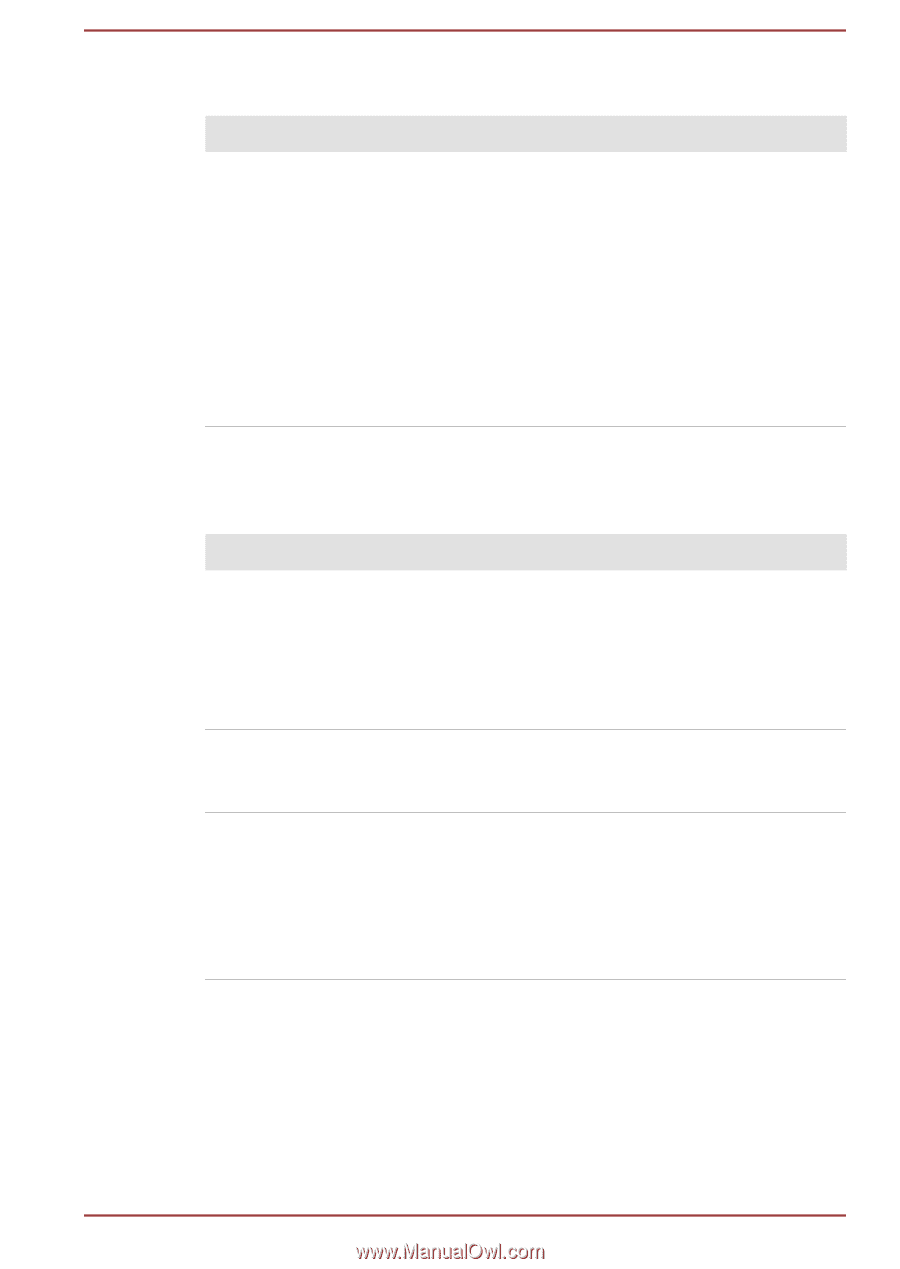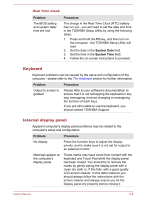Toshiba Z40-A PT44GC-041001 Users Manual Canada; English - Page 125
HDD, Memory Media Card, Pointing device, Problem, Procedure
 |
View all Toshiba Z40-A PT44GC-041001 manuals
Add to My Manuals
Save this manual to your list of manuals |
Page 125 highlights
HDD Problem Slow performance Procedure The files on the HDD may be fragmented - in this instance you should run the disk Defragmentation utility to check the condition of your files and the HDD. Please refer to the operating system's documentation or online Help File for further information on operating and using the Defragmentation utility. As a last resort you should reformat the HDD and then reload the operating system and all other files and data. If you are still unable to resolve the problem, contact TOSHIBA Support. Memory Media Card For further information, please refer to Operating Basics. Problem Procedure Memory media card error occurs Remove the memory media card from the computer and then reinsert it in order to ensure it is firmly connected. If the problem persists, then you should refer to the documentation supplied with your memory media card for further information. You cannot write to a memory media card Remove the memory media card from the computer and check to ensure that it is not write protected. You cannot read a file Check to ensure the required file is actually on the memory media card that is inserted into the computer. Check to ensure the file is not corrupted. If you are still unable to resolve the problem, contact TOSHIBA Support. Pointing device If you are using a USB mouse, you should also refer to both the USB mouse section and the documentation supplied with your mouse. User's Manual 6-7