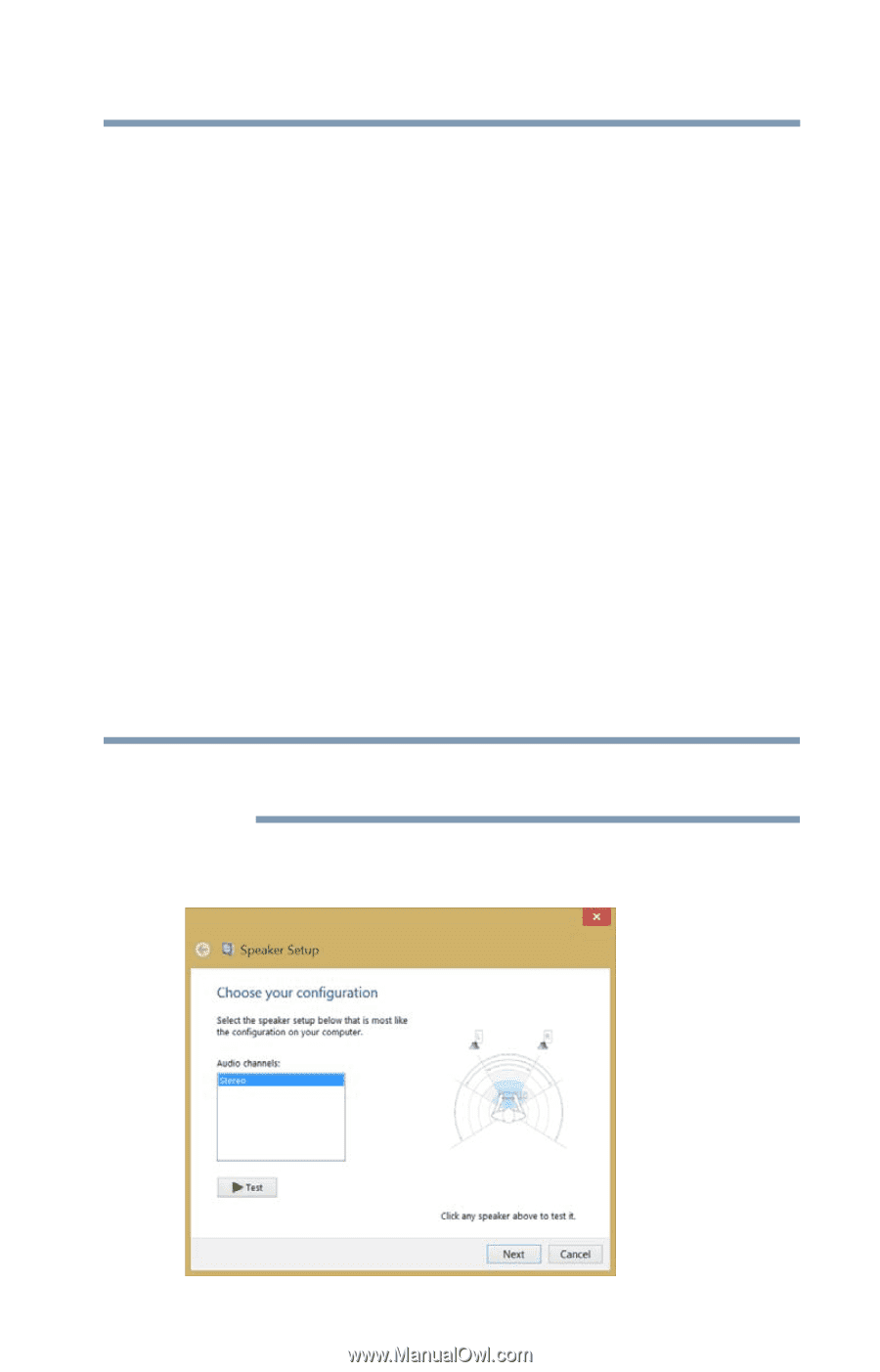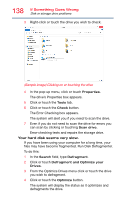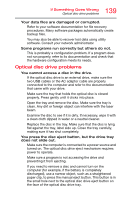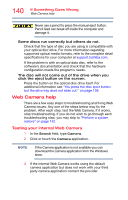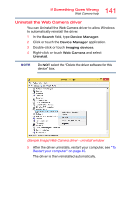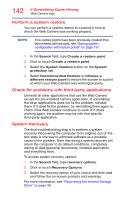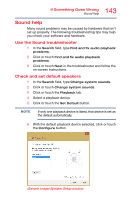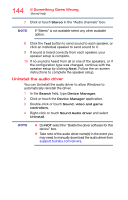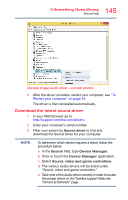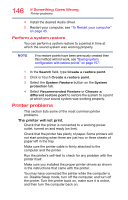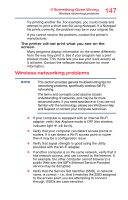Toshiba Z50-C Tecra A50-C/Z50-C Series Windows 10 Users Guide - Page 143
Sound help, Use the Sound troubleshooter, Check and set default speakers
 |
View all Toshiba Z50-C manuals
Add to My Manuals
Save this manual to your list of manuals |
Page 143 highlights
143 If Something Goes Wrong Sound help Sound help Many sound problems may be caused by hardware that isn't set up properly. The following troubleshooting tips may help you check your software and hardware. Use the Sound troubleshooter 1 In the Search field, type Find and fix audio playback problems. 2 Click or touch Find and fix audio playback problems. 3 Click or touch Next in the troubleshooter and follow the on-screen instructions. Check and set default speakers 1 In the Search field, type Change system sounds. 2 Click or touch Change system sounds. 3 Click or touch the Playback tab. 4 Select a playback device. 5 Click or touch the Set Default button. NOTE If only one playback device is listed, that device is set as the default automatically. 6 With the default playback device selected, click or touch the Configure button. (Sample Image) Speaker Setup window