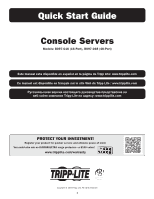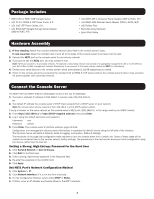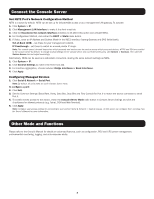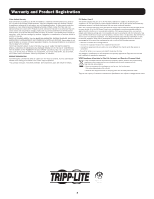Tripp Lite B097048INT Quick Start Guide for B097-016 and B097-048 English - Page 3
Connect the Console Server, Other Mode and Functions
 |
View all Tripp Lite B097048INT manuals
Add to My Manuals
Save this manual to your list of manuals |
Page 3 highlights
Connect the Console Server Set NET2 Port's Network Configuration Method NET2 is inactive by default. NET2 can be set up for failover/OOB access or as a management LAN gateway. To activate: 1. Click System > IP. 2. Click Management LAN Interface to make it the front-most tab. 3. Click the Deactivate this network interface checkbox to de-select this option and activate NET2. 4. For Configuration Method, click either the DHCP or Static radio button. 5. If Static, enter an IP Address and Subnet Mask for the NET2 interface (leaving Gateway and DNS fields blank). Out-of-Band (OOB) - set these for your management network. IP Passthrough - set these to match an unused private IP range. Note: The console server's firewall determines which protocols and services can be used to access which ports and devices. HTTPS and SSH are enabled to the console server by default. To change access settings for the console server and connected serial ports, click System > Services. Then click the Service Access tab and adjust accordingly. Alternatively, NET2 can be used as a redundant connection, sharing the same network settings as NET1. 1. Click System > IP. 2. Click General Settings to make it the front-most tab. 3. For Interface Aggregation, choose between Bridge interfaces or Bond interfaces. 4. Click Apply. Configuring Managed Devices 1. Click Serial & Network > Serial Port. Note: By default, all serial ports are set in Console Server mode. To configure a port: 2. Click Edit. 3. Set the Common Settings (Baud Rate, Parity, Data Bits, Stop Bits and Flow Control) for Port X to match the device connected to serial Port X. 4. To enable remote access to the device, check the Console Server Mode radio button in Console Server Settings and click the checkboxes for allowed protocols (e.g. Telnet, SSH and Web Terminal). 5. Click Apply. Note: Configure user access policies for connecting to such ports in Serial & Network > Users & Groups. An AAA server can configure them remotely. See the Owner's Manual for more information. Other Mode and Functions Please refer to the Owner's Manual for details on advanced features, such as configuration, PDU and UPS power management, environmental monitoring, logging, and auto-response alerts. 3