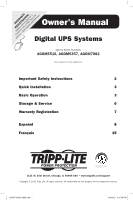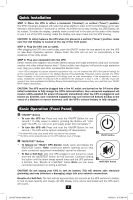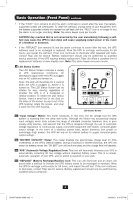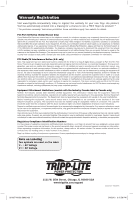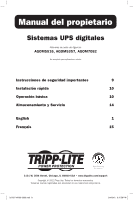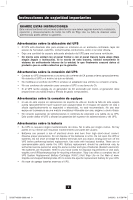Tripp Lite OMNI900LCD Owner's Manual for Digital UPS Systems 932663 - Page 5
Basic Operation Front Panel, Basic Operation Rear Panel - software
 |
View all Tripp Lite OMNI900LCD manuals
Add to My Manuals
Save this manual to your list of manuals |
Page 5 highlights
Basic Operation (Front Panel) continued 3e "ON BAT" (On Battery) Icon: During a severe brownout or blackout, this icon illuminates and an alarm sounds (4 short beeps followed by a pause) to indicate the UPS is operating from its internal batteries. Monitor the "Battery Capacity" Meter to determine the approximate battery charge level available to support equipment. During a prolonged brownout or blackout, the alarm will sound continuously (and the "BATTERY CAPACITY" Meter will show one 20% capacity segment shaded) to indicate the UPS's batteries are nearly out of power; you should save files and shut down your equipment immediately. 3f "FAULT" Icon: This icon will illuminate and an alarm will sound after a self-test to indicate the battery-supported outlets are overloaded. To clear the overload, unplug some of your equipment from the battery-supported outlets and run the self-test until the icon is no longer illuminated and the alarm is no longer sounding. CAUTION! Any overload that is not corrected by the user immediately following a selftest may cause the UPS to shut down and cease supplying output power in the event of a blackout or brownout. 3g LCD Dimmer: Adjusts the brightness of the LCD Status Screen. Basic Operation (Rear Panel) Surge-Only Protected Outlets: Provide surge and line noise protection, not battery backup. Plug equipment that does not require battery backup during a utility power failure (such as a printer, scanner or fax machine) into these outlets. 4 Surge-Only Protected Outlets Battery Backup Protected/Surge Protected Outlets: Provide both battery backup and surge protection. Plug your computer, monitor and other critical equipment into these outlets. NOTE: DO NOT PLUG LASER PRINTERS INTO THESE OUTLETS. 5 Battery Backup/Surge Protected Outlets 6 USB Port USB Communication Port: This port can connect your UPS to a computer in order to automatically save open files and shut down the computer if it is left unattended during an extended power failure. Use with Tripp Lite's PowerAlert Software and appropriate USB cable. A PowerAlert CD and/or USB cable are included with select models. If PowerAlert is included with your model, insert the CD into the CD tray of your computer and follow the installation instructions. If PowerAlert Software and/or the appropriate cable did not come with your UPS, you can obtain the software FREE via the Web at www.tripplite.com. Any user-supplied USB cable may be used to connect your UPS to your computer. Note: This connection is optional. The UPS will work properly without this connection. Also Note: This UPS System automatically provides basic communication compatibility with many integrated Windows®, Macintosh® and Linux® power management applications. 5 201207108 93-2663.indd 5 9/4/2012 3:15:57 PM