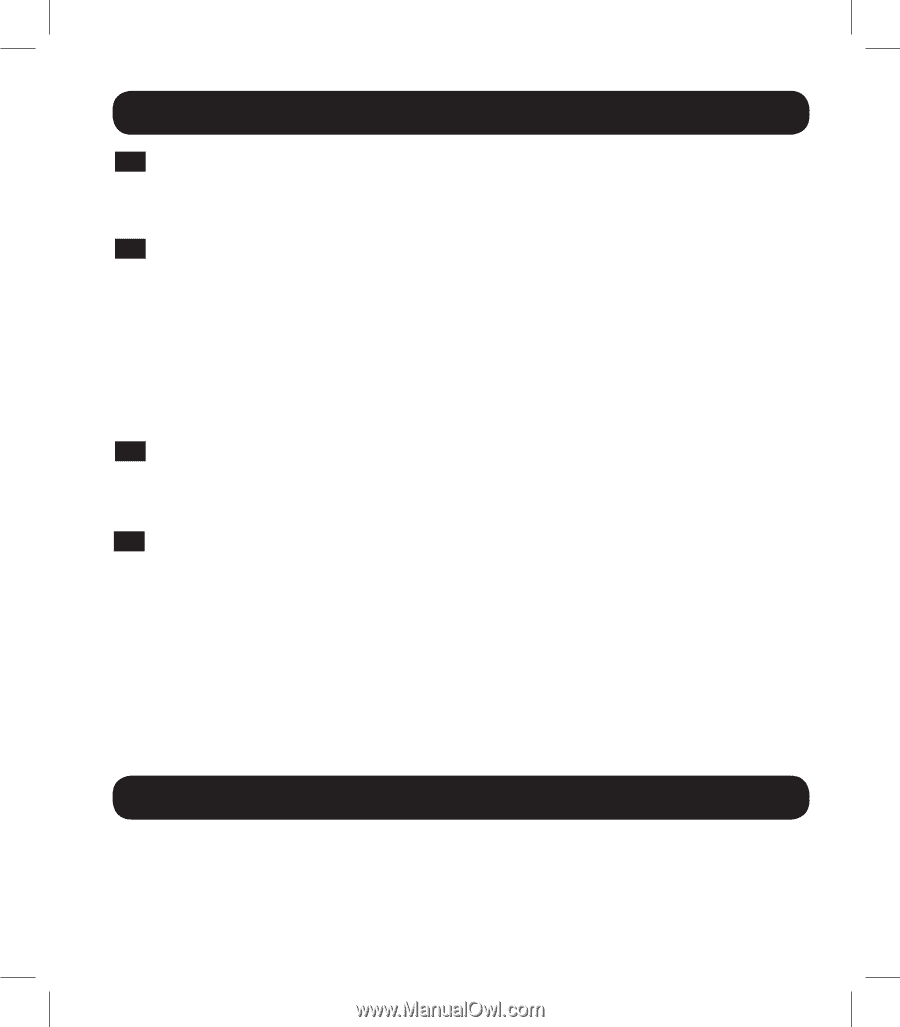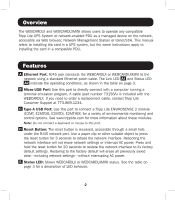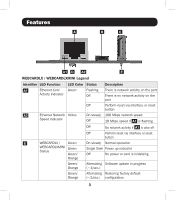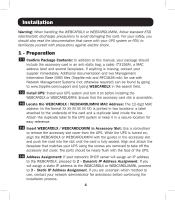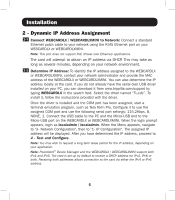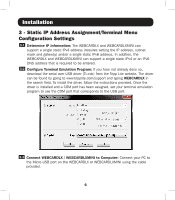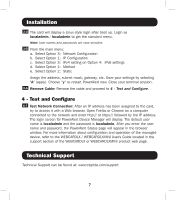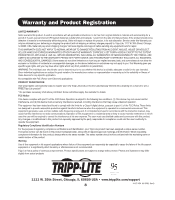Tripp Lite PDUMNH30AT2 Owners Manual for WEBCARDLX English - Page 7
Installation, Technical Support
 |
View all Tripp Lite PDUMNH30AT2 manuals
Add to My Manuals
Save this manual to your list of manuals |
Page 7 highlights
Installation 3-4 The card will display a Linux-style login after boot up. Login as localadmin / localadmin to get the standard menu. Note: User names and passwords are case sensitive. 3-5 From the main menu: a. Select Option 3: Network Configuration b. Select Option 1: IP Configuration c. Select Option 3: IPv4 setting on Option 4: IPv6 settings d. Select Option 1: Method e. Select Option 2: Static Assign the address, subnet mask, gateway, etc. Save your settings by selecting "A" (apply). Choose "y" to restart PowerAlert now. Close your terminal session. 3-6 Remove Cable: Remove the cable and proceed to 4 - Test and Configure. 4 - Test and Configure 4-1 Test Network Connection: After an IP address has been assigned to the card, try to access it with a Web browser. Open Firefox or Chrome on a computer connected to the network and enter http:// or https:// followed by the IP address. The login screen for PowerAlert Device Manager will display. The default user name is localadmin and the password is localadmin. After you enter the user name and password, the PowerAlert Status page will appear in the browser window. For more information about configuration and operation of the managed device, refer to the WEBCARDLX / WEBCARDLXMINI User's Guide located in the support section of the WEBCARDLX or WEBCARDLXMINI product web page. Technical Support Technical Support can be found at: www.tripplite.com/support 7