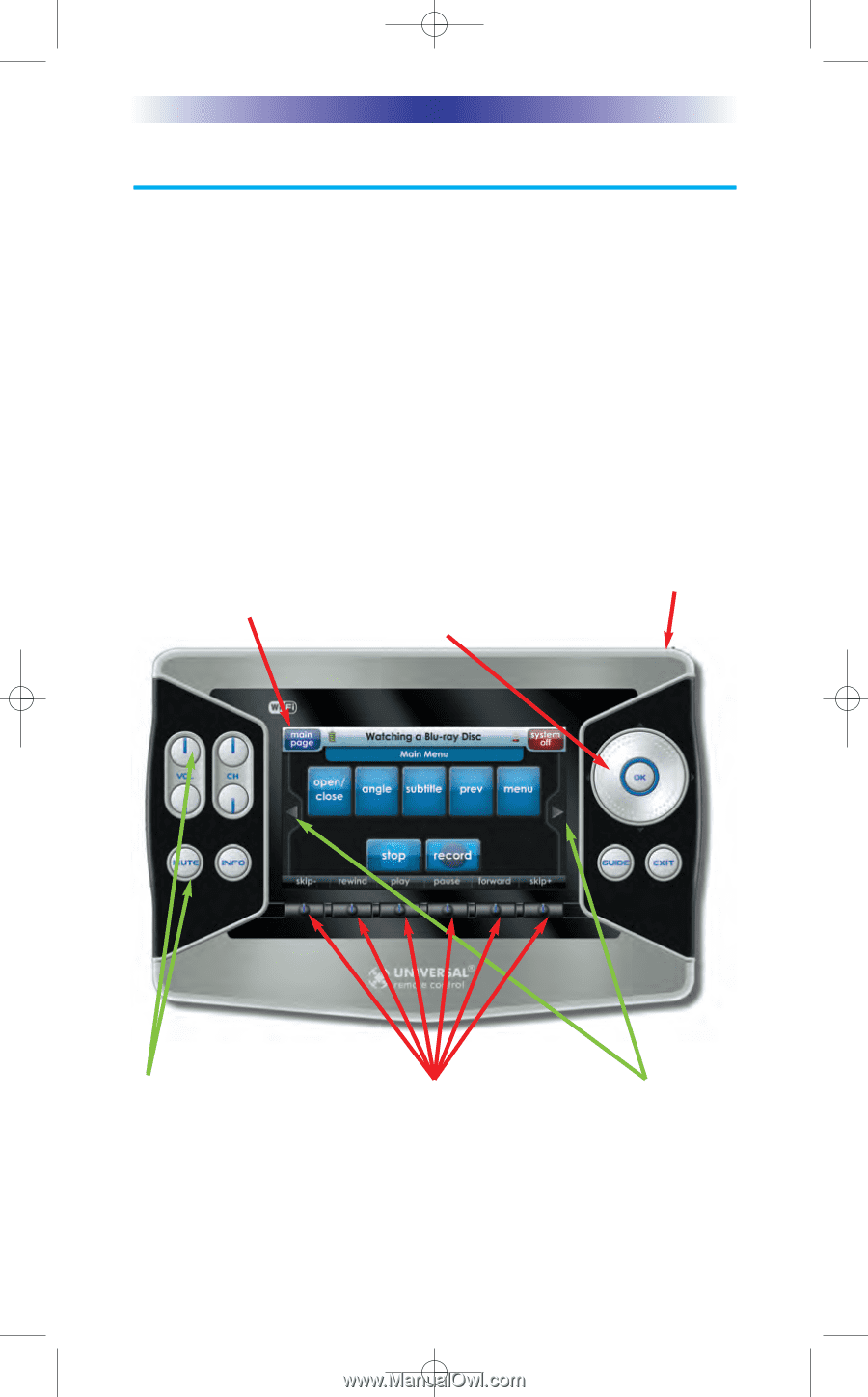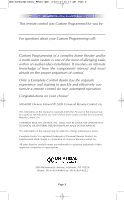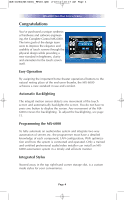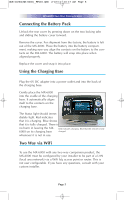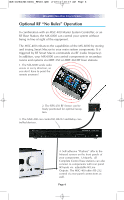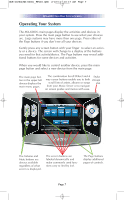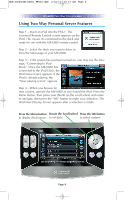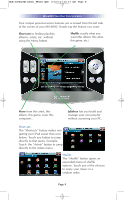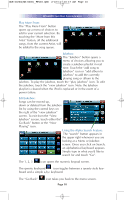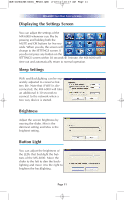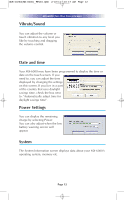URC MX-6000 Owners Manual - Page 7
to select an activi
 |
View all URC MX-6000 manuals
Add to My Manuals
Save this manual to your list of manuals |
Page 7 highlights
OCE-0026G(MX-6000)_REV04.QXD 2/22/11 10:17 AM Page 7 MX-6000 TWO WAY TOUCH SCREEN Operating Your System The MX-6000's main pages display the activities and devices in your system. Press the main page button to see what your choices are. Large systems may have more than one page. Press either of the Page buttons if you don't see all your devices. Gently press any screen button with your finger to select an activity or a device. The screen will change to a display of the buttons you need for that activity/device. The Page buttons may reveal additional buttons for some devices and activities. When you would like to control another device, press the main page button and select a new device from the main page. The main page button in the upper left always displays the main menu pages. The combination Scroll Wheel and 4 Stylus way cursor buttons enable you to both storage scroll lists of artists, albums or songs slot from your Music Server or to navigate on screen guides and menus with ease. The Volume and Mute buttons are always available regardless of what screen is displayed. The screen buttons are labeled dynamically and make commonly used functions easy to find by feel. The Page buttons display additional pages of controls. Page 7