URC TKP-5600 Owners Manual - Page 11
Room's Menu, Room's Menu, Volume Control, Lights Off Action Command, Room Off, Now Playing, Room
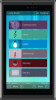 |
View all URC TKP-5600 manuals
Add to My Manuals
Save this manual to your list of manuals |
Page 11 highlights
Room's Menu: Tap on the Room Name located on the left in the Title Bar to display the Room's Menu. The Room's Menu contains every room programmed into the system. Specific rooms may be hidden from certain interfaces, speak to the custom home integrator for that option. Each room is given a Room Name and customized image to represent that room. Additionally, the Room's Menu can be used for controlling volume, turning off the lights, or completely powering off a specific room. Here are the selectable buttons in the Room's Menu: 1. Volume Control: Select this button to reveal the Vol +, Vol -, and Mute icons. This button is available on any room with audio sources. 2. Lights Off Action Command: This button is programmed by the custom integrator and can be set to turn off all the lights in a particular room. 3. Room Off: Select this button to turn off all the devices in that particular room. This button can only be used to turn off a room. 4. Now Playing: This section displays what device/activity is currently active in that room. Selecting this jumps the TKP-5600 to that device/activity's menu for control. 5. Room Linking: This feature is only available on DMS Audio device. It is used to link DMS Zones/Areas. This means having one menu that controls volume for multiple zones simultaneously or individually. 9















