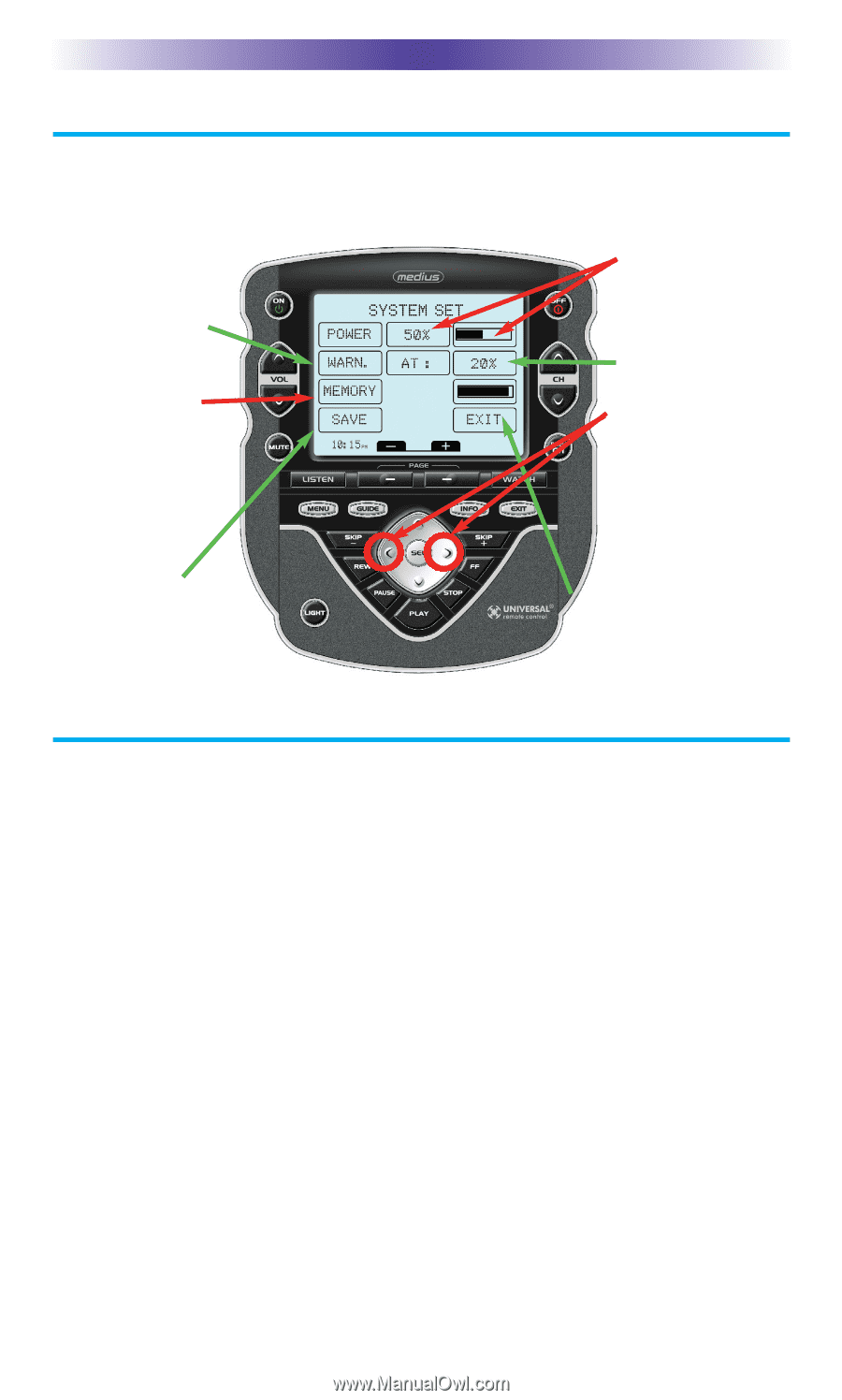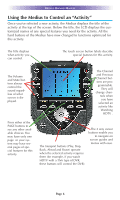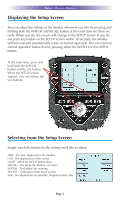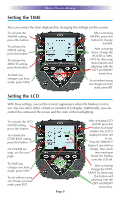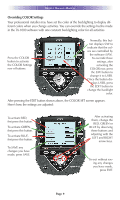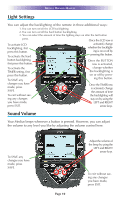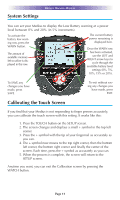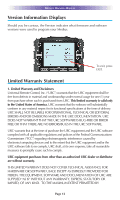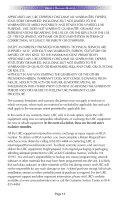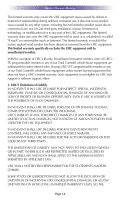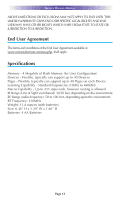URC TX-1000 Owners Manual - Page 14
System Settings, Calibrating the Touch Screen - touch screen not working
 |
View all URC TX-1000 manuals
Add to My Manuals
Save this manual to your list of manuals |
Page 14 highlights
System Settings MEDIUS OWNERS MANUAL You can set your Medius to display the Low Battery warning at a power level between 0% and 20% (in 5% increments). To activate the battery low warning row, press the WARN button. The amount of available memory left to utilize is displayed in this row. The current battery power remaining is displayed here. Once the WARN row has been activated, use the LEFT and RIGHT arrow keys to cycle through the available battery level settings (0%, 5%, 10%, 15% or 20%). To SAVE any changes you have made, press SAVE. To exit without saving any changes you have made, press EXIT. Calibrating the Touch Screen If you find that your Medius is not responding to finger presses accurately, you can calibrate the touch screen with this setting. It works like this: 1. Press the TOUCH button on the SETUP screen. 2. The screen changes and displays a small + symbol in the top left corner. 3. Press the + symbol with the tip of your fingernail as accurately as you can. 4. The + symbol now moves to the top right corner, then the bottom left corner, the bottom right corner and finally the center of the screen. Each time, press the + symbol as accurately as you can. 5. When the process is complete, the screen will return to the SETUP screen. Anytime you want, you can exit the Calibration screen by pressing the WATCH button. Page 11