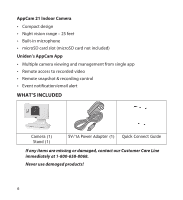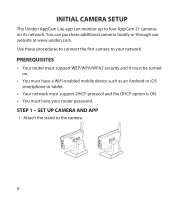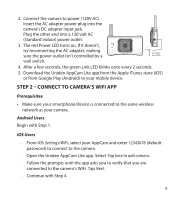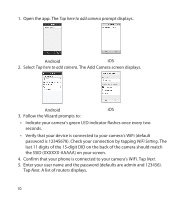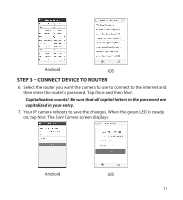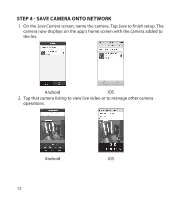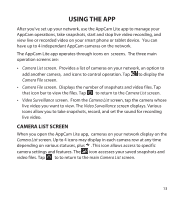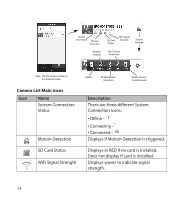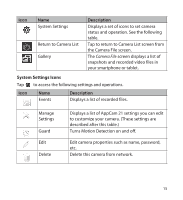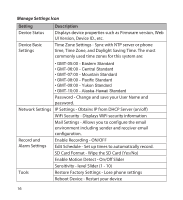Uniden APPCAM21 English Owner's Manual - Page 11
Step 3 - Connect Device To Router - ip
 |
View all Uniden APPCAM21 manuals
Add to My Manuals
Save this manual to your list of manuals |
Page 11 highlights
Android iOS Step 3 - Connect Device to Router 6. Select the router you want the camera to use to connect to the internet and then enter the router's password. Tap Done and then Next. Capitalization counts! Be sure that all capital letters in the password are capitalized in your entry. 7. Your IP camera reboots to save the changes. When the green LED is steady on, tap Next. The Save Camera screen displays. Android iOS 11
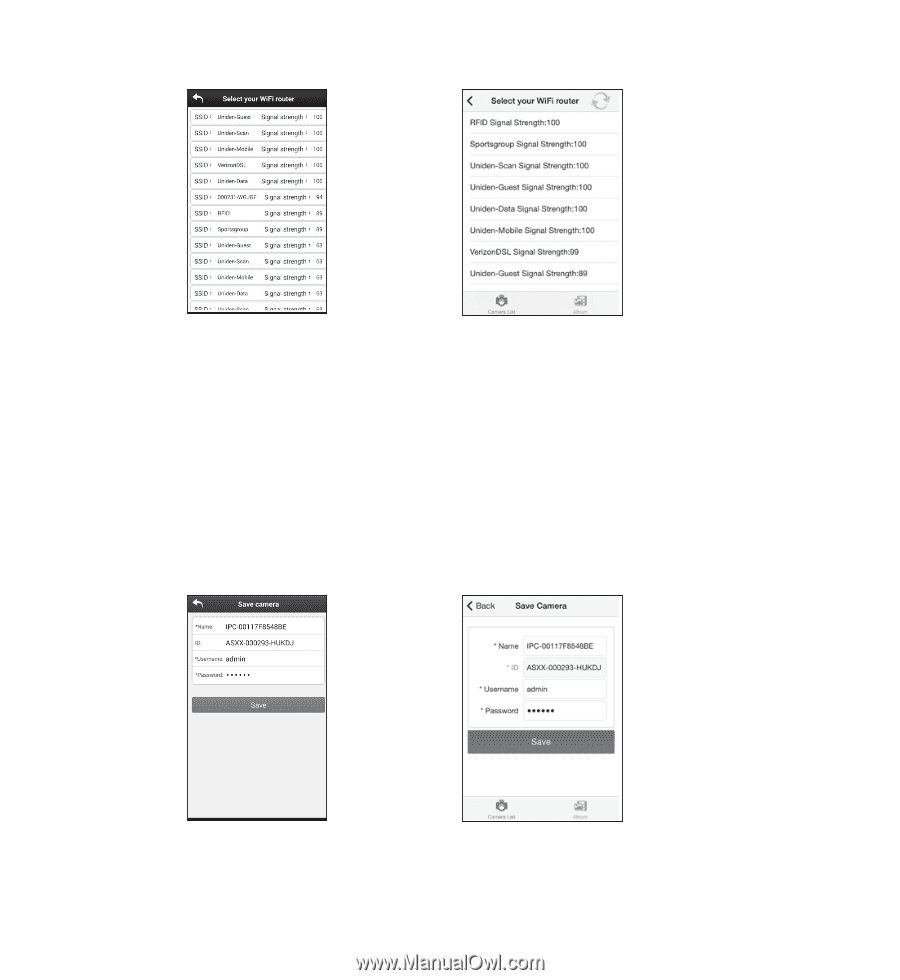
11
Android
iOS
STEP 3 – CONNECT DEVICE TO ROUTER
6. Select the router you want the camera to use to connect to the internet and
then enter the router’s password. Tap
Done
and then
Next
.
Capitalization counts!
Be sure that all capital letters in the password are
capitalized in your entry.
7. Your IP camera reboots to save the changes. When the green LED is steady
on, tap
Next
. The
Save Camera
screen displays.
Android
iOS