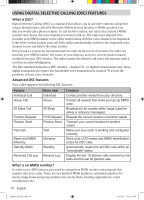Uniden UM380 English Owners Manual - Page 20
Changing display and sound op°ons - input position
 |
UPC - 050633501412
View all Uniden UM380 manuals
Add to My Manuals
Save this manual to your list of manuals |
Page 20 highlights
7. To delete the FIPS code, select Delete. To edit the code, select Edit, then use CHANNEL UP and CHANNEL DOWN buttons to change each of the six digits. 8. When you are satisfied with the list of FIPS codes, select Exit to close the menu screen. Changing display and sound options Contrast Your radio display has 10 levels of contrast. To adjust the contrast, press and hold CALL-MENU while the radio is idle. Select System and then Contrast. Use CHANNEL UP and CHANNEL DOWN to change the contrast to your desired level. To restore the default contrast setting, turn the radio off. Press CALL-MENU and hold it in while you turn the radio on. Lamp adjust Your radio has 10 brightness levels on the display. To adjust the brightness, press and hold CALL-MENU while the radio is idle. Select System and then Lamp Adjust. Use CHANNEL UP and CHANNEL DOWN to change the brightness to your desired level. Turning the key beep on and off Key beep is the tone that sounds when you press a key or a button. To turn off the key beep, press and hold CALL-MENU while the radio is idle. Select System and then Key Beep. Choose Off to turn off the key beep. Setting the GPS position manually You will see different display messages on your radio depending on what state your radio is in. Refer to the following table for a description of what displays according to what condition the radio is in. For example, if you turn on your radio and it is connected to a GPS unit but the GPS is not sending data, the radio displays Check GPS. At the 30 minute mark with no GPS data input from the GPS unit, the radio display changes to Input Position. Timeframe Is GPS Connected? Display Alert Condition (Notes) From power on to 30 minutes Yes GPS OK None Normal Yes Check GPS None Error * No None None Normal At 30-minute mark Yes GPS OK None Normal after power on ##Note: If the Yes Input Position Yes Error * (continuous display) radio receives GPS data by the 30-minute mark, No Input Position Yes Normal (continuous display) the next level of displays apply The radio receives correct GPS data either through manual input or GPS. Up to 4 hours after receiving valid GPS data Yes Check GPS None Error No None None Normal 16 English UM380_20101221.indd 16 4/13/2011 11:25:11 AM