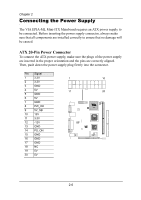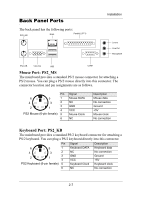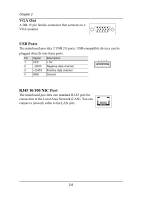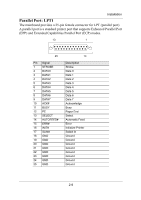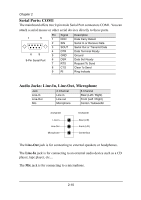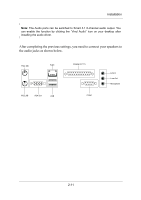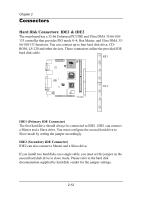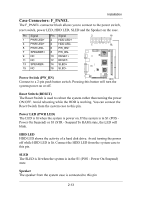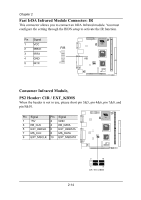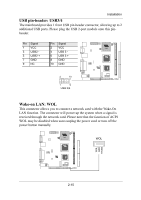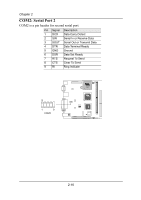Via EPIA-ML6000EAG User Manual - Page 23
After completing the previous settings, you need to connect your speakers to, the audio jacks
 |
View all Via EPIA-ML6000EAG manuals
Add to My Manuals
Save this manual to your list of manuals |
Page 23 highlights
Installation Note: The Audio ports can be switched to Smart 5.1 6-channel audio output. You can enable the function by clicking the "Vinyl Audio" icon on your desktop after installing the audio driver. After completing the previous settings, you need to connect your speakers to the audio jacks as shown below. PS2_MS RJ45 PS2_KB VGA Out USB Parallel (LPT1) COM1 Line-In Line-Out Microphone 2-11
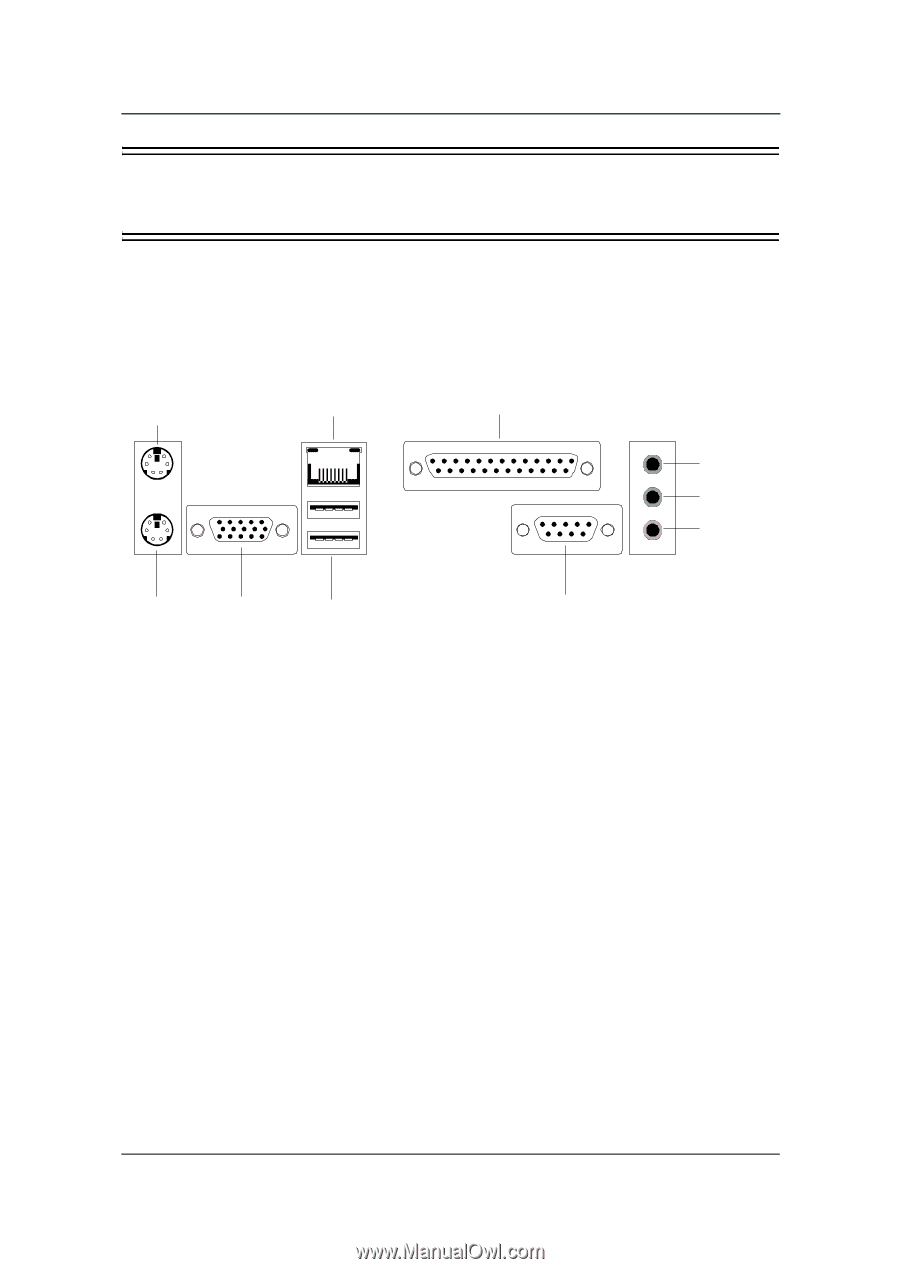
Installation
2-11
Note:
The Audio ports can be switched to Smart 5.1 6-channel audio output. You
can enable the function by clicking the “Vinyl Audio” icon on your desktop after
installing the audio driver.
After completing the previous settings, you need to connect your speakers to
the audio jacks as shown below.
COM1
Line-In
Line-Out
Microphone
VGA Out
RJ45
USB
Parallel (LPT1)
PS2_MS
PS2_KB