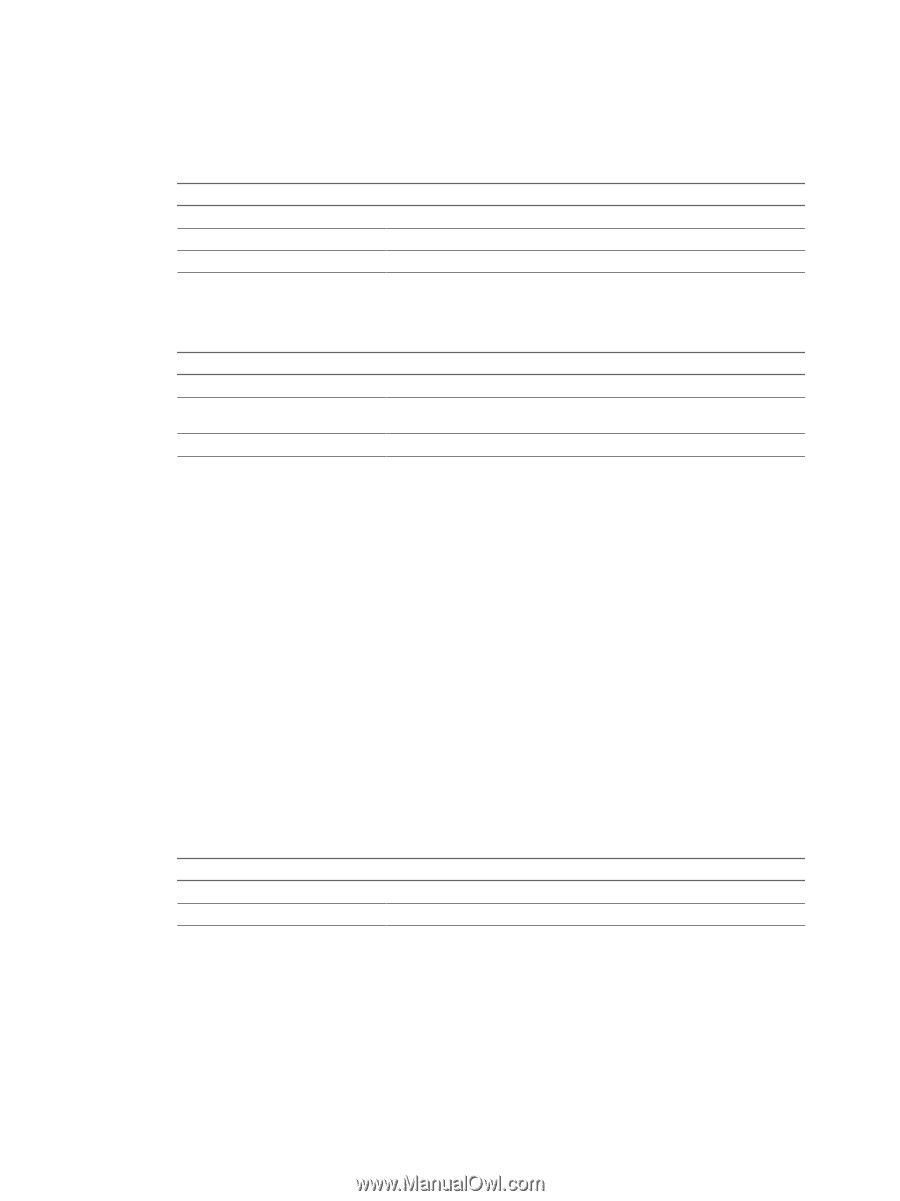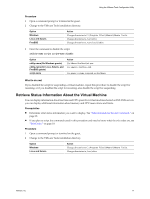VMware 571773-B21 User Guide - Page 17
Retrieve Status Information About the Virtual Machine, Procedure, What to do next, Prerequisites
 |
UPC - 884962097311
View all VMware 571773-B21 manuals
Add to My Manuals
Save this manual to your list of manuals |
Page 17 highlights
Using the VMware Tools Configuration Utility Procedure 1 Open a command prompt or terminal in the guest. 2 Change to the VMware Tools installation directory. Option Windows Linux and Solaris FreeBSD Action Change directories to C:\Program Files\VMware\VMware Tools. Change directories to /usr/sbin. Change directories to /usr/local/sbin. 3 Enter the command to disable the script. utility-name script script-name disable Option utility-name (On Windows guests) utility-name (On Linux, Solaris, and FreeBSD guests) script-name Action Use VMwareToolboxCmd.exe. Use vmware-toolbox-cmd. Use power, resume, suspend, or shutdown. What to do next If you disabled the script for suspending a virtual machine, repeat this procedure to disable the script for resuming, or if you disabled the script for resuming, also disable the script for suspending. Retrieve Status Information About the Virtual Machine You can display information about host time and CPU speed. For virtual machines hosted on ESX, ESXi servers, you can display additional information about memory and CPU reservations and limits. Prerequisites n Determine what status information you want to display. See "Subcommands for the stat Command," on page 18. n If you plan to script the commands used in this procedure and need to know what the exit codes are, see "Exit Codes," on page 19. Procedure 1 Open a command prompt or terminal on the guest. 2 Change to the VMware Tools installation directory. Option Windows Linux and Solaris Action Change directories to C:\Program Files\VMware\VMware Tools. Change directories to /usr/sbin. VMware, Inc. 17