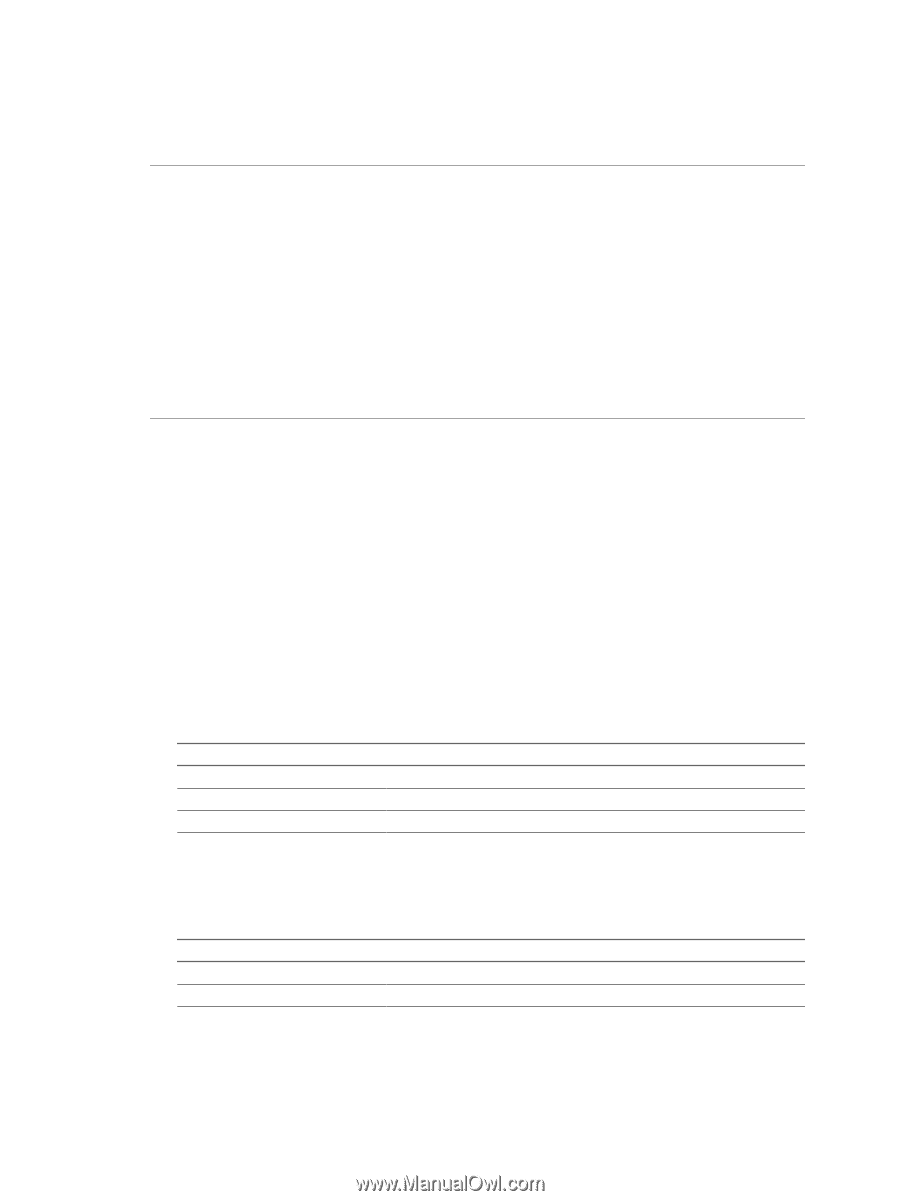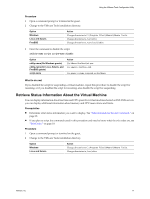VMware 573210-B21 User Guide - Page 13
Prerequisites, Procedure, Option, Action, Windows, Linux and Solaris, FreeBSD, Linux, Solaris
 |
UPC - 884962143124
View all VMware 573210-B21 manuals
Add to My Manuals
Save this manual to your list of manuals |
Page 13 highlights
Using the VMware Tools Configuration Utility In the shrink step, the VMware application reduces the size of the disk based on the disk space reclaimed during the preparation step. If the disk has empty space, this process reduces the amount of space the virtual disk occupies on the host drive. The shrink step takes place outside the virtual machine. IMPORTANT Shrinking disks is not allowed under the following circumstances: n The virtual machine is hosted on an ESX/ESXi server. ESX/ESXi Server can shrink the size of a virtual disk only when a virtual machine is exported. The space occupied by the virtual disk on the ESX/ESXi server, however, does not change. n The virtual machine has a Mac guest operating system. n You preallocated all the disk space to the virtual disk when you created it. n The virtual machine contains a snapshot. n The virtual machine is a linked clone or the parent of a linked clone. n The virtual disk is an independent disk in nonpersistent mode. n The file system is a journaling file system, such as an ext4, xfs, or jfs file system. Prerequisites Perform the following tasks: n On Linux, Solaris, and FreeBSD guests, run VMware Tools as the root user to shrink virtual disks. If you shrink the virtual disk as a nonroot user, you cannot prepare to shrink the parts of the virtual disk that require root-level permissions. n On Windows guests, you must be logged in as a user with Administrator privileges to shrink virtual disks. n Verify that the host has free disk space equal to the size of the virtual disk you plan to shrink. n If you plan to script the commands used in this procedure and need to know what the exit codes are, see "Exit Codes," on page 19. Procedure 1 Open a command prompt or terminal in the guest. 2 Change to the VMware Tools installation directory. Option Windows Linux and Solaris FreeBSD Action Change directories to C:\Program Files\VMware\VMware Tools. Change directories to /usr/sbin. Change directories to /usr/local/sbin. 3 Enter the command to list available mount points. utility-name disk list For utility-name use the guest-specific program name. Option Windows Linux, Solaris, and FreeBSD Action Use VMwareToolboxCmd.exe. Use vmware-toolbox-cmd. 4 Enter the command to shrink the disk at a specified mount point. utility-name disk mount-point For , use one of the mount points displayed when you used the list subcommand. VMware, Inc. 13