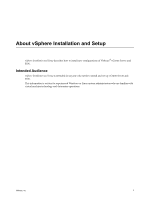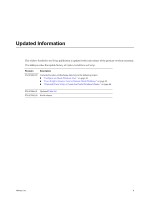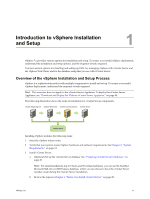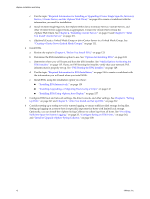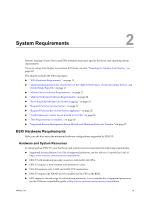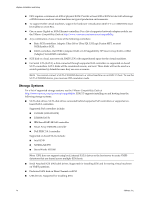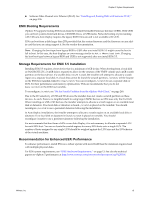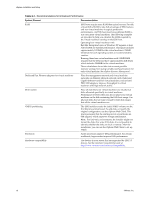VMware VS4-ENT-PL-A Setup Guide - Page 12
Optional Create a Linked Mode Group or join vCenter Server to a Linked Mode Group. See - web client
 |
View all VMware VS4-ENT-PL-A manuals
Add to My Manuals
Save this manual to your list of manuals |
Page 12 highlights
vSphere Installation and Setup c Use the topic "Required Information for Installing or Upgrading vCenter Single Sign-On, Inventory Service, vCenter Server, and the vSphere Web Client," on page 63 to create a worksheet with the information you need for installation. d Install vCenter Single Sign-On, the vSphere Web Client, Inventory Service, vCenter Server, and other vCenter Server support tools as appropriate. Connect to vCenter Server from the vSphere Web Client. See Chapter 4, "Installing vCenter Server," on page 71 and Chapter 5, "After You Install vCenter Server," on page 101. e (Optional) Create a Linked Mode Group or join vCenter Server to a Linked Mode Group. See "Creating vCenter Server Linked Mode Groups," on page 111. 4 Install ESXi. a Review the topics in Chapter 6, "Before You Install ESXi," on page 123. b Determine the ESXi installation option to use. See "Options for Installing ESXi," on page 123. c Determine where you will locate and boot the ESXi installer. See "Media Options for Booting the ESXi Installer," on page 125. If you are PXE-booting the installer, verify that your network PXE infrastructure is properly set up. See "PXE Booting the ESXi Installer," on page 129. d Use the topic "Required Information for ESXi Installation," on page 136 to create a worksheet with the information you will need when you install ESXi. e Install ESXi, using the installation option you chose: n "Installing ESXi Interactively," on page 139 n "Installing, Upgrading, or Migrating Hosts Using a Script," on page 142 n "Installing ESXi Using vSphere Auto Deploy," on page 157 5 Configure ESXi boot and network settings, the direct console, and other settings. See Chapter 8, "Setting Up ESXi," on page 247 and Chapter 9, "After You Install and Set Up ESXi," on page 267. 6 Consider setting up a syslog server for remote logging, to ensure sufficient disk storage for log files. Setting up logging on a remote host is especially important for hosts with limited local storage. Optionally, you can install the vSphere Syslog Collector to collect logs from all hosts. See "Providing Sufficient Space for System Logging," on page 23, "Configure Syslog on ESXi Hosts," on page 262, and "Install or Upgrade vSphere Syslog Collector," on page 108. 12 VMware, Inc.