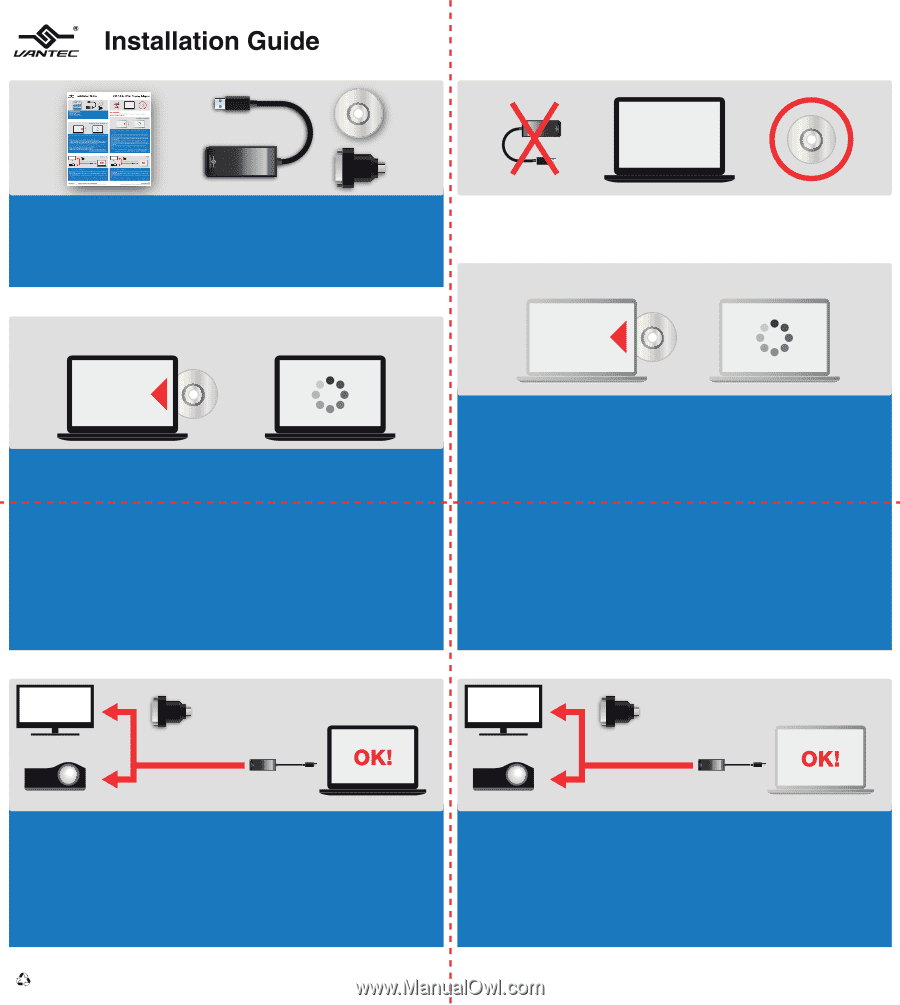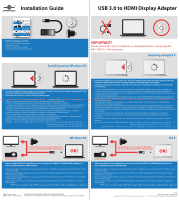Vantec NBV-200U3 Datasheet - Page 1
Vantec NBV-200U3 - USB 3.0 to HDMI Display Adapter Manual
 |
View all Vantec NBV-200U3 manuals
Add to My Manuals
Save this manual to your list of manuals |
Page 1 highlights
USB 3.0 to HDMI Display Adapter 1. Verify the package contents. Comprobar el contenido del paquete. Lieferumfang prüfen. Vérifier le contenu de l'emballage. Controllare il contenuto della confezione. IMPORTANT! Please ensure the driver installation is completed before connecting the NBV-200U3 to the computer. Installing using OS X Installing using Windows OS 1. Insert the provided CD into your optical drive. Browse to the NBV-200U3 Folder and select the Windows OS. Start the setup by clicking on the DisplayLinksetup program. 2. Follow the instructions on screen to finish the setup program. 1. Inserte el CD proporcionado en la unidad óptica. Busque la carpeta NBV-200U3 y seleccione el sistema operativo Windows. Inicie la configuración haciendo clic en el programa de instalación DisplayLink. 2. Siga las instrucciones que aparezcan en la pantalla para finalizar el programa de instalación. 1. Legen Sie die mitgelieferte CD in Ihr optisches Laufwerk ein. Rufen Sie den NBV-200U3-Ordner auf und wählen Sie das Windows-Betriebssystem. Starten Sie die Einrichtung durch Anklicken des DisplayLink-Einrichtungsprogramms. 2. Befolgen Sie die Bildschirmanweisungen zum Abschließen des Einrichtungsprogramms. 1. Insérez le CD fourni dans votre lecteur de CD. Parcourez le dossier NBV-200U3 et sélectionnez le système d'exploitation Windows. Démarrez l'installation en cliquant sur le programme DisplayLinksetup. 2. Suivez les instructions à l'écran pour terminer le programme d'installation. 1. Inserire il CD in dotazione nell'unità ottica. Selezionare la cartella NBV-200U3 e selezionare il sistema operativo Windows. Avviare la configurazione facendo clic sul programma DisplayLinksetup. 2. Seguire le istruzioni a video per terminare il programma di configurazione. Windows NBV-200U3 1 .DisplayLinksetup OS 2 1. Insert the provided CD into your optical drive. Browse to the NBV-200U3 Folder and select the Mac Folder that contains the setup program. Start the setup by clicking on the DisplayLink setup program. 2. Follow the instructions on screen to install the driver. After driver installation is completed, you must restart your computer. 1. Inserte el CD proporcionado en la unidad óptica. Busque la carpeta NBV-200U3 y seleccione la carpeta Mac que contiene el programa de instalación. Inicie la configuración haciendo clic en el programa de instalación DisplayLink. 2. Siga las instrucciones que aparezcan en la pantalla para instalar el controlador. Cuando la instalación del controlador haya terminado, reinicie el equipo. 1. Legen Sie die mitgelieferte CD in Ihr optisches Laufwerk ein. Rufen Sie den NBV-200U3-Ordner auf und wählen Sie den Mac-Ordner, der das Einrichtungsprogramm enthält. Starten Sie die Einrichtung durch Anklicken des DisplayLinkEinrichtungsprogramms. 2. Befolgen Sie die Bildschirmanweisungen zum Installieren des Treibers. Nach Abschluss der Treiberinstallation müssen Sie Ihren Computer neu starten. 1. Insérez le CD fourni dans votre lecteur de CD. Naviguez vers le dossier NBV-200U3 et sélectionnez le dossier Mac qui contient le programme d'installation. Démarrez l'installation en cliquant sur le programme d'installation DisplayLink. 2. Suivez les instructions à l'écran pour installer le pilote. Une fois l'installation du pilote terminée, vous devez redémarrer votre ordinateur. 1. Inserire il CD in dotazione nell'unità ottica. Selezionare la cartella NBV-200U3 e selezionare la cartella Mac contenente il programma di installazione. Avviare la configurazione facendo clic sul programma di installazione DisplayLink. 2. Per installare il driver, seguire le istruzioni a video. Una volta completata l'installazione, è necessario riavviare il computer. Mac NBV-200U3 1 .DisplayLink setup 2 Windows OS If your display device do not have a HDMI port, you can use the provided HDMI to DVI converter. If your display device do not have a HDMI port, you can use the provided HDMI to DVI converter. OS X HDMI Projector 3. After the software driver installation, you can connect the USB 3.0 to HDMI Display Adapter to your computer and your HDMI monitor. Después de instalar el controlador de software, puede conectar el adaptador de visualización USB 3.0 a HDMI al equipo y al monitor HDMI. Nach der Softwaretreiberinstallation können Sie den USB 3.0-zu-HDMI-Anzeigeadapter an Ihren Computer und Ihren HDMI-Monitor anschließen. Après l'installation du pilote logiciel, vous pouvez connecter l'adaptateur d'écran USB 3.0 vers HDMI sur votre ordinateur et votre moniteur HDMI. Dopo l'installazione del driver, è possibile collegare l'USB 3.0 all'adattatore di visualizzazione HDMI tra il computer e il monitor HDMI. .HDMI HDMI USB 3.0 HDMI Projector 3. After the software driver installation, you can connect the USB 3.0 to HDMI Display Adapter to your computer and your HDMI monitor. Después de instalar el controlador de software, puede conectar el adaptador de visualización USB 3.0 a HDMI al equipo y al monitor HDMI. Nach der Softwaretreiberinstallation können Sie den USB 3.0-zu-HDMI-Anzeigeadapter an Ihren Computer und Ihren HDMI-Monitor anschließen. Après l'installation du pilote logiciel, vous pouvez connecter l'adaptateur d'écran USB 3.0 vers HDMI sur votre ordinateur et votre moniteur HDMI. Dopo l'installazione del driver, è possibile collegare l'USB 3.0 all'adattatore di visualizzazione HDMI tra il computer e il monitor HDMI. .HDMI HDMI USB 3.0 Printed in China Information in this document is subject to change without notice. Printed on Recycled Paper. Reproduction of these materials in any manner whatsoever without written permission is strictly forbidden. Copyright © 2014 Vantec Thermal Technologies. All Right Reserved. | v1.01 Model: NBV-200U3 All Registered Trademarks Belong To Their Respective Companies.