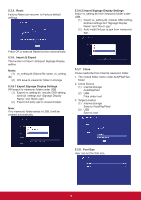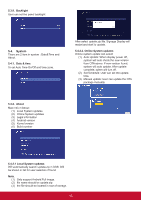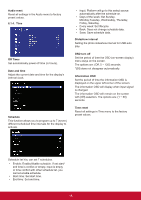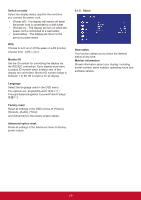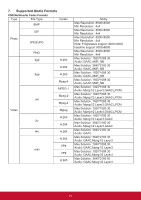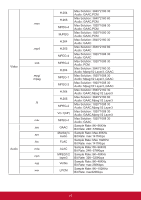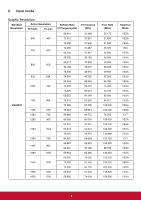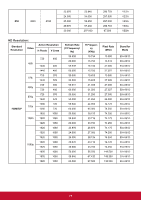ViewSonic CDE6520-W User Guide - Page 27
HDMI with One Wire
 |
View all ViewSonic CDE6520-W manuals
Add to My Manuals
Save this manual to your list of manuals |
Page 27 highlights
6.1.5. Advanced Panel saving Choose to enable the panel saving functions and thus reduce the risk of "image persistence" or "ghost-imaging". • {Saving} - Select {On} and the image brightness will be reduced to an appropriate level. The Brightness setting in the Picture menu will be unavailable when selected. • {Burn-in Protection Interval} - Select the time interval ({Auto} / {10 ~ 900} Seconds/ {Off}) for the display to reduce the "image persistence". Power Save Mode 1 [TCP off, WOL on, auto off] Mode 2 [TCP off, WOL on, auto on/off] Mode 3 [TCP on, WOL off, auto on/off] Power save modes Mode 1: DC off -> Power off. LED: Red. Power Save -> Power off, LED: Red Mode 2: DC off -> Power off, LED: Red. Power Save -> Power Saving. LED: Orange. Can be wake up. Mode 3: DC off -> Back light off, LED: Red Power Save -> Back light off, LED: Orange. Can be wake up. Eco Mode Set this display to reduce the power consumption automatically. Power LED light Choose to set power indicate LED on or off. Choose {On} for normal use Boot on source Choose to select source when boot up. Input: select input source when boot up. Boot on Logo Choose to enable or disable the picture of Logo when turn on your display. The options are: • {Off} • {On} (Default) • {User} 1. If Logo set to ON, ViewSonic logo and animation ViewSonic logo will show. 2. If Log set to OFF, neither ViewSonic logo nor animation logo will not show. 3. If Logo set to USER, custom logo option in settings is not set, then there will be no boot logo when power on. 4. If Logo set to USER, custom logo option in settings is set, there will be only custom logo when power up. Auto signal detection Choose to let the display detect and display available signal sources automatically. •{Off} - Once a signal is connected, it can only be selected manually. No signal, set the display to display the image automatically according to the search order of each option. No signal standby Set the period of time to entry standby mode when no signal. HDMI with One Wire CEC control. • {Off} - Disable CEC.(Default) • {On} - Enable CEC. USB Cloning Save the OSD menu configuration into USB drive. USB Auto Play Set to ON, the display will copy media file from external storage to internal storage then to play the media file automatically. 19