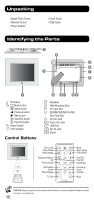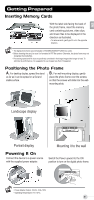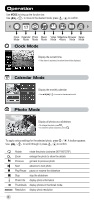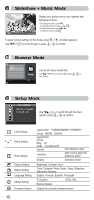ViewSonic DF87G-533 Digital Photo Frame DF87G Quick Start Guide - Page 7
Connecting to External Devices
 |
View all ViewSonic DF87G-533 manuals
Add to My Manuals
Save this manual to your list of manuals |
Page 7 highlights
EN Connecting to External Devices Playing Back on TV AV OUT 1. Connect the black plug of the AV cable to the AV Out Jack of photo frame. 2. Connect the other end (3-strip, audio & video connectors) to the corresponding TV Out ports of your TV. 3. Power on the TV and the photo frame. Press to switch to the TV out mode. Using Earphone 1. Power on the photo frame. 2. Insert the plug of the earphone into the Audio Out Jack of the photo frame. Mass Storage 1. Power on the photo frame. 2. Connect the photo frame to your computer's USB port with the supplied USB cable. 3. The photo frame now functions as card reader. • Your photo frame comes with 128MB of built-in memory. • When connected to a computer running Windows® 2000 or XP, the the photo frame will be recognized instantly; no software installation is required. 7