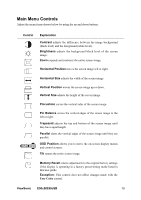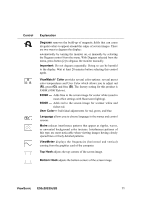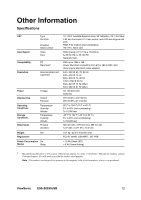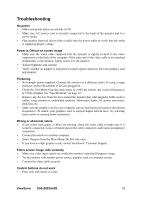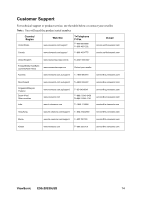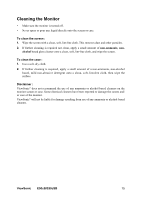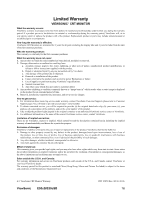ViewSonic E50-8 E50C/SB-7 User Guide, English - Page 13
User Color, Bottom Hook - waves
 |
View all ViewSonic E50-8 manuals
Add to My Manuals
Save this manual to your list of manuals |
Page 13 highlights
_____C__o_n_t_r_o_l______E_x__p_la__n_a_t_i_o_n Degauss removes the build-up of magnetic fields that can cause irregular colors to appear around the edges of screen images. There are two ways to degauss the display: automatically by turning the monitor on, or manually by selecting the Degauss control from the menu. With Degauss selected from the menu, press button [2] to degauss the monitor manually. Important: Do not degauss repeatedly. Doing so can be harmful to the display. Wait at least 20 minutes before selecting this control again. ViewMatch® Color provides several color options: several preset color temperatures and User Color which allows you to adjust red (R), green (G), and blue (B). The factory setting for this product is 9300K (9300° Kelvin). 9300K - Adds blue to the screen image for cooler white (used in most office settings with fluorescent lighting). 6500K - Adds red to the screen image for warmer white and richer red. User Color- Individual adjustments for red, green, and blue. Language allows you to choose language in the menus and control screens. Moire reduces interference patterns that appear as ripples, waves, or unwanted background color textures. Interference patterns of this type are most noticeable when viewing images having closely spaced lines or finely detailed patterns. ViewMeter displays the frequencies (horizontal and vertical) coming from the graphics card of the computer. Top Hook adjusts the top corners of the screen image. Bottom Hook adjusts the bottom corners of the screen image. ViewSonic E50cB/E50cSB 11