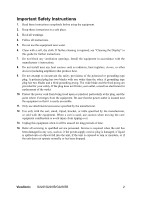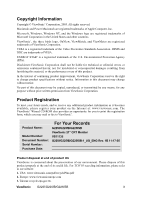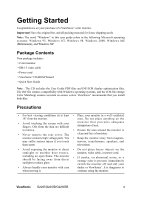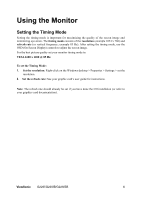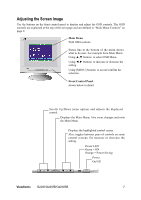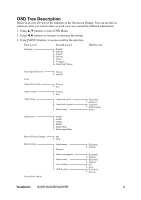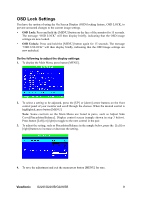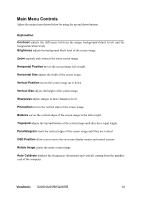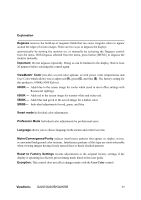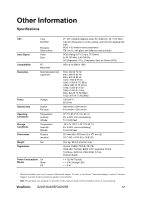ViewSonic G225fB G225fB, G225f User Guide, English - Page 10
Adjusting the Screen Image
 |
UPC - 766907196313
View all ViewSonic G225fB manuals
Add to My Manuals
Save this manual to your list of manuals |
Page 10 highlights
Adjusting the Screen Image Use the buttons on the front control panel to display and adjust the OSD controls. The OSD controls are explained at the top of the next page and are defined in "Main Menu Controls" on page 9. Main Menu With OSD controls Status line at the bottom of the menu shows what to do next. For example from Main Menu. Using ▲,▼ buttons: to select OSD Menu. Using ◄,► buttons: to increase or decrease the setting. Using [MENU] buttons: to access/confirm the selection. Front Control Panel shown below in detail Scrolls Up/Down menu options and adjusts the displayed control. Displays the Main Menu, Also saves changes and exits the Main Menu. Displays the highlighted control screen. Also, toggles between pairs of controls on some control screens, for increase or decrease the setting. Power LED Green = ON Orange = Power Saving Power On/Off ViewSonic G225f/G225fB/G225fSB 7