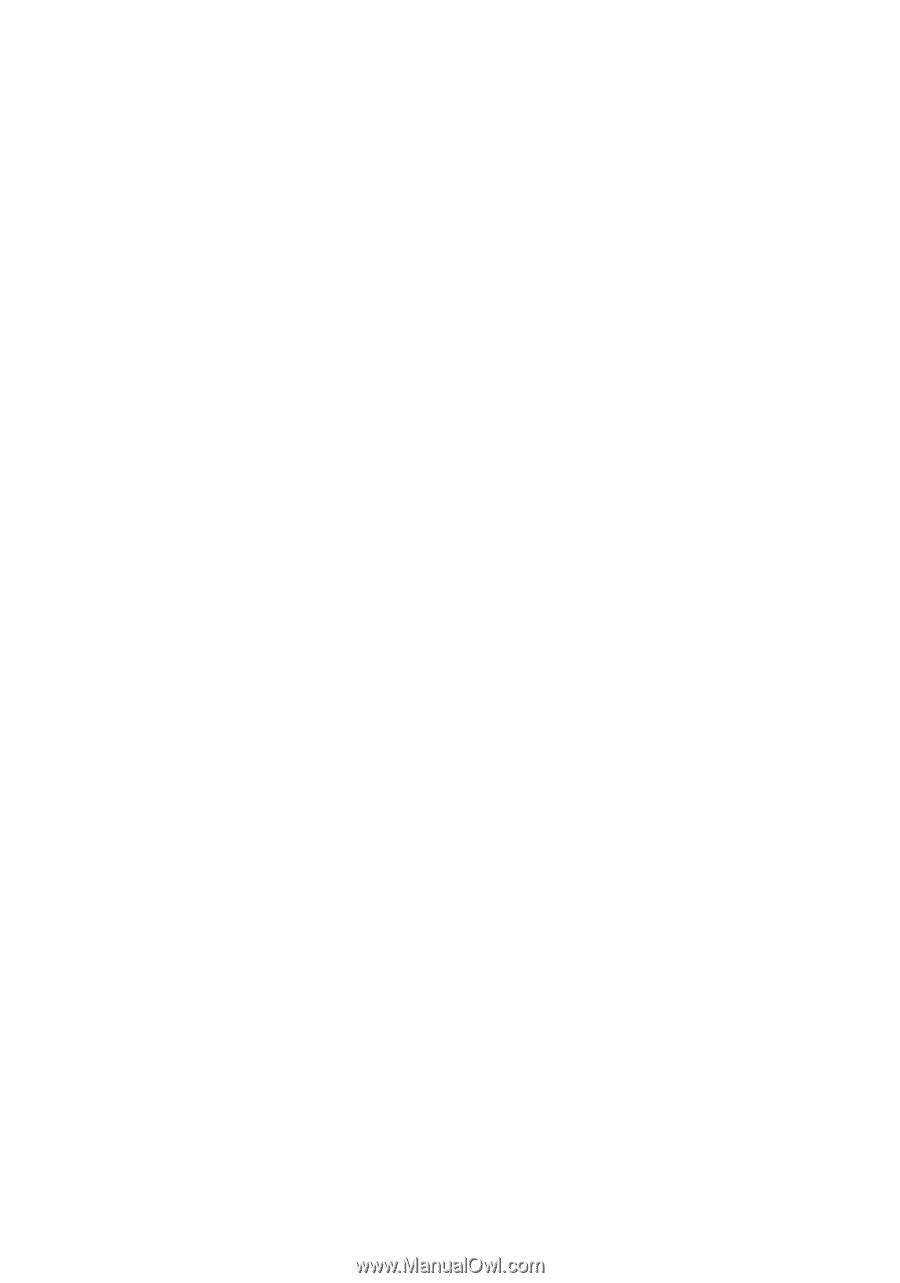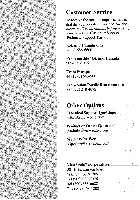ViewSonic GS790 User Manual - Page 13
Troubleshooting
 |
UPC - 766907142419
View all ViewSonic GS790 manuals
Add to My Manuals
Save this manual to your list of manuals |
Page 13 highlights
Troubleshooting No power • Make sure power button (or switch) is ON. • Make sure A/C power cord is securely connected to the back of the monitor and to a power outlet. • Plug another electrical device (like a radio) into the power outlet to verify that the outlet is supplying proper voltage. Power on but no screen image E • Make sure the video cable supplied with the monitor is tightly secured to the video N output port on the back of the computer. If the other end of the video cable is not G attached permanently to the monitor, tightly secure it to the monitor. • Adjust brightness and contrast. • Check this user's guide to see if an adapter is required for proper signal continuity H between graphics card and monitor. Faint horizontal lines • Caused by steel wires called Damper Wires. This is normal for all monitors that employ aperture grille technology, the source of superior, rich color. Flickering • Not enough power supplied. Connect the monitor to a different outlet. If using a surge protector, reduce the number of devices plugged in. • Check the ViewMeter" from the main menu to verify the refresh rate (vertical frequency) is 75 Hz or higher. See Specifications. • Make sure the graphics card in your computer can use non-interlaced mode at the desired frequencies. To enable your graphics card to support higher refresh rates, ' f wer colors or runnin lower resolutions.