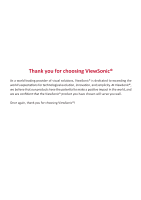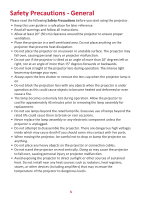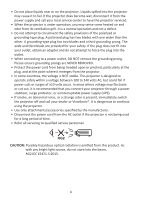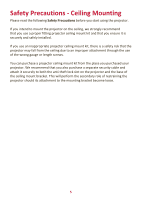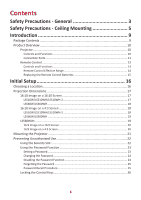ViewSonic LS510WH-2 User Guide English
ViewSonic LS510WH-2 Manual
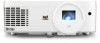 |
View all ViewSonic LS510WH-2 manuals
Add to My Manuals
Save this manual to your list of manuals |
ViewSonic LS510WH-2 manual content summary:
- ViewSonic LS510WH-2 | User Guide English - Page 1
/LS510WH/LS510WH-2/LS560W/LS560WH/LS560HDH Projector User Guide IMPORTANT: Please read this User Guide to obtain important information on installing and using your product in a safe manner, as well as registering your product for future service. Warranty information contained in this User Guide - ViewSonic LS510WH-2 | User Guide English - Page 2
exceeding the world's expectations for technological evolution, innovation, and simplicity. At ViewSonic®, we believe that our products have the potential to make a positive impact in the world, and we are confident that the ViewSonic® product you have chosen will serve you well. Once again, thank - ViewSonic LS510WH-2 | User Guide English - Page 3
Precautions before you start using the projector. • Keep this user guide in a safe place for later reference. • Read all warnings and follow all instructions. • Allow at least 20" (50 cm) clearance around the projector to ensure proper ventilation. • Place the projector in a well-ventilated area. Do - ViewSonic LS510WH-2 | User Guide English - Page 4
dealer or ViewSonic®. It is dangerous to continue using the projector. • Use only attachments/accessories specified by the manufacturer. • Disconnect the power cord from the AC outlet if the projector is not being used for a long period of time. • Refer all servicing to qualified service personnel - ViewSonic LS510WH-2 | User Guide English - Page 5
the ceiling due to an improper attachment through the use of the wrong gauge or length screws. You can purchase a projector ceiling mount kit from the place you purchased your projector. We recommend that you also purchase a separate security cable and attach it securely to both the anti-theft lock - ViewSonic LS510WH-2 | User Guide English - Page 6
a 4:3 Screen 18 LS510W/LS510WH/LS510WH-2 18 LS560W/LS560WH...19 LS560HDH...19 16:9 Image on a 16:9 Screen 20 16:9 Image on a 4:3 Screen 20 Mounting the Projector 21 Preventing Unauthorized Use 22 Using the Security Slot 22 Using the Password Function 23 Setting a Password...23 Changing the - ViewSonic LS510WH-2 | User Guide English - Page 7
the Image Size and Clarity 33 Correcting Keystone 34 Adjusting 4 corners 35 Hiding the Image 35 Controlling the Projector through a LAN Environment 36 Configuring the LAN Control Settings 36 Menu Functions 38 General On-Screen Display (OSD) Menu Operation 38 On-Screen Display (OSD) Menu Tree - ViewSonic LS510WH-2 | User Guide English - Page 8
video 69 Troubleshooting...70 Common Problems 70 LED Indicators...71 Maintenance...72 General Precautions 72 Cleaning the Lens 72 Cleaning the Case 72 Storing the Projector 72 Disclaimer Life 76 Copyright Information 77 Customer Service 78 Limited Warranty 79 Mexico Limited Warranty 82 8 - ViewSonic LS510WH-2 | User Guide English - Page 9
Introduction Package Contents LS560W / LS560WH / LS560HDH LS510W / LS510WH / LS510WH-2 (LS510W/LS560W only) NOTE: The power cord and video cables included in your package may vary depending on your country. Please contact your local reseller for more information. 9 - ViewSonic LS510WH-2 | User Guide English - Page 10
Projector Controls and Functions LS560W / LS560WH / LS560HDH LS510W / LS510WH / LS510WH Toggles the projector between standby mode and Power On. Manually corrects distorted • Goes back to previous OSD menu, exits and saves menu settings. • Displays the input source selection bar. • Displays the - ViewSonic LS510WH-2 | User Guide English - Page 11
6 78 9 10 5 8 9 10 1 23 4 5 8 10 LS560HDH LS510W LS510WH 1 23 AUDIO IN HDMI AUDIO OUT 1 23 AUDIO IN HDMI AUDIO OUT 1 23 5 USB 5V/2A (SERVICE) 6 COMPUTER IN 78 MONITOR OUT RS232 5 8 10 10 USB 5V/2A (SERVICE) 5 RS232 8 9 10 LS510WH-2 AC Power Cord Inlet Ceiling Mount Holes - ViewSonic LS510WH-2 | User Guide English - Page 12
Port [1] AUDIO IN [2] AUDIO OUT [3] HDMI; HDMI 2 [4] HDMI 1 [5] USB 5V/2A (SERVICE) [6] COMPUTER IN [7] MONITOR OUT [8] RS232 [9] RJ-45 [10] Description Audio signal input socket. Audio signal output socket. HDMI port. HDMI port. USB Type A port for - ViewSonic LS510WH-2 | User Guide English - Page 13
• Displays the HELP menu by a long press for 3 seconds. Manually corrects distorted images resulting from an angled projection. Enter Enacts the selected long press for 3 seconds. Exit Aspect Exits and saves menu settings. Displays the aspect ratio selection bar. Freeze Pattern Blank Freezes - ViewSonic LS510WH-2 | User Guide English - Page 14
function of the remote control follow the steps below: 1. The remote control must be held at an angle within 30° perpendicular to the projector's IR remote control sensor(s). 2. The distance between the remote control and the sensor(s) should not exceed 8 m (26 ft.) NOTE: Refer to the illustration - ViewSonic LS510WH-2 | User Guide English - Page 15
. • Replace only with the same or equivalent type recommended by the battery manufacturer. • Dispose of the used batteries according to the manufacturer's instructions and local environment regulations for your region. • If the batteries are drained or if you will not be using the remote control for - ViewSonic LS510WH-2 | User Guide English - Page 16
detailed instructions for setting up your projector. Choosing a Location Personal preference and room layout will decide the installation location. Consider the following: • Size and Position of your screen. • Location of a suitable power outlet. • Location and Distance between the projector and - ViewSonic LS510WH-2 | User Guide English - Page 17
for the native display resolution of this projector. • 16:10 Image on a 16:10 Screen • 16:10 Image on a 4:3 Screen (a) (e) (f) (c) (d) (b) NOTE: (e) = Screen (f) = Center of Lens 16:10 Image on a 16:10 Screen LS510W/LS510WH/LS510WH-2 (a) Screen (b) Projection Distance (c) Image Size minimum - ViewSonic LS510WH-2 | User Guide English - Page 18
.25 337 300 7620 124.22 3155 124.22 3155 159.00 4039 15.90 404 15.90 404 16:10 Image on a 4:3 Screen LS510W/LS510WH/LS510WH-2 (a) Screen (b) Projection Distance (c) Image Size minimum maximum Height inch mm inch mm inch mm inch mm 30 762 37.14 943 40.86 1038 15 - ViewSonic LS510WH-2 | User Guide English - Page 19
381 15.00 381 NOTE: It is recommended that if you intend to permanently install the projector, please physically test the projection size and distance using the actual projector in situ before you permanently install it. LS560HDH • 16:9 Image on a 16:9 Screen (b) (a) (d) (c) (f) (e) • 16:9 Image - ViewSonic LS510WH-2 | User Guide English - Page 20
2835 111.61 2835 135.00 3429 21.60 549 21.60 549 NOTE: It is recommended that if you intend to permanently install the projector, please physically test the projection size and distance using the actual - ViewSonic LS510WH-2 | User Guide English - Page 21
most secure installation, please use a ViewSonic® wall or ceiling mount. 2. Ensure the screws used to attach a mount to the projector meet the following specifications: • Screw type: M4 x 8 • Maximum Screw length: 8 mm LS560W / LS560WH / LS560HDH 199 LS510W / LS510WH / LS510WH-2 199 NOTE: • Avoid - ViewSonic LS510WH-2 | User Guide English - Page 22
features to prevent theft, access, or accidental setting changes. Using the Security Slot To help prevent the projector from being stolen, use a security slot locking device to secure the projector to a fixed object. Below is an example of setting up a security slot locking device: NOTE: The - ViewSonic LS510WH-2 | User Guide English - Page 23
Password Function To help prevent unauthorized access or use, the projector offers a password security option. The password can be set through the On-Screen Display (OSD) Menu. NOTE: Make note of your password, and keep it in a safe place. Setting a Password 1. Press Menu to open the OSD Menu and go - ViewSonic LS510WH-2 | User Guide English - Page 24
digits being input will display as asterisks(*). Disabling the Password Function 1. Press Menu to open the OSD Menu and go to: SYSTEM > Security Settings > Power On Lock. 2. Press / to select Off. 3. The message, "Input Password" will appear. Enter the current password. ͫ If the password is correct - ViewSonic LS510WH-2 | User Guide English - Page 25
message 'INPUT CURRENT PASSWORD' appears, press and hold Auto Sync for 3 seconds. The projector will display a coded number on the screen. 2. Write down the number and turn off your projector. 3. Seek help from the local service center to decode the number. You may be required to provide proof of - ViewSonic LS510WH-2 | User Guide English - Page 26
Locking the Control Keys With the control keys on the projector locked, you can prevent your settings from being changed accidentally (by children, for example). NOTE: When the Panel Key Lock is On, no control keys on the projector will operate except Power. 1. Press Menu to open the OSD Menu and go - ViewSonic LS510WH-2 | User Guide English - Page 27
This section guides you on how to connect the projector with other equipment. Connecting to Power 1. Connect the power cord to the AC IN jack at the rear of the projector. 2. Plug the power cord into a power outlet. AUDIO IN AUDIO OUT HDMI NOTE: When installing the projector, incorporate - ViewSonic LS510WH-2 | User Guide English - Page 28
is equipped with speakers, however, you can also connect external speakers to the AUDIO OUT port of the projector. NOTE: The audio output is controlled by the projector's Volume and Mute settings. NOTE: For a DVI to HDMI digital signal, if the DVI signal is not standard, the AUDIO IN jack may - ViewSonic LS510WH-2 | User Guide English - Page 29
LS560W LS560WH LS560HDH LS510W AUDIO IN HDMI AUDIO OUT LS510WH AUDIO IN HDMI AUDIO OUT LS510WH-2 USB 5V/2A (SERVICE) COMPUTER IN MONITOR OUT RS232 USB 5V/2A (SERVICE) RS232 29 - ViewSonic LS510WH-2 | User Guide English - Page 30
. NOTE: If the projector detects an input source, the Source Selection Bar will appear. If an input source is not detected, the message, 'No Signal' will appear. First Time Activation If the projector is activated for the first time, select your OSD language following the on-screen instructions. 30 - ViewSonic LS510WH-2 | User Guide English - Page 31
On/Off Ring Tone" will play. 3. Disconnect the power cord from the power outlet if the projector will not be used for an extended period of time. NOTE: • To protect the light source, the projector will not respond to commands during the cooling process. • Do not unplug the power cord before the - ViewSonic LS510WH-2 | User Guide English - Page 32
can only display one full screen at a time. If you want the projector to automatically search for the input source, ensure the Quick Auto Search function the remote control, or by cycling through the available input sources. To manually select the input source do the following: 1. Press Source, and - ViewSonic LS510WH-2 | User Guide English - Page 33
with one (1) adjuster foot. Adjusting the foot will change the projector's height and the vertical projection angle. Carefully adjust the feet that you need, rotate the Zoom Ring. LS510W / LS510WH / LS510WH-2 To improve the clarity of the image, rotate the Focus Ring. LS560W / LS560WH / LS560HDH - ViewSonic LS510WH-2 | User Guide English - Page 34
function. (only available for LS560W/LS560WH/LS560HDH) Or manually correct keystone following the below steps: 1. Use the keystone keys on the projector or remote control to display the keystone page. 2. left side of the image. LS560W / LS560WH / LS560HDH ENTER LS510W / LS510WH / LS510WH-2 34 - ViewSonic LS510WH-2 | User Guide English - Page 35
function is only available for LS560W/LS560WH/LS560HDH. You can manually adjusts the shape and size of an image that is , reset the settings on all 4 corners. Hiding the Image In order to draw the audience's full attention to the presenter, you can press Blank on the projector or remote control - ViewSonic LS510WH-2 | User Guide English - Page 36
function is only available for LS560W/LS560WH/LS510WH-2. The projector supports Crestron® software. With correct settings for the LAN Control Settings menu, you can manage the projector from a computer using a web browser when the computer and the projector are properly connected to the same local - ViewSonic LS510WH-2 | User Guide English - Page 37
. 7. Press to highlight Apply and press Enter. NOTE: • If the RJ45 cables are not properly connected, the Projector IP Address, Subnet Mask, Default Gateway, DNS Server settings will display 0.0.0.0. Make sure the cables are properly connected and perform the procedures above again. • If you wish to - ViewSonic LS510WH-2 | User Guide English - Page 38
(OSD) Menu Operation NOTE: The OSD screenshots in this manual are for reference only and may differ from the actual design. Some of the following OSD settings may not be available. Please refer to the actual OSD of your projector. The projector is equipped with an On-Screen Display (OSD) Menu for - ViewSonic LS510WH-2 | User Guide English - Page 39
On-Screen Display (OSD) Menu Tree Main Menu DISPLAY Sub-menu Aspect Ratio Menu Option Auto 4:3 16:9 16:10 Native Keystone Auto V Keystone Vertical Horizontal Corner Adj. Top-Right Top-Left Bottom-Right Bottom-Left Position X: -5 ~ 5, Y: - 5 ~ 5 Phase 0~31 H. Size -15~15 Zoom - ViewSonic LS510WH-2 | User Guide English - Page 40
9300K/7500K/6500K Red Gain Green Gain Blue Gain Red Offset Green Offset Blue Offset Color Sharpness Gamma Noise Reduction Color Management Reset Color Settings Reset Cancel 0~100 0~100 0~100 -50~+50 -50~+50 -50~+50 -50~50 0~31 1.8/2.0/2.2/2.35/ 2.5/Cubic/sRGB 0~31 Primary Color Hue Saturation Gain - ViewSonic LS510WH-2 | User Guide English - Page 41
Main Menu Sub-menu Auto Power On Smart Energy Standby Settings USB A Power Menu Option Signal CEC Direct Power On Auto Power Off Sleep Timer Power Saving VGA Loop Through Audio Pass Through On Off Disable/ - ViewSonic LS510WH-2 | User Guide English - Page 42
Main Menu BASIC Sub-menu Audio Settings Presentation Timer Pattern Blank Timer Message Splash Screen Menu Option Mute Off/On Audio Volume 0~20 Power On/Off Ring Tone Off/On Start Counting/Off Off Test Card Disable/5 min/10 min/15 min/20 min/25 min/30 min Off On Black Blue ViewSonic 42 - ViewSonic LS510WH-2 | User Guide English - Page 43
Top-Bottom Side-by-Side 3D Sync Invert Disable/Invert Save 3D Settings Yes/No HDMI Settings HDMI Format Auto/RGB/YUV HDMI Range Auto/Enhanced/ Normal LAN Control Settings LAN Settings DHCP ON/Static IP Projector IP Address Subnet Mask Default Gateway DNS Server Standby LAN Control - ViewSonic LS510WH-2 | User Guide English - Page 44
Main Menu SYSTEM Sub-menu Language Menu Option Multi-Language OSD Selection Projector Position Front Table Rear Table Rear Ceiling Front Ceiling Menu Settings Menu Display Time 5 sec/10 sec/15 sec/20 sec/25 sec/30 sec Menu Position Center/Top-Left/ Top-Right/ Bottom-Left/ Bottom-Right - ViewSonic LS510WH-2 | User Guide English - Page 45
MAC address Firmware Version 3X Fast Input S/N Menu Option NOTE: The functions are available on LS560W/LS560WH/LS560HDH. The functions are available on LS560W/LS560WH/LS510WH-2. The functions are available on LS510W/LS560W. The functions are available on LS510W/LS560W/LS560HDH. 45 - ViewSonic LS510WH-2 | User Guide English - Page 46
/ to access the DISPLAY menu. 3. Press / to select the menu option. Then press Enter to display its sub-menu, or press / to adjust/select the setting. NOTE: Some sub-menu options may have another sub-menu. To enter the respective sub-menu, press Enter. Use / or / to adjust/select the - ViewSonic LS510WH-2 | User Guide English - Page 47
Menu Option Aspect Ratio Keystone Corner Adj. Position Phase Description Auto Scales an image proportionally to fit the projector's native resolution in its horizontal width. This is suitable for the incoming image which is neither in 4:3 nor 16:9 and you want to make most - ViewSonic LS510WH-2 | User Guide English - Page 48
. This function is favorable to frame rate reducing. Quick response time in native timing can be achieved. When enabled, the following settings will return to factory preset values: Keystone, Corner Adj. (LS560W/LS560WH/LS560HDH only), Aspect Ratio, OverScan, Zoom, Position (LS510W/LS560W only - ViewSonic LS510WH-2 | User Guide English - Page 49
/ to access the IMAGE menu. 3. Press / to select the menu option. Then press Enter to display its sub-menu, or press / to adjust/select the setting. NOTE: Some sub-menu options may have another sub-menu. To enter the respective sub-menu, press Enter. Use / or / to adjust/select the - ViewSonic LS510WH-2 | User Guide English - Page 50
where extra-high brightness is required, such as using the projector in well lit rooms. Presentation Designed for presentations under viewing in a blackened (little light) environment. User 1/User 2 Recalls the customized settings. After User 1/User 2 is selected, some of the sub-menus under the - ViewSonic LS510WH-2 | User Guide English - Page 51
value will soften the image. Gamma Gamma refers to the brightness level of the projector's grayscale levels. Noise Reduction This function reduces electrical image noise caused by different media players. The higher the setting, the less the noise. (Not available when input signal is HDMI.) Color - ViewSonic LS510WH-2 | User Guide English - Page 52
access the POWER MANAGEMENT menu. 3. Press / to select the menu option. Then press Enter to display its sub-menu, or press / to adjust/select the setting. NOTE: Some sub-menu options may have another sub-menu. To enter the respective sub-menu, press Enter. Use / or / to adjust/select the - ViewSonic LS510WH-2 | User Guide English - Page 53
is, if a device that also supports CEC function is connected to the HDMI input of the projector, when the projector's power is turned off, the power waste of light source life. Sleep Timer Allows the projector to turn off automatically after a set period of time to prevent unnecessary waste of light - ViewSonic LS510WH-2 | User Guide English - Page 54
Menu Option Standby Settings USB A Power Description The functions below are available in standby mode (plugged in, but not turned on). VGA Loop Through When selecting On, the projector outputs the signal received only from COMPUTER IN. Audio Pass Through When selecting On, the projector outputs an - ViewSonic LS510WH-2 | User Guide English - Page 55
/ to access the BASIC menu. 3. Press / to select the menu option. Then press Enter to display its sub-menu, or press / to adjust/select the setting. NOTE: Some sub-menu options may have another sub-menu. To enter the respective sub-menu, press Enter. Use / or / to adjust/select the - ViewSonic LS510WH-2 | User Guide English - Page 56
Menu Option Audio Settings Presentation Timer Pattern Description Mute Select On to temporarily turn off the projector's internal speaker or the volume being output from the audio output jack. Audio Volume Adjusts the volume level of the projector's internal speaker or the volume being output from - ViewSonic LS510WH-2 | User Guide English - Page 57
image automatically after a period of time when there is no action taken on the blank screen. To display the blank screen, press Blank on the projector or remote control. NOTE: Do not block the projection lens as this could cause the blocking object to become heated and deformed or even cause - ViewSonic LS510WH-2 | User Guide English - Page 58
/ to access the ADVANCED menu. 3. Press / to select the menu option. Then press Enter to display its sub-menu, or press / to adjust/select the setting. NOTE: Some sub-menu options may have another sub-menu. To enter the respective sub-menu, press Enter. Use / or / to adjust/select the - ViewSonic LS510WH-2 | User Guide English - Page 59
when detecting 3D contents. If the projector cannot recognize the 3D format, choose a 3D mode. 3D Sync Invert When you discover the inversion of the image depth, enable this function to correct the problem. Save 3D Settings Saves current 3D settings. 3D settings will automatically be applied if the - ViewSonic LS510WH-2 | User Guide English - Page 60
and make adjustments to below settings. Projector IP Address Subnet Mask Default Gateway DNS Server Only available when LAN Settings is set to Static IP. Use installed. For changing the light source, please contact qualified service personnel. Light Source Hours Information ͫ Light Source Usage - ViewSonic LS510WH-2 | User Guide English - Page 61
/ to access the SYSTEM menu. 3. Press / to select the menu option. Then press Enter to display its sub-menu, or press / to adjust/select the setting. NOTE: Some sub-menu options may have another sub-menu. To enter the respective sub-menu, press Enter. Use / or / to adjust/select the - ViewSonic LS510WH-2 | User Guide English - Page 62
to the remote control code together for 5 seconds or more. The initial code is set to 1. When the code is switched to 8, the remote control can control every projector. NOTE: If different codes are set on the projector and remote control, there will be no response from the remote control. When that - ViewSonic LS510WH-2 | User Guide English - Page 63
Option Baud Rate Description Selects a baud rate that is identical with your computer's so that you can connect the projector using a suitable RS-232 cable and control the projector with RS-232 commands INFORMATION Menu 1. Press the Menu button to display the On-Screen Display (OSD) Menu. 2. Press - ViewSonic LS510WH-2 | User Guide English - Page 64
Appendix Specifications Item Projector Input signal Category Type Display Size Throw Ratio Lens Optical Zoom Light Source Type Display System VGA (Only for LS510W/LS560W) Specifications LS510W/LS510WH/ LS560W/ LS560HDH LS510WH-2 LS560WH 0.65" WXGA, LED 0.65" 1080P, LED 30"~300" 60"~300" - ViewSonic LS510WH-2 | User Guide English - Page 65
Projector Dimensions 293 mm (W) x 115 mm (H) x 221 mm (D) LS560W / LS560WH / LS560HDH 293 mm 221 mm LS510W / LS510WH / LS510WH-2 221 mm 293 mm 115 mm 115 mm 65 - ViewSonic LS510WH-2 | User Guide English - Page 66
47.396 108 46.966 51.419 74.25 148.5 68.25 Supported Supported Supported Supported Supported Supported Supported 47.776 49.702 62.795 71.554 101.563 79.5 83.5 106.5 122.5 146.25 Supported Supported Supported Supported Supported Supported Supported 63.981 79.976 91.146 60 85.938 108 135 157 - ViewSonic LS510WH-2 | User Guide English - Page 67
-Side 85.5 85.5 88.75 Supported Supported Supported Supported Supported Supported Supported Supported Supported 55.935 65.317 75 64.674 106.5 121.75 162 119 Supported Supported Supported Supported Supported Supported Supported Supported Supported Supported Supported Supported 65.29 35 49.722 - ViewSonic LS510WH-2 | User Guide English - Page 68
75 Supported Supported Supported Supported Supported Supported Supported Supported Supported Supported Supported Supported Supported Supported Supported 106.5 121.75 162 119 Supported Supported Supported Supported Supported Supported Supported Supported Supported Supported Supported Supported - ViewSonic LS510WH-2 | User Guide English - Page 69
576p 720 x 576 31.25 50 27 Supported Supported Supported 720/50p 1280 x 720 37.5 50 74.25 Supported Supported Supported 720/60p 1280 x 720 45 60 74.25 Supported Supported Supported 1080/50i 1920 x 1080 28.13 50 74.25 Supported Supported 1080/60i 1920 x 1080 33.75 60 - ViewSonic LS510WH-2 | User Guide English - Page 70
Troubleshooting Common Problems This section describes some common problems that you may experience when using the projector. Problem The projector does not turn on There is no picture The image is blurred The remote control does not work The image abnormal Possible Solutions • Ensure the - ViewSonic LS510WH-2 | User Guide English - Page 71
LED Indicators Light Status and Description Green Off Flashing Green Off Green Off Green Off Flashing Red Off Power Off Stand-by mode Off Powering up Off Normal operation Off Normal power-down cooling Off Downloading Green Green Green Burn in off Light source Green Off Flashing Red - ViewSonic LS510WH-2 | User Guide English - Page 72
are within the recommend range. • Retract the adjuster foot completely. • Remove the batteries from the Remote Control. • Pack the Projector in its original packaging or equivalent. Disclaimer • ViewSonic® does not recommend the use of any ammonia or alcohol-based cleaners on the lens or case. Some - ViewSonic LS510WH-2 | User Guide English - Page 73
to leave the menu. Extending Light Source Life To prolong light source life, you can adjust the following settings in the OSD Menu. Setting Light Source Mode Setting the projector in any mode other than Normal reduces system noise, power consumption, and extends the light sources operational life - ViewSonic LS510WH-2 | User Guide English - Page 74
Regulatory and Service Information Compliance Information This section addresses all connected requirements radiate radio frequency energy, and if not installed and used in accordance with the instructions, may cause harmful interference to radio communications. However, there is no guarantee that - ViewSonic LS510WH-2 | User Guide English - Page 75
The following information is only for EU-member states: The mark shown to the right is in compliance with the Waste Electrical and Electronic Equipment Directive 2012/19/EU (WEEE). The mark indicates the requirement NOT to dispose of the equipment as unsorted municipal waste, but use the return and - ViewSonic LS510WH-2 | User Guide English - Page 76
for the exemptions set in Schedule 2 of the Rule. Product Disposal at End of Product Life ViewSonic® respects the ViewSonic® website to learn more. USA & Canada: https://www.viewsonic.com/us/company/green/go-green-with-viewsonic/#recycle-program Europe: http://www.viewsoniceurope.com/uk/support - ViewSonic LS510WH-2 | User Guide English - Page 77
damages resulting from furnishing this material, or the performance or use of this product. In the interest of continuing product improvement, ViewSonic® Corporation reserves the right to change product specifications without notice. Information in this document may change without notice. No part of - ViewSonic LS510WH-2 | User Guide English - Page 78
Customer Service For technical support or product service, see the table below or contact your reseller. NOTE: You will need the product's serial number. Country/ Region Website Country/ Region Website Asia Pacific & Africa Australia www.viewsonic.com/au/ Bangladesh www.viewsonic.com/bd/ - ViewSonic LS510WH-2 | User Guide English - Page 79
purchase. Other regions or countries: Please check with your local dealer or local ViewSonic office for the warranty information. Limited One (1) year Heavy Usage Warranty: Under heavy usage settings, where a projector's use includes more than fourteen (14) hours average daily usage, North and South - ViewSonic LS510WH-2 | User Guide English - Page 80
, unauthorized product modification, or failure to follow instructions supplied with the product. b.Operation outside of set-up service charges. How to get service: 1. For information about receiving service under warranty, contact ViewSonic Customer Support (please refer to "Customer Support - ViewSonic LS510WH-2 | User Guide English - Page 81
Canada: For warranty information and service on ViewSonic products sold outside of the U.S.A. and Canada, contact ViewSonic or your local ViewSonic dealer. The warranty period for in www.viewsoniceurope.com under Support/Warranty Information. Projector Warranty Term Template In UG VSC_TEMP_2005 81 - ViewSonic LS510WH-2 | User Guide English - Page 82
Limited Warranty ViewSonic® Projector What the warranty covers: ViewSonic warrants its products to be free from defects in material and workmanship, under normal use, during the warranty period. If a product proves to be defective in material or workmanship during the warranty period, ViewSonic will - ViewSonic LS510WH-2 | User Guide English - Page 83
use. Please retain your receipt of proof of purchase to support your warranty claim. For Your Records Product Name Model Number of the problem, and (e) the serial number of the product. 2. Take or ship the product in the original container packaging to an authorized ViewSonic service center. - ViewSonic LS510WH-2 | User Guide English - Page 84
36-15-15-43 E-Mail: [email protected] Monterrey: Global Product Services Mar Caribe # 1987, Esquina con Golfo Pérsico Fracc. Bernardo Reyes USA SUPPORT: ViewSonic Corporation 14035 Pipeline Ave. Chino, CA 91710, USA Tel: 800-688-6688 E-Mail: http://www.viewsonic.com Projector Mexico Warranty - ViewSonic LS510WH-2 | User Guide English - Page 85

LS510W/LS510WH/LS510WH-2/LS560W/LS560WH/LS560HDH
Projector
User Guide
Model No. VS19167/VS19170/VS19172
Model Name: LS510W/LS510WH/LS510WH-2/LS560W/LS560WH/LS560HDH
IMPORTANT:
Please read this User Guide to obtain important information on installing and using your product
in a safe manner, as well as registering your product for future service.
Warranty information contained in this
User Guide will describe your limited coverage from ViewSonic Corporation, which is also found on our web site at
http://www.viewsonic.com in English, or in specific languages using the Regional selection box in the upper right
corner of our website. “Antes de operar su equipo lea cu idadosamente las instrucciones en este manual”