ViewSonic LS600W - 1280 x 800 Resolution 3 000 ANSI Lumens 1.37-1.64 Throw Ratio - Page 22
Forgetting the Password, Password Recall Procedure, Locking the Control Keys, SYSTEM, Panel Key Lock
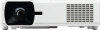 |
View all ViewSonic LS600W - 1280 x 800 Resolution 3 000 ANSI Lumens 1.37-1.64 Throw Ratio manuals
Add to My Manuals
Save this manual to your list of manuals |
Page 22 highlights
Forgetting the Password If the password function is activated, you will be asked to enter the six-digit password every time you turn on the projector. If you enter the wrong password, the password error message, as pictured to the right, will appear for 5 seconds, and the message 'INPUT PASSWORD' follows. You can retry or if you do not remember, you can use the "Password Recall Procedure". NOTE: If you enter an incorrect password 5 times in succession, the projector will automatically shut down for a short time. Password Recall Procedure 1. When the message 'INPUT CURRENT PASSWORD' appears, press and hold Auto Sync for 3 seconds. The projector will display a coded number on the screen. 2. Write down the number and turn off your projector. 3. Seek help from the local service center to decode the number. You may be required to provide proof of purchase documentation to verify that you are an authorized user of the projector. Locking the Control Keys With the control keys on the projector locked, you can prevent your settings from being changed accidentally (by children, for example). NOTE: When the Panel Key Lock is On, no control keys on the projector will operate except Power. 1. Press Menu to open the OSD Menu and go to: SYSTEM > Panel Key Lock. 2. Press / to select On. 3. Select Yes and press Enter to confirm. 4. To release panel key lock, press and hold on the projector for 3 seconds. NOTE: You can also use the remote control to enter the SYSTEM > Panel Key Lock menu and select Off. 22















