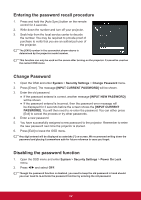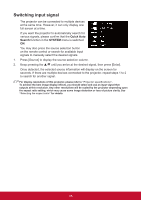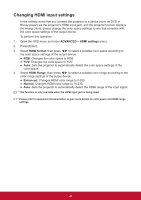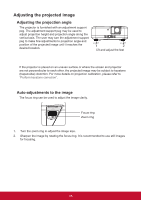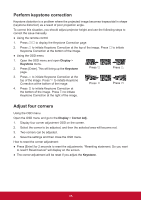ViewSonic LS700HD - 1920 x 1080 Resolution 3 500 ANSI Lumens 1.13-1.47 Throw Rat - Page 33
Perform keystone correction, Adjust four corners, Display, Keystone, Corner Adj.
 |
View all ViewSonic LS700HD - 1920 x 1080 Resolution 3 500 ANSI Lumens 1.13-1.47 Throw Ratio manuals
Add to My Manuals
Save this manual to your list of manuals |
Page 33 highlights
Perform keystone correction Keystone distortion is a problem where the projected image becomes trapezoidal in shape (keystone distortion) as a result of poor projection angle. To correct this situation, you should adjust projector height and use the following steps to correct the issue manually. ●● Using the remote control 1. Press / to display the Keystone Correction page. 2. Press to initiate Keystone Correction at the top of the image. Press to initiate Keystone Correction at the bottom of the image. ●● Using the OSD menu 1. Open the OSD menu and open Display > Keystone menu. 2. Press [Enter]. This will bring up the Keystone page. Press Press 3. Press to initiate Keystone Correction at the top of the image. Press to initiate Keystone Correction at the bottom of the image. Press Press 4. Press to initiate Keystone Correction at the bottom of the image. Press to initiate Keystone Correction at the right of the image. Adjust four corners Using the OSD menu Open the OSD menu and go to the Display > Corner Adj.. 1. Display four corner adjustment OSD on the screen. 2. Select the corner to be adjusted, and then the selected area will become red. 3. Two corners can be adjusted. 4. Save the settings and then close the OSD menu. How to reset the corner adjustment: ●● Press [Enter] for 2 seconds to reset the adjustments. "Resetting statement: Do you want to reset? Reset/Cancel" will display on the screen. ●● The corner adjustment will be reset if you adjust the Keystone. 26