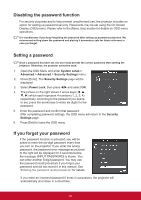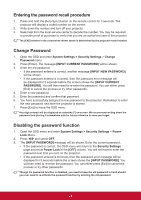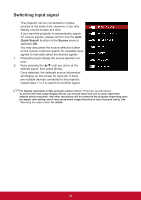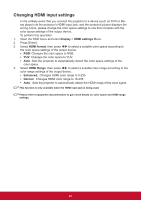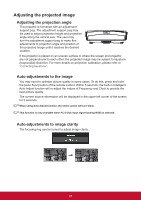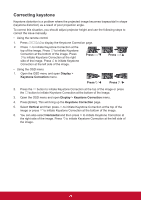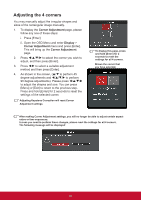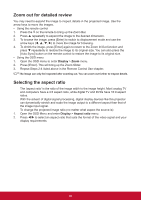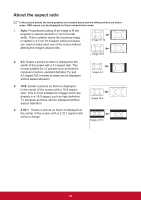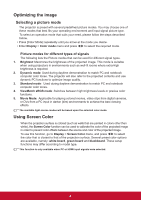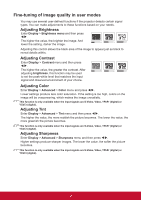ViewSonic LS830 LS810 User Guide English - Page 33
Correcting keystone
 |
View all ViewSonic LS830 manuals
Add to My Manuals
Save this manual to your list of manuals |
Page 33 highlights
Correcting keystone Keystone distortion is a problem where the projected image becomes trapezoidal in shape (keystone distortion) as a result of poor projection angle. To correct this situation, you should adjust projector height and use the following steps to correct the issue manually. • Using the remote control 1. Press / / / to display the Keystone Correction page. 2. Press to initiate Keystone Correction at the top of the image. Press to initiate Keystone Correction at the bottom of the image. Press to initiate Keystone Correction at the right side of the image. Press to initiate Keystone Correction at the left side of the image. Press Press • Using the OSD menu 1. Open the OSD menu and open Display > Keystone Correction menu. Press Press 2. Press the button to initiate Keystone Correction at the top of the image or press the button to initiate Keystone Correction at the bottom of the image. 3. Open the OSD menu and open Display > Keystone Correction menu. 4. Press [Enter]. This will bring up the Keystone Correction page. 5. Select Vertical and then press to initiate Keystone Correction at the top of the image or press to initiate Keystone Correction at the bottom of the image. 6. You can also select Horizontal and then press to initiate Keystone Correction at the right side of the image. Press to initiate Keystone Correction at the left side of the image. 26