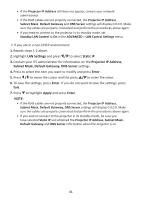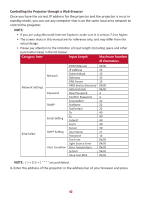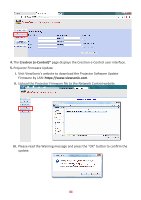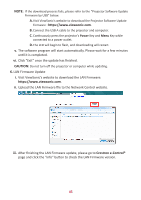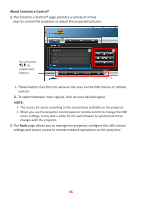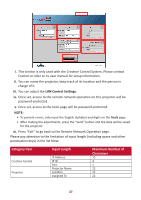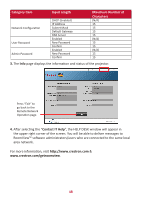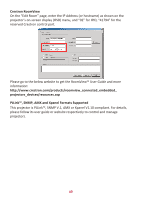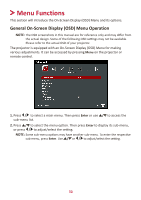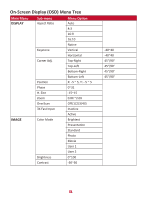ViewSonic LS860WU User Guide - Page 46
About Crestron e-Control®, Tools
 |
View all ViewSonic LS860WU manuals
Add to My Manuals
Save this manual to your list of manuals |
Page 46 highlights
About Crestron e-Control® 1. The Crestron e-Control® page provides a variety of virtual keys to control the projector or adjust the projected pictures. i You can press / to reveal more buttons. ii i i i. These buttons function the same as the ones on the OSD menus or remote control. ii. To switch between input signals, click on your desired signal. NOTE: • The source list varies according to the connections available on the projector. • When you use the projector control panel or remote control to change the OSD menu settings, it may take a while for the web browser to synchronize these changes with the projector. 2. The Tools page allows you to manage the projector, configure the LAN control settings and secure access to remote network operations on this projector. 46