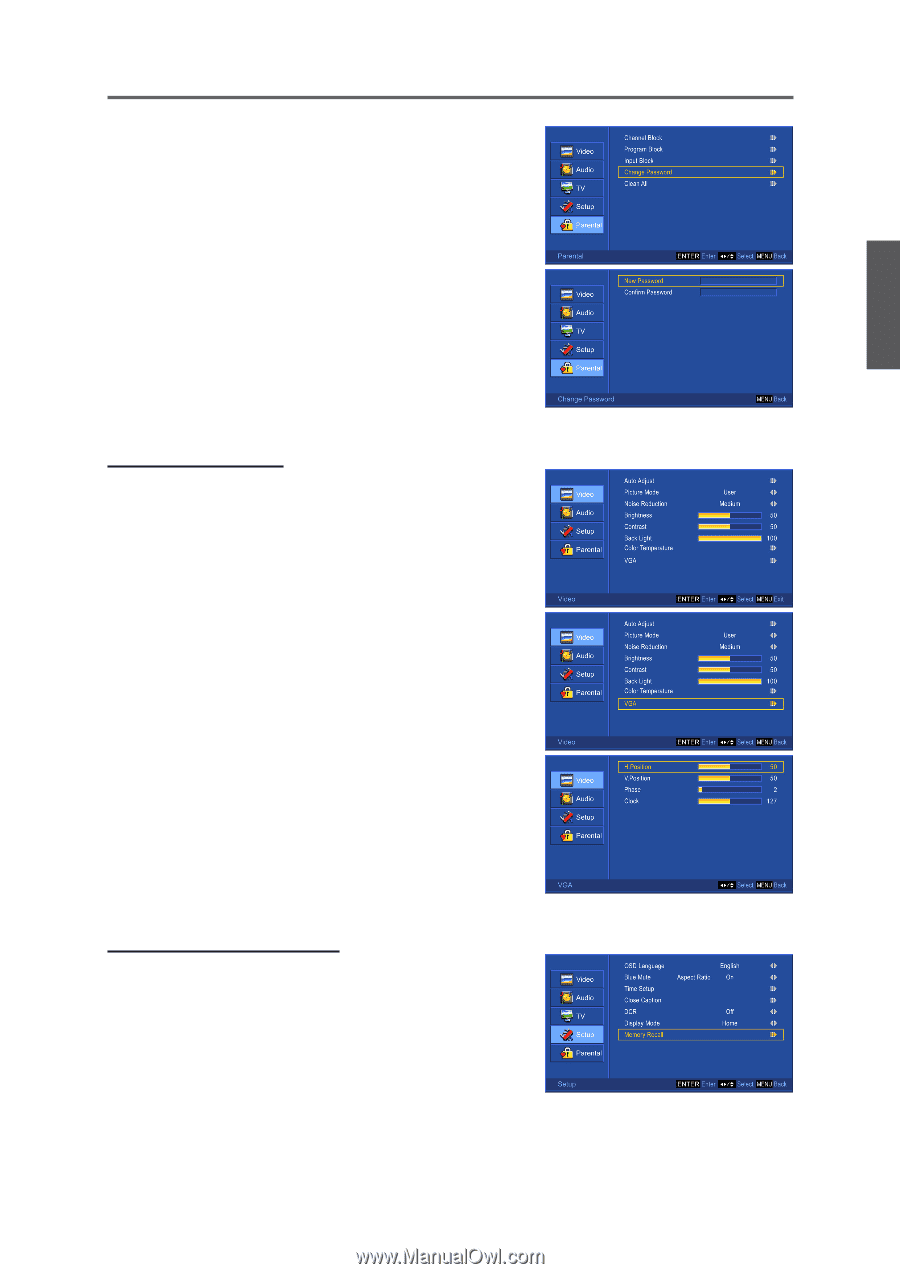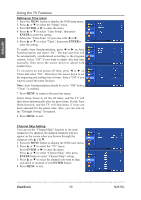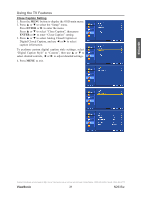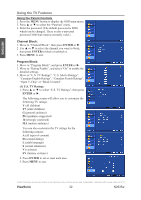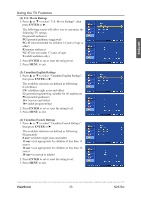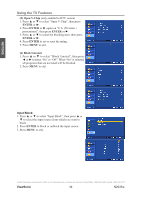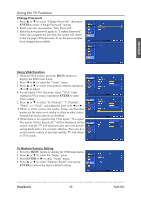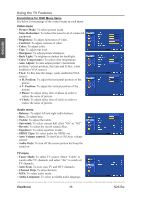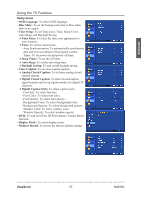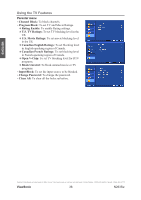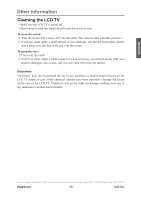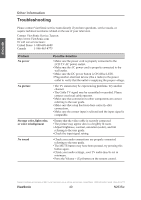ViewSonic N2635W User Guide - Page 40
ViewSonic, Using VGA Function, To Restore Factory Setting, Change Password
 |
UPC - 766907265316
View all ViewSonic N2635W manuals
Add to My Manuals
Save this manual to your list of manuals |
Page 40 highlights
Using the TV Features Change Password: 1. Press ▲ or ▼ to select "Change Password", then press ENTER to enter "Change Password" setting. 2. Enter your new password in "New Password". 3. Enter the new password again in "Confirm Password". After you complete the last step, the screen will return to the top page of Parent menu. If so, the password has been changed successfully. ENGLISH Using VGA Function 1. When in VGA source, press the MENU button to display the OSD main menu. 2. Press ◄ or ► to select the "Video" menu. 3. Press ▲ or ▼ to select your desired controls, and press ◄ or ► to adjust. 4. For advanced VGA functions, select "VGA" (only enabled in VGA source) and press ENTER to enter VGA setting. 5. Press ▲ or ▼ to select "H. Position", "V. Position", "Phase", or "Clock", and adjust the level with ◄ or ►. *When in VGA source, the Audio, Setup, and Parental menus are the same as or similar to when in other source. Instead that some controls are disabled. *When there is no signal in the VGA mode, "No signal. The power will be turned off." will be displayed on the screen, and the TV will automatically turn into powersaving mode after a few seconds' idleness. Press any key on the remote control at any time and the TV will return to VGA mode. To Restore Factory Setting 1. Press the MENU button to display the OSD main menu. 2. Press ▲ or ▼ to select the "Setup" menu. 3. Press ENTER or ► to enter "Setup" menu. 4. Press ▲ or ▼ to select "Memory Recall", then press ENTER to restore the factory default setting. Contact ViewSonic service team at: http://www.ViewSonic.com or call our service team: United States 1-800-688-6688, Canada 1-866-463-4775 ViewSonic 35 N2635w