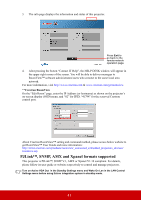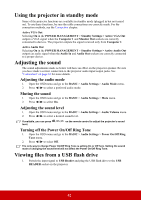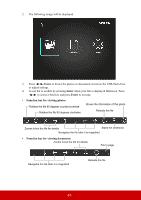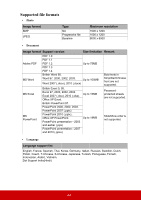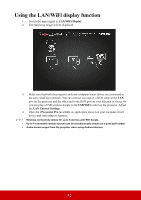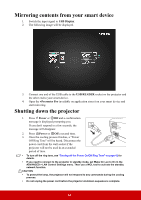ViewSonic PG603W PG603W User Guide English - Page 51
Mirroring contents from your smart device, Shutting down the projector
 |
View all ViewSonic PG603W manuals
Add to My Manuals
Save this manual to your list of manuals |
Page 51 highlights
Mirroring contents from your smart device 1. Switch the input signal to USB Display. 2. The following image will be displayed. 3. Connect one end of the USB cable to the USB READER socket on the projector and the other end to your smart device. 4. Open the vPresenter Pro (available on application stores) on your smart device and start mirroring. Shutting down the projector 1. Press Power or Off and a confirmation message is displayed prompting you. If you don't respond in a few seconds, the message will disappear. 2. Press Power or Off a second time. 3. Once the cooling process finishes, a "Power Off Ring Tone" will be heard. Disconnect the power cord from the wall socket if the projector will not be used in an extended period of time. • To turn off the ring tone, see "Turning off the Power On/Off Ring Tone" on page 42 for details. • If you need to connect to the projector in standby mode, set Wake On Lan to On in the ADVANCED > LAN Control Settings menu. Then use a WOL tool to activate the standby network function. CAUTION • To protect the lamp, the projector will not respond to any commands during the cooling process. • Do not unplug the power cord before the projector shutdown sequence is complete. 46