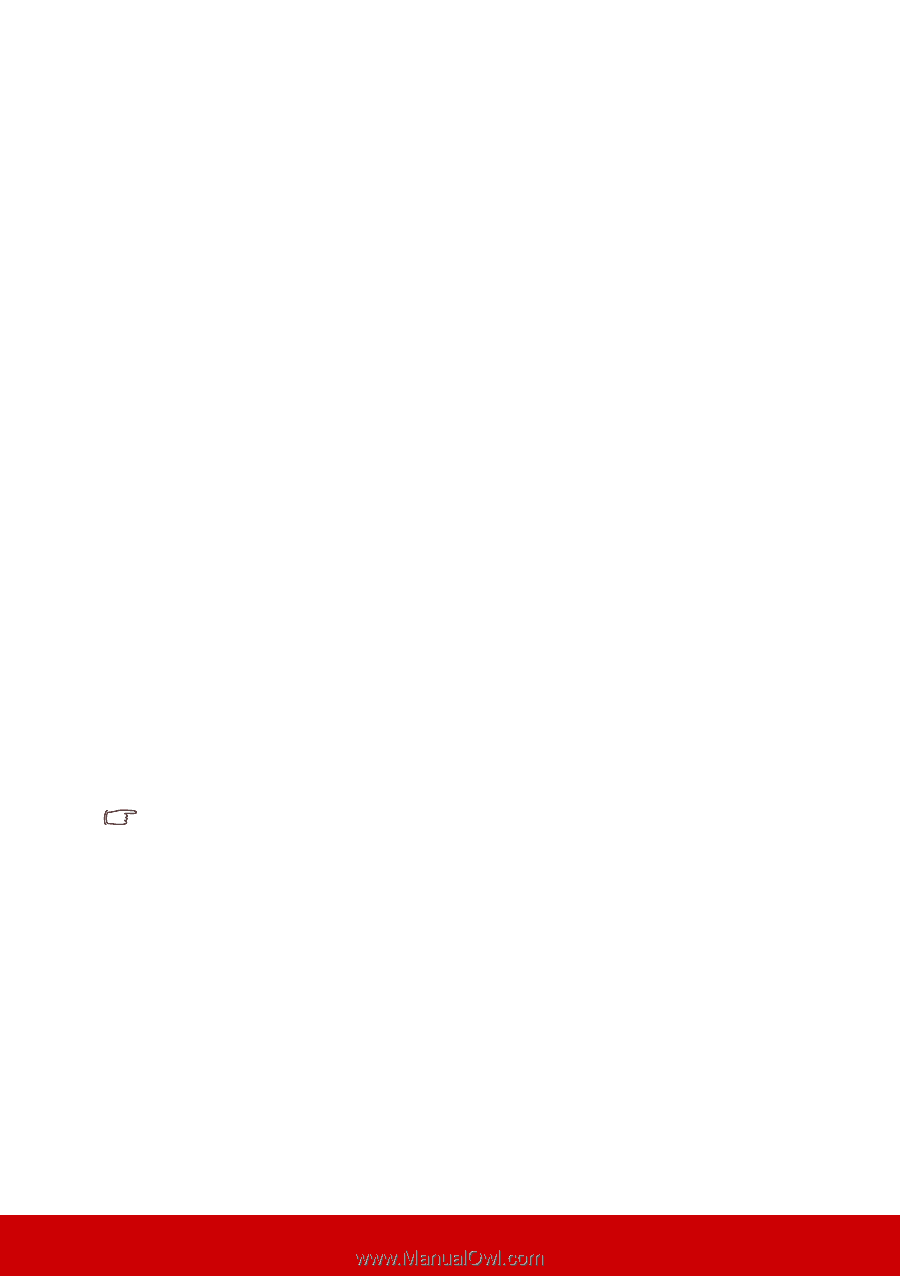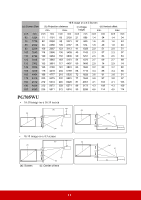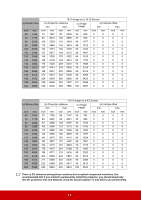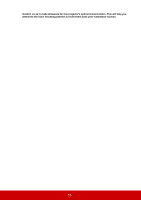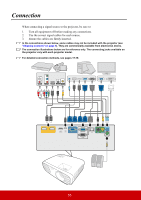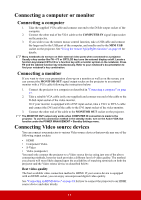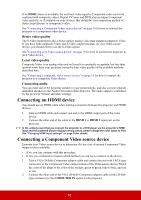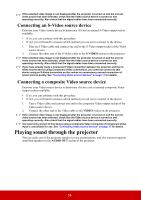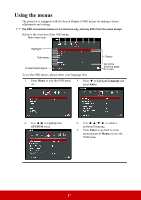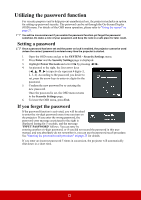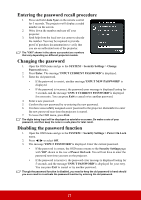ViewSonic PG705WU PG705HD User Guide English - Page 23
Connecting an HDMI device, Connecting a Component Video source device, Better video quality
 |
View all ViewSonic PG705WU manuals
Add to My Manuals
Save this manual to your list of manuals |
Page 23 highlights
If no HDMI source is available, the next best video signal is Component video (not to be confused with composite video). Digital TV tuner and DVD players output Component video natively, so if available on your devices, this should be your connection method of choice in preference to (composite) video. See "Connecting a Component Video source device" on page 18 for how to connect the projector to a component video device. Better video quality The S-Video method provides a better quality analog video than standard composite Video. If you have both composite Video and S-Video output terminals on your Video source device, you should elect to use the S-Video option. See "Connecting an S-Video source device" on page 19 for how to connect the projector to an S-Video device. Least video quality Composite Video is an analog video and will result in a perfectly acceptable, but less than optimal result from your projector, being the least video quality of the available methods described here. See "Connecting a composite Video source device" on page 19 for how to connect the projector to a composite Video device. Connecting audio You can make use of the projector speaker in your presentations, and also connect separate amplified speakers to the Audio Out socket of the projector. The audio output is controlled by the projector Volume and Mute settings. Connecting an HDMI device You should use an HDMI cable when making connection between the projector and HDMI devices. 1. Take an HDMI cable and connect one end to the HDMI output port of the video device. 2. Connect the other end of the cable to the HDMI 1 or HDMI 2 input port on the projector. In the unlikely event that you connect the projector to a DVD player via the projector's HDMI input and the projected picture displays wrong colors, please change the color space to YUV. See "Changing HDMI input settings" on page 24 for details. Connecting a Component Video source device Examine your Video source device to determine if it has a set of unused Component Video output sockets available: • If so, you can continue with this procedure. • If not, you will need to reassess which method you can use to connect to the device. 1. Take a VGA (D-Sub)-Component adaptor cable and connect the end with 3 RCA type connectors to the Component Video output sockets of the Video source device. Match the color of the plugs to the color of the sockets; green to green, blue to blue, and red to red. 2. Connect the other end of the VGA (D-Sub)-Component adaptor cable (with a D-Sub type connector) to the COMPUTER IN socket on the projector. 18