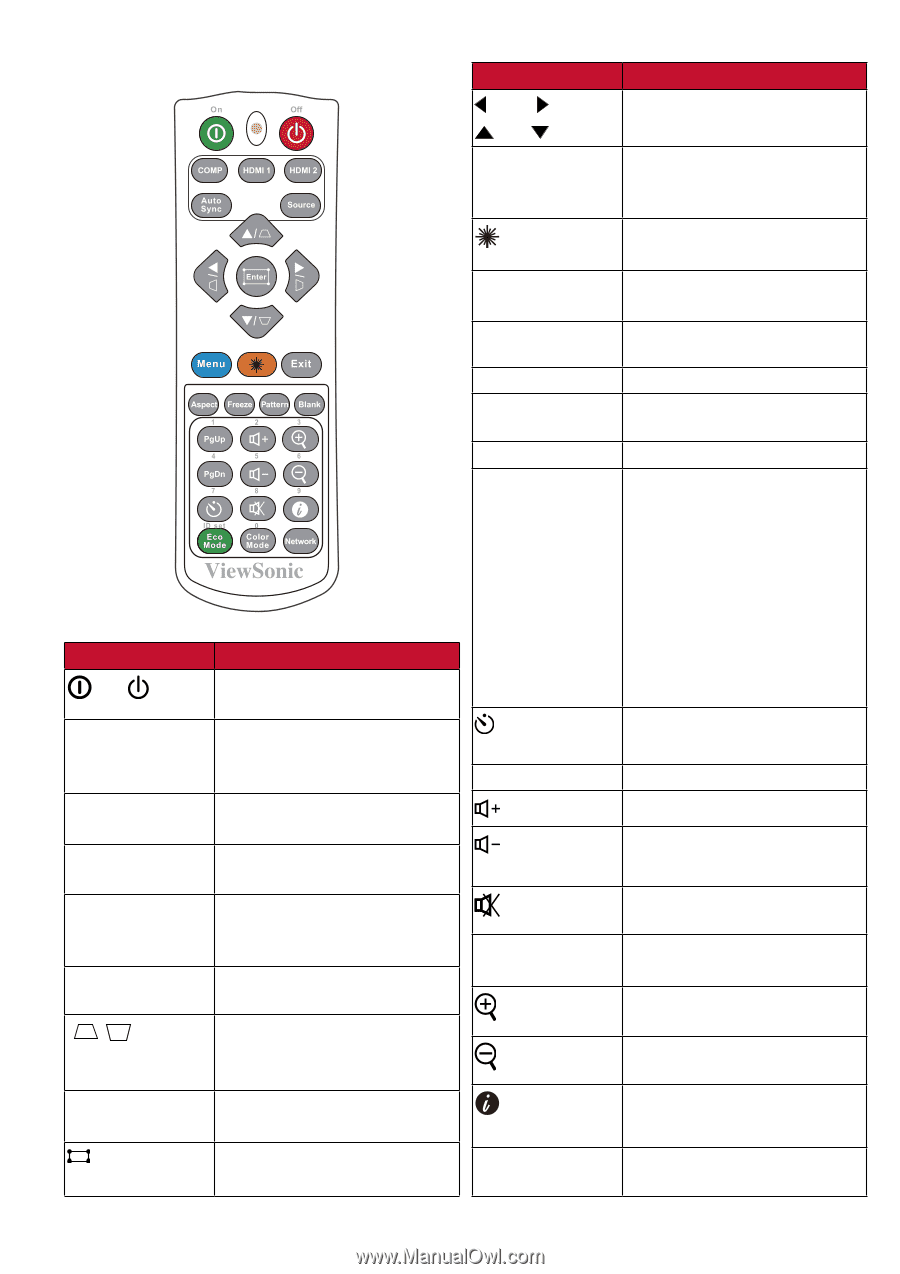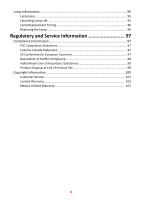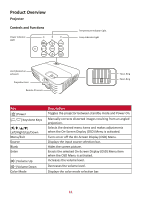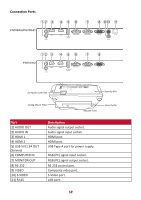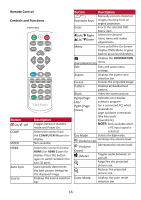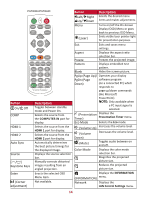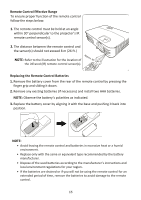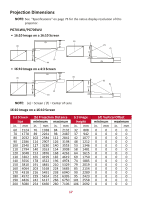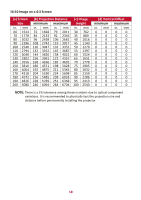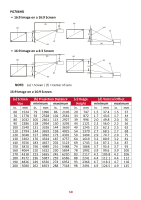ViewSonic PG706WU - 4000 Lumens WUXGA Projector with RJ45 LAN Control Vertical K - Page 14
Description, Button
 |
View all ViewSonic PG706WU - 4000 Lumens WUXGA Projector with RJ45 LAN Control Vertical Keystone and Optical Zoom manuals
Add to My Manuals
Save this manual to your list of manuals |
Page 14 highlights
PG706WU/PG706HD Button On/ Off COMP HDMI 1 HDMI 2 Auto Sync Source [/] Keystone Keys Enter (Corner adjustment) Description Toggles between standby mode and Power On. Selects the source from the COMPUTER IN port for display. Selects the source from the HDMI 1 port for display. Selects the source from the HDMI 2 port for display. Automatically determines the best picture timings for the displayed image. Displays the source selection bar. Manually corrects distorted images resulting from an angled projection. Enacts the selected OSD Menu item. Not available. Button Left/ Right Up/ Down Description Selects the desired menu items and makes adjustments. Menu Turns on/off the On-Screen Display (OSD) Menu or goes back to previous OSD Menu. (Laser) Emits visible laser pointer light for presentation purposes. Exit Exits and saves menu settings. Aspect Freeze Pattern Blank Displays the aspect ratio selection bar. Freezes the projected image. Displays embedded test pattern. Hides the screen picture. PgUp (Page Up)/ Operates your display PgDn (Page software program Down) (on a connected PC) which responds to page up/down commands (like Microsoft PowerPoint). NOTE: Only available when a PC input signal is selected. (Presentation Displays the Timer) Presentation Timer menu. Eco Mode Selects the Eco mode. (Volume Up) Increases the volume level. (Volume Decreases the volume level. Down) (Mute) Toggles audio between on and off. Color Mode Displays the color mode selection bar. Magnifies the projected picture size. Reduces the projected picture size. Displays the INFORMATION (INFORMATION) menu. Network Displays the LAN Control Settings menu. 14