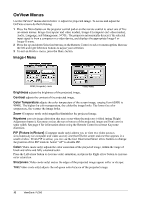ViewSonic PJ350 User Guide - Page 10
ViewSonic PJ350 - LiteBird Projector Manual
 |
UPC - 766907406412
View all ViewSonic PJ350 manuals
Add to My Manuals
Save this manual to your list of manuals |
Page 10 highlights
Using The Projector Adjusting the Projected Image You can either use the projector Control Pad or the Remote Control to adjust the appearance of the projected image. NOTE: If you are using the Remote Control, the Remote Control cover must be closed. To adjust the projected image, do the following: 1 Select a menu. Press the Menu button, select a menu with the Right/Left Directional Selection (arrow) buttons, and confirm your selection by pressing the Enter/Resync button on the Projector Control Pad (or the button underneath the Remote Control when the Remote Control cover is open). See Buttons with Special Features below for more information. 2 Select a control. Use the Up/Down Directional Selection buttons to select a control option (such as Brightness). NOTE: If you are using the Control Pad, after you press the Menu button, the Volume, Mute, and Select buttons perform the same functions as the Four Directional Select buttons on the Remote Control. 3 Adjust the selected control. Use the Left/Right Directional Selection buttons to adjust the selected control. 4 Save your adjustments. Press the Menu button to save your adjustments and exit. Buttons with Special Features Projector Control Pad: Directional Select buttons • After pressing the Menu button, the Volume, Mute, and Select buttons perform the same functions as the four Directional Selection buttons on the Remote Control (Left/Right, Up/Down arrows). Enter/Resync button • After you have pressed the Menu button, pushing the Enter/Resync button confirms your selection (necessary before you can make adjustments). • If you have not pushed the Menu button, pressing the Enter/Resync button, automatically sychronizes the projector with connected input devices. Remote Control: Enter button (underneath the Remote Control) • If the Remote Control cover is closed, the Enter button functions like the Left mouse button. • If the Remote Control cover is open, pushing the Enter button confirms your selection (necessary before you can make adjustments). Mouse/Resync button • If the Remote Control cover is closed, the Mouse/Resync button functions like the Right mouse button. • If the Remote Control cover is open, pushing the Mouse/Resync button automatically sychronizes the projector with connected input devices. 8 ViewSonic PJ350