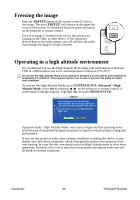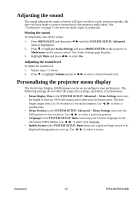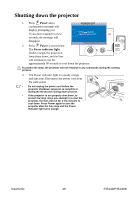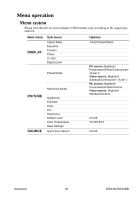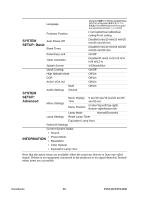ViewSonic PJ513D PJ513DB User Guide - Page 37
Using the menus, MENU/EXIT, MODE/ENTER, DISPLAY, Keystone
 |
View all ViewSonic PJ513D manuals
Add to My Manuals
Save this manual to your list of manuals |
Page 37 highlights
Using the menus The projector is equipped with On-Screen Display (OSD) menus for making various adjustments and settings. There are 17 different OSD menu languages. See "SYSTEM SETUP: Basic menu" on page 34 for details. Below is the overview of the OSD menu. Main menu icon Main menu Highlight Sub-menu Aspect Ratio Keystone Position Phase H. Size Digital Zoom DISPLAY 50 50 Current input signal Analog RGB Auto ENTER MENU Exit Status Press MENU/EXIT to the previous page or to exit. The following example describes the adjustment of Keystone. 1. Press MENU/EXIT on the projector or 4. Press MODE/ENTER to remote control to turn the OSD menu on. display the keystone correction page. DISPLAY Aspect Ratio Keystone Position Phase 50 H. Size 50 Digital Zoom Auto KEYSTONE Analog RGB MENU Exit 2. Use / to select the DISPLAY menu. 3. Press / to select Keystone. DISPLAY Aspect Ratio Keystone Position Phase 50 H. Size 50 Digital Zoom Auto ENTER MENU Back 5. Based on the image shape displayed on the screen, press the keystone buttons ( / , / ) to adjust the image to a rectangular or square one. 6. Press MENU/EXIT on the projector or remote control to leave and save the settings. Analog RGB ViewSonic MENU Exit 31 PJ513D/PJ513DB