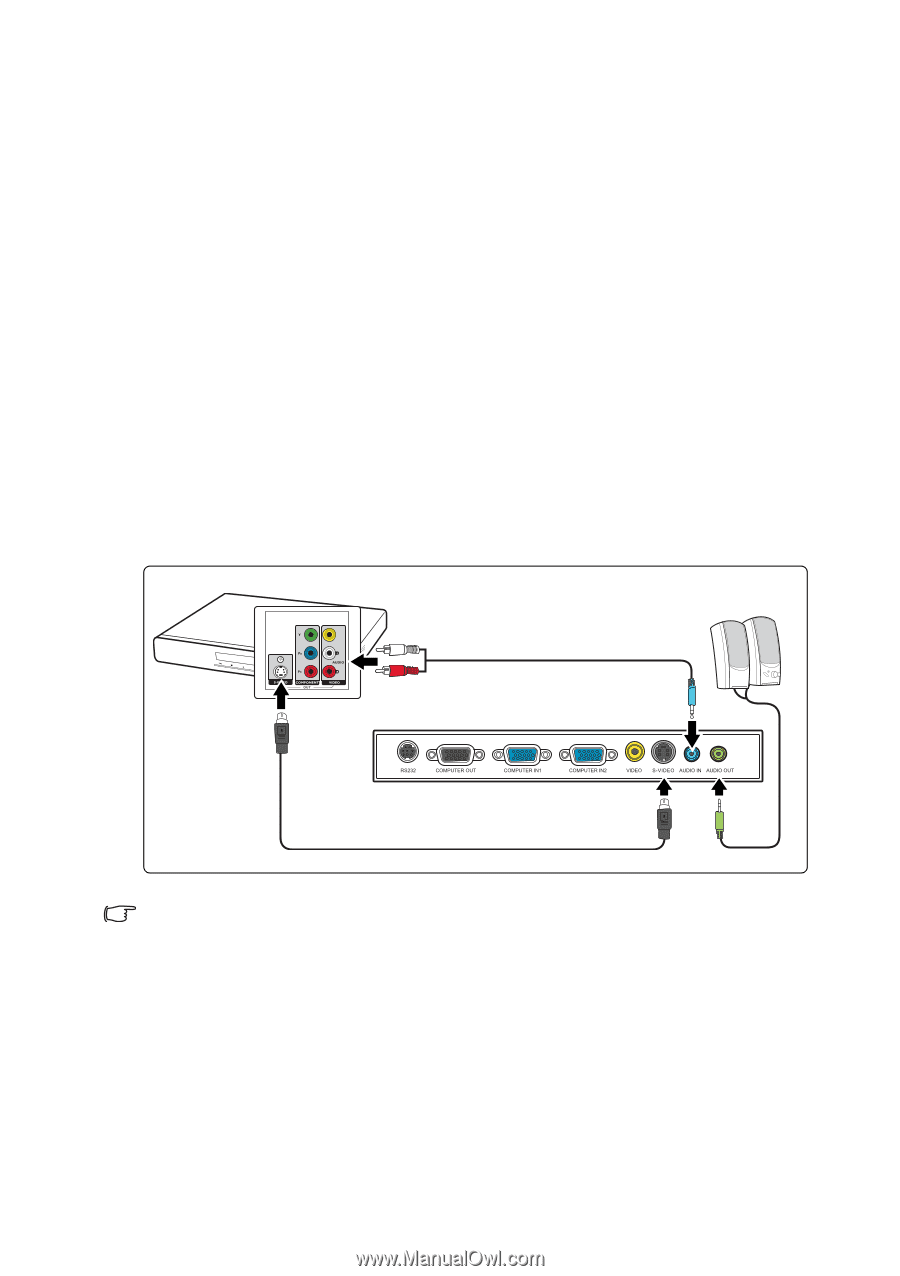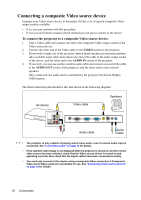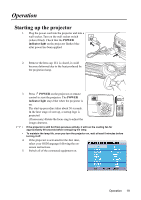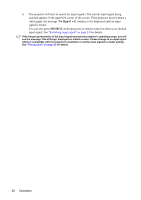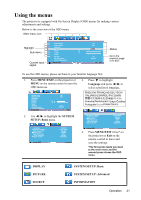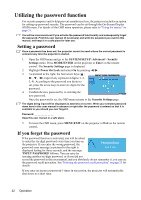ViewSonic PJD5122 PJD5211, PJD5221, PJD5231, PJD5122 User Guide (English) - Page 20
Connecting an S-Video source device, To connect the projector to an S-Video source device
 |
UPC - 766907449815
View all ViewSonic PJD5122 manuals
Add to My Manuals
Save this manual to your list of manuals |
Page 20 highlights
Connecting an S-Video source device Examine your Video source device to determine if it has an unused S-Video output socket available: • If so, you can continue with this procedure. • If not, you will need to reassess which method you can use to connect to the device. To connect the projector to an S-Video source device: 1. Take an S-Video cable and connect one end to the S-Video output socket of the Video source device. 2. Connect the other end of the S-Video cable to the S-VIDEO socket on the projector. 3. If you wish to make use of the projector (mixed mono) speaker in your presentations, take a suitable audio cable and connect one end of the cable to the audio output socket of the device, and the other end to the AUDIO IN socket of the projector. 4. If you wish, you can use another suitable audio cable and connect one end of the cable to the AUDIO OUT socket of the projector, and the other end to your external speakers Once connected, the audio can be controlled by the projector On-Screen Display (OSD) menus. The final connection path should be like that shown in the following diagram: AV device Speakers Audio cable S-Video cable Audio cable • The projector is only capable of playing mixed mono audio, even if a stereo audio input is connected. See "Connecting audio" on page 15 for details. • If the selected video image is not displayed after the projector is turned on and the correct video source has been selected, check that the Video source device is turned on and operating correctly. Also check that the signal cables have been connected correctly. • If you have already made a Component Video connection between the projector and this S-Video source device using Component Video connections, you need not connect to this device using an S-Video connection as this makes an unnecessary second connection of poorer picture quality. See "Connecting Video source devices" on page 15 for details. Connection 17