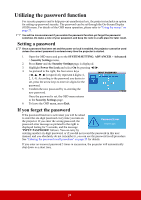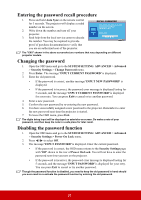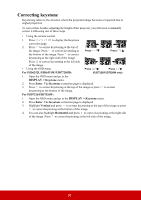ViewSonic PJD7720HD PJD7526W User Guide English - Page 33
Correcting keystone, For PJD6252L/PJD6551W/PJD7720HD, Keystone, Enter, For PJD7326/PJD7526W, Vertical
 |
View all ViewSonic PJD7720HD manuals
Add to My Manuals
Save this manual to your list of manuals |
Page 33 highlights
Correcting keystone Keystoning refers to the situation where the projected image becomes a trapezoid due to angled projection. To correct this, besides adjusting the height of the projector, you will need to manually correct it following one of these steps. • Using the remote control 1. Press / / / to display the Keystone correction page. 2. Press to correct keystoning at the top of the image. Press to correct keystoning at Press / Press / the bottom of the image. Press to correct keystoning at the right side of the image. Press to correct keystoning at the left side of the image. • Using the OSD menu Press / Press / For PJD6252L/PJD6551W/PJD7720HD: (PJD7326/PJD7526W only) 1. Open the OSD menu and go to the DISPLAY > Keystone menu. 2. Press Enter. The Keystone correction page is displayed. 3. Press to correct keystoning at the top of the image or press to correct keystoning at the bottom of the image. For PJD7326/PJD7526W: 1. Open the OSD menu and go to the DISPLAY > Keystone menu. 2. Press Enter. The Keystone correction page is displayed. 3. Highlight Vertical and press to correct keystoning at the top of the image or press to correct keystoning at the bottom of the image. 4. You can also highlight Horizontal and press to correct keystoning at the right side of the image. Press to correct keystoning at the left side of the image. 28