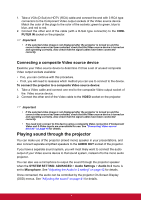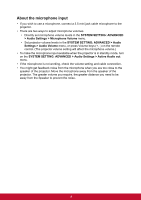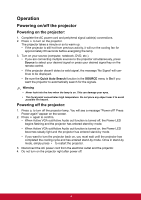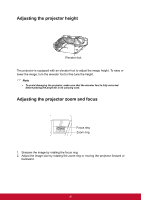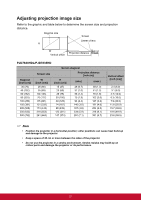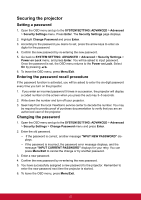ViewSonic PJD7830HDL PJD7830HDL User Guide English - Page 29
About the microphone input, SYSTEM SETTING: ADVANCED > Audio Settings >
 |
View all ViewSonic PJD7830HDL manuals
Add to My Manuals
Save this manual to your list of manuals |
Page 29 highlights
About the microphone input • If you wish to use a microphone, connect a 3.5 mini jack cable microphone to the projector. • There are two ways to adjust microphone volumes. • Directly set microphone volume levels in the SYSTEM SETTING: ADVANCED > Audio Settings > Microphone Volume menu. • Set projector volume levels in the SYSTEM SETTING: ADVANCED > Audio Settings > Audio Volume menu, or press Volume keys (+, -) on the remote control. (The projector volume setting will affect the microphone volume.) • To make the microphone input available when the projector is in standby mode, turn on the SYSTEM SETTING: ADVANCED > Audio Settings > Active Audio out menu. • If the microphone is not working, check the volume setting and cable connection. • You might get feedback noise from the microphone when you are too close to the speaker of the projector. Move the microphone away from the speaker of the projector. The greater volume you require, the greater distance you need to be away from the Speaker to prevent the noise. 18