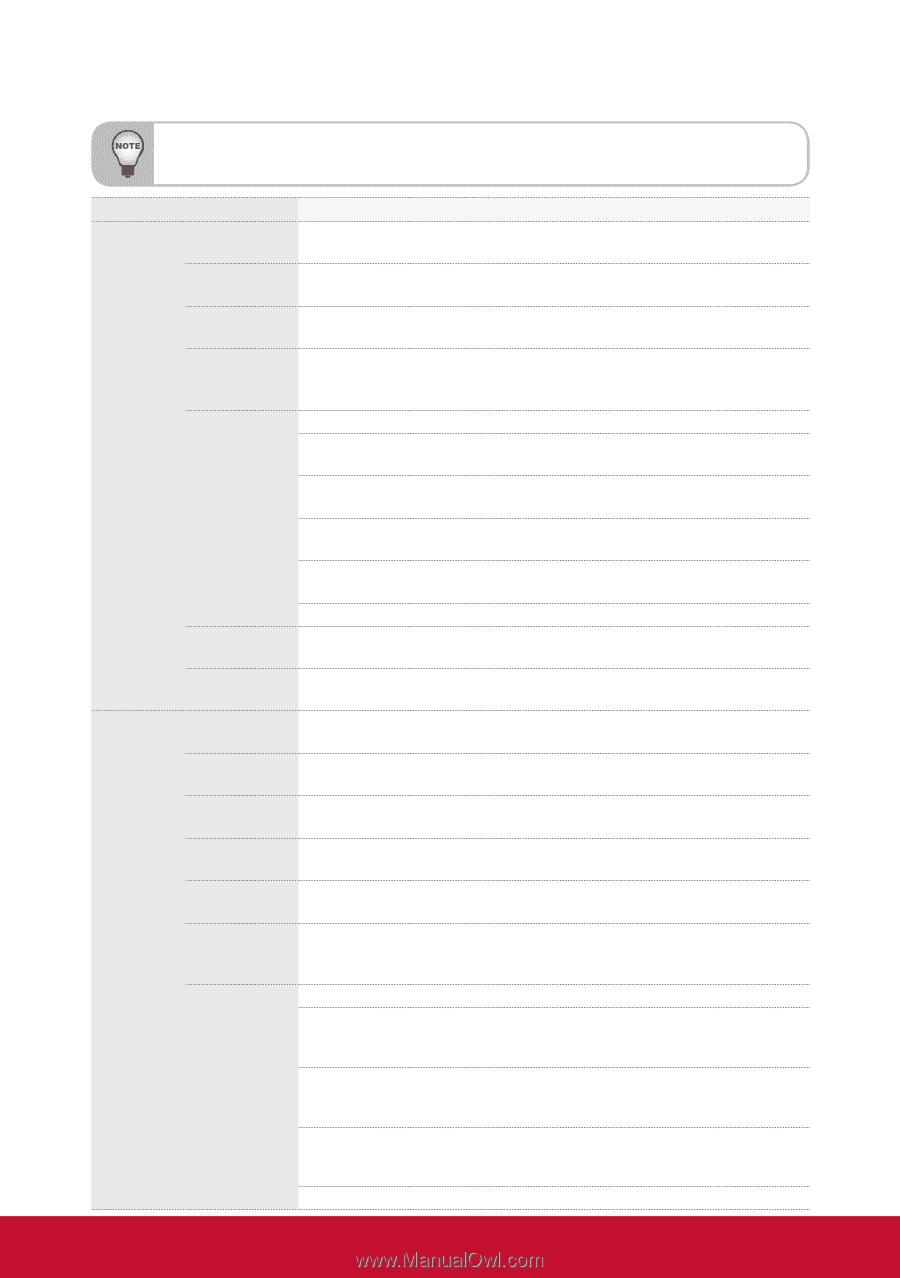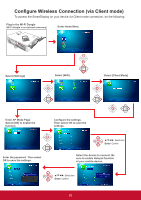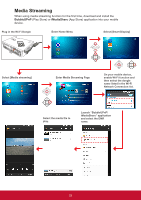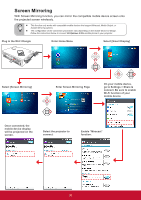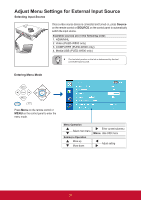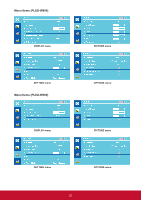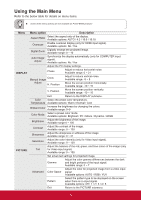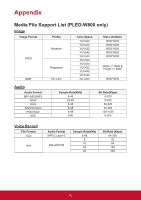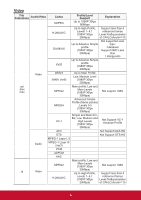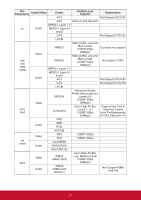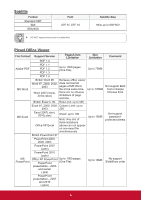ViewSonic PLED-W800 PLED-W600, PLED-W800 User Guide (English) - Page 35
Using the Main Menu - manual
 |
View all ViewSonic PLED-W800 manuals
Add to My Manuals
Save this manual to your list of manuals |
Page 35 highlights
Using the Main Menu Refer to the below table for details on menu items. Some of the menu options are not available on PLED-W600 projector. Menu DISPLAY PICTURE Menu option Description Aspect Ratio Select the aspect ratio of the display. Available options: AUTO / 4:3 / 16:9 / 16:10 Overscan Enable overscan display (only for HDMI input signal). Available options: No / Yes Digital Zoom Digitally enlarge the projected image. Available range: 0 ~ 10 Auto Image Adjust Synchronize the display automatically (only for COMPUTER input signal). Available options: No / Yes Adjust the PC display settings. Phase Adjust to reduce horizontal noise. Available range: 0 ~ 31 Manual Image Clock Adjust H. Position Adjust to reduce vertical noise. Available range: -5 ~ 5 Move the screen position horizontally. Available range: -10 ~ 10 V. Position Move the screen position vertically. Available range: -10 ~ 10 Exit Return to the DISPLAY submenu. Color Select the preset color temperature. Temperature Available options: Warm / Normal / Cool Brilliant Color Increase the brightness by changing the colors. Available range: 0~9 Color Mode Select a preset color mode. Available options: Brightest / PC / Movie / Dynamic / sRGB Brightness Adjust the brightness of the image. Available range 0 ~ 100 Contrast Adjust the contrast of the image. Available range: 0 ~ 100 Sharpness Adjust the sharpness or softness of the image. Available range: 0 ~ 31 Saturation Adjust the color intensity (only for Video input signal). Available range: 0 ~ 100 Adjust the balance of the red, green, and blue colors of the image (only Tint for Video input signal). Available range: 0 ~ 100 Set advanced settings for projected image. Gamma Adjust the color gamma differences between the dark and bright portions of the input signal. Available range: 0 ~ 7 Advanced Color Space Adjust the color for projected image from a video input signal. Available options: AUTO / RGB / YUV Pattern Select the pattern type to be displayed on the screen when there is no input signal. Available options: Off / 1 / 2 / 3 / 4 / 5 Exit Return to the PICTURE submenu. 33