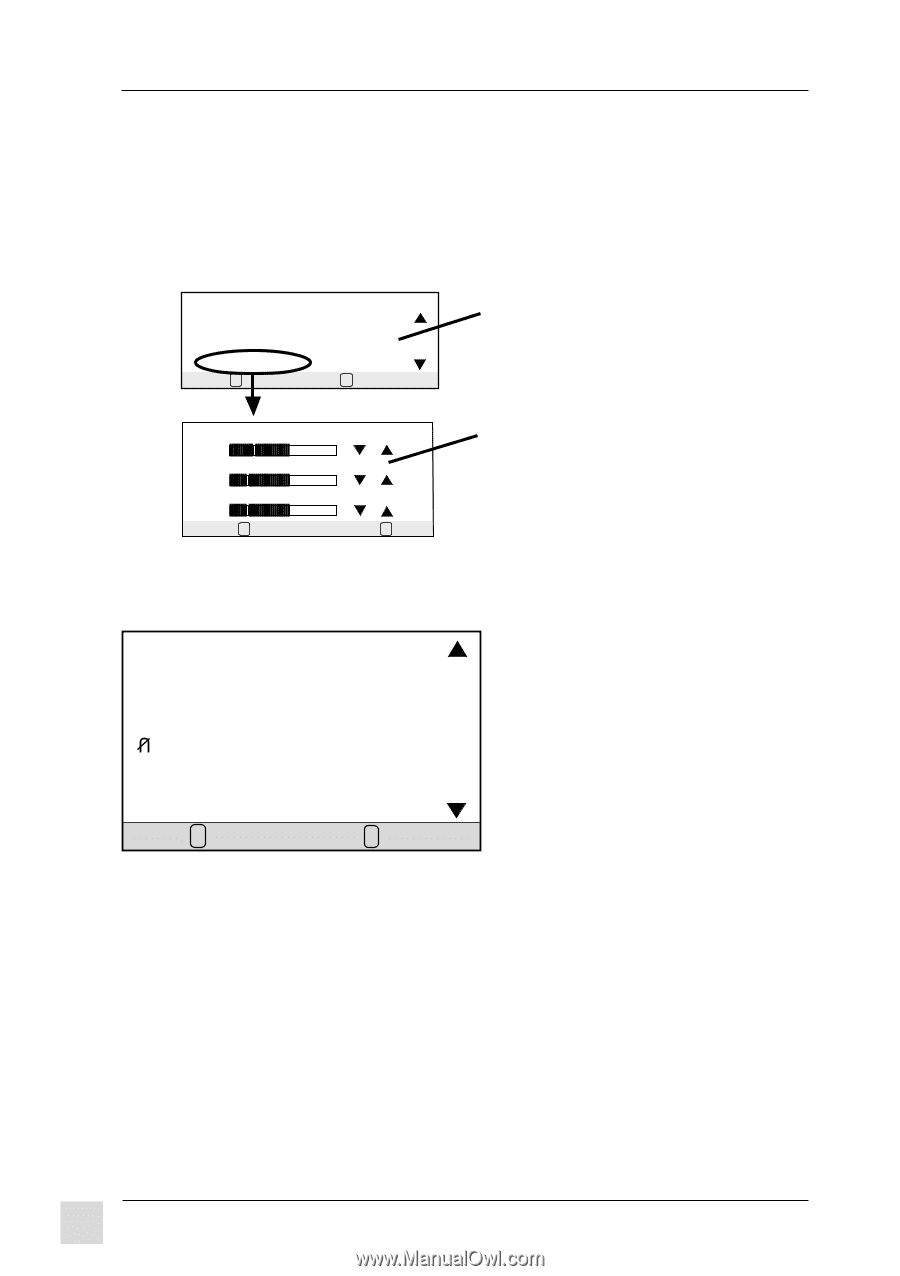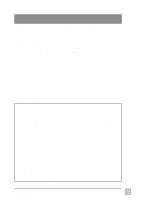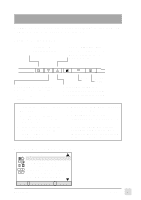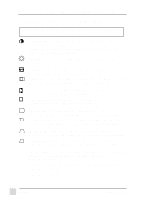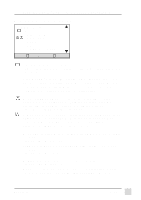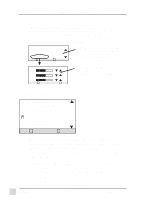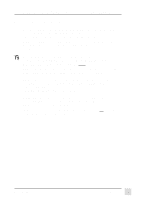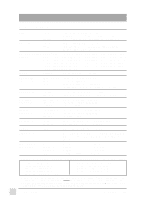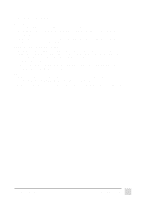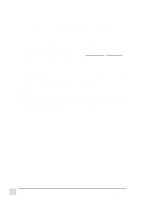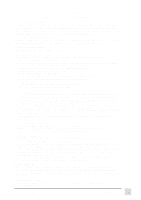ViewSonic PT775 User Guide - Page 11
ViewSonic PT775 - 17" CRT Display Manual
 |
UPC - 766907112924
View all ViewSonic PT775 manuals
Add to My Manuals
Save this manual to your list of manuals |
Page 11 highlights
To exit the OnView® menu & save changes, press button [1]. OnView Main Menu, Part 2, continued VIEWMATCH® COLOR provides four color adjustment options: three preset color temperatures and USER COLOR which allows you to adjust the red, green, and blue individually. NOTE: The factory setting for the monitor is 9300K, the color temperature most frequently used in offices with fluorescent lights. VIEWMATCH COLOR 9300K 6500K 5500K USER COLOR SELECT: 2 EXIT: 1 Press [w] or [v] to select one of these color controls. If USER COLOR is selected, then press [2] to display the USER COLOR control screen. RED 40 GREEN - + + 40 BLUE From the USER COLOR Control Screen press [ 2] to select Red, Green, or Blue, then press [w] or [v] to adjust. 40 EXIT: 1 + SELECT COLOR: 2 USER COLOR Control Screen OnView Main Menu, Part 3 MAIN MENU [3] INPUT SELECT OSD POSITION MOIRE DEGAUSS LANGUAGE DATA RECALL EXIT: 1 SELECT: 2 INPUT SELECT toggles between D-Sub and BNC video sources, giving you the option of switching between two monitors (see page 6). Press [w] or [v] to select one of these options. Shortcut: While no menu or screen is visible on screen, press [2] to display the Input Select screen. H. OSD POSITION (Horizontal On Screen Display Position) repositions menus and control screens horizontally. Press [w] to move OSD to left, [v] move OSD to right. V. OSD POSITION (Vertical On Screen Display Position) repositions menus and control screens vertically. Press [w] to move OSD down, [v] move OSD up. 10 Operation ViewSonic PT775