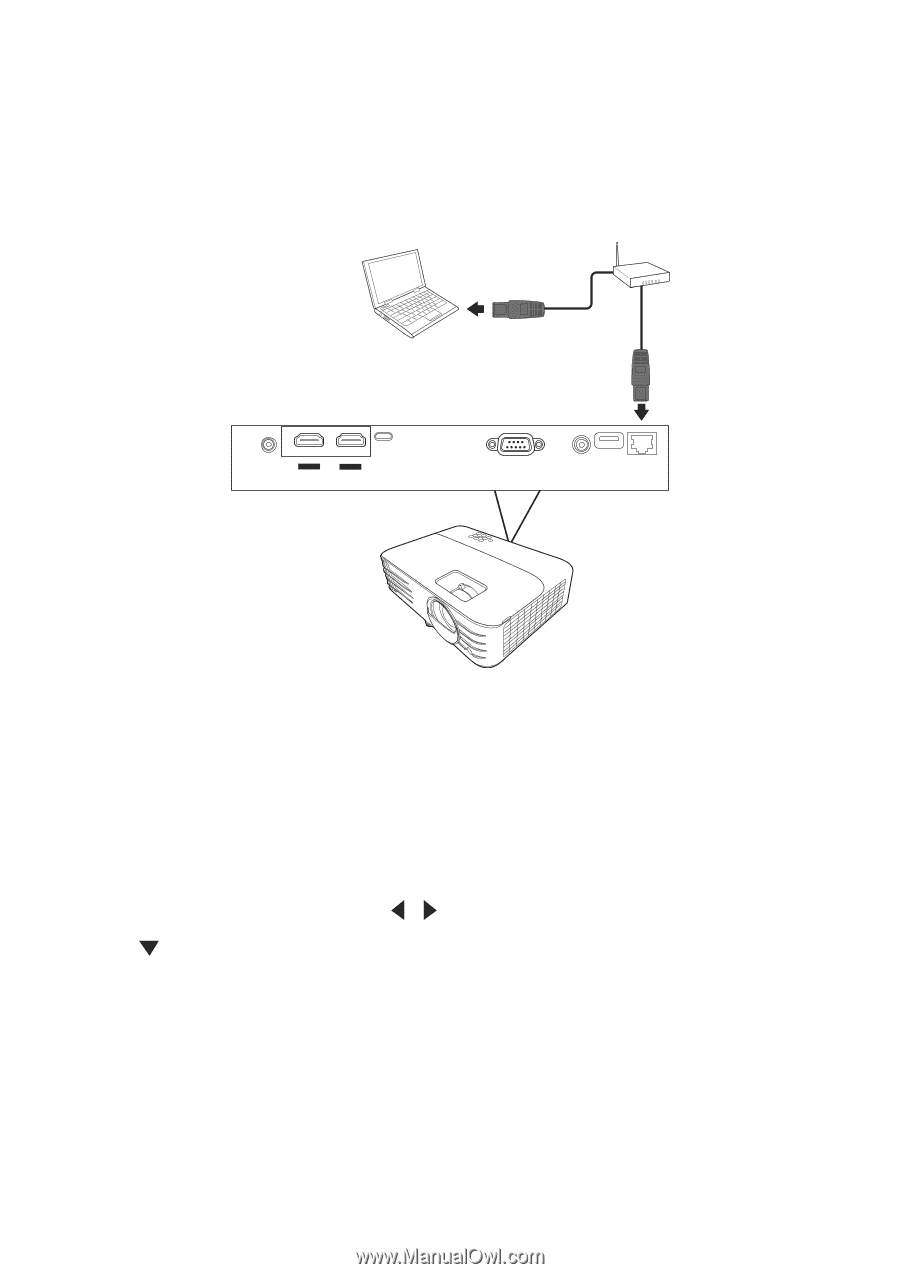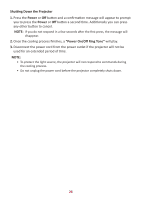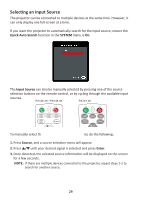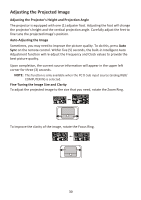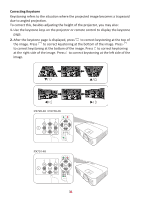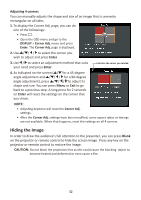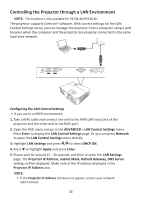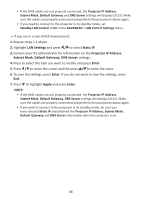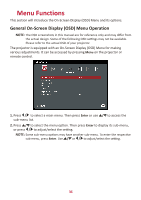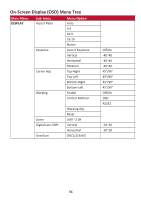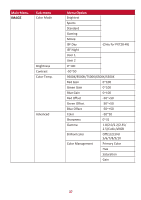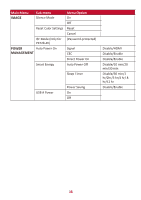ViewSonic PX748-4K User Guide - Page 33
Controlling the Projector through a LAN Environment, Configuring the LAN Control Settings, ADVANCED
 |
View all ViewSonic PX748-4K manuals
Add to My Manuals
Save this manual to your list of manuals |
Page 33 highlights
Controlling the Projector through a LAN Environment NOTE: This function is only available for PX728-4K/PX748-4K. The projector supports Crestron® software. With correct settings for the LAN Control Settings menu, you can manage the projector from a computer using a web browser when the computer and the projector are properly connected to the same local area network. AUDIO OUT HDMI 1 HDCP2.2 HDMI 2 HDCP2.2 USB-C RS-232 USB 5V/1.5A OUT 12V OUT (Service) RJ45 Configuring the LAN Control Settings • If you are in a DHCP environment: 1. Take a RJ45 cable and connect one end to the RJ45 LAN input jack of the projector and the other end to the RJ45 port. 2. Open the OSD menu and go to the ADVANCED > LAN Control Settings menu. Press Enter to display the LAN Control Settings page. Or you can press Network to open the LAN Control Settings menu directly. 3. Highlight LAN Settings and press / to select DHCP ON. 4. Press to highlight Apply and press Enter. 5. Please wait for around 15 - 20 seconds, and then re-enter the LAN Settings page. The Projector IP Address, Subnet Mask, Default Gateway, DNS Server settings will be displayed. Make note of the IP address displayed in the Projector IP Address row. NOTE: • If the Projector IP Address still does not appear, contact your network administrator. 33