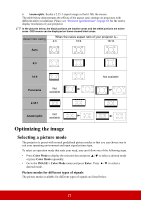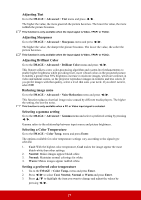ViewSonic PX800HD PX800HD User Guide English - Page 30
Optimizing the image, Selecting a picture mode
 |
View all ViewSonic PX800HD manuals
Add to My Manuals
Save this manual to your list of manuals |
Page 30 highlights
6. Anamorphic: Scales a 2.35:1 aspect image so that it fills the screen. The table below demonstrates the effects of the aspect ratio settings on projectors with different native resolutions. Please see "Projector specifications" on page 65 for the native display resolution of your projector. In the pictures below, the black portions are inactive areas and the white portions are active areas. OSD menus can be displayed on those unused black areas. Aspect ratio setting When the native aspect ratio of your projector is... 4:3 16:9 16:10 Auto 4:3 16:9 Not available Panorama Not available 2.35:1 Anamorphic Not available Optimizing the image Selecting a picture mode The projector is preset with several predefined picture modes so that you can choose one to suit your operating environment and input signal picture type. To select an operation mode that suits your need, you can follow one of the following steps. • Press Color Mode to display the selection bar and press / to select a desired mode or press Color Mode repeatedly. • Go to the IMAGE > Color Mode menu and press Enter. Press / to select a desired mode. Picture modes for different types of signals The picture modes available for different types of signals are listed below. 25