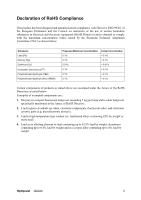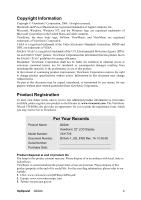ViewSonic Q22wb-1 Q22wb-1 User Guide, English - Page 11
Wall Mounting Optional
 |
View all ViewSonic Q22wb-1 manuals
Add to My Manuals
Save this manual to your list of manuals |
Page 11 highlights
Wall Mounting (Optional) To obtain a wall-mounting kit, contact ViewSonic® or your local dealer. Refer to the instructions that come with the base mounting kit. To convert your LCD display from a deskmounted to a wall-mounted display, do the following: Screw holes 1. Verify that the Power button is turned Off, then disconnect the power cord. 2. Lay the LCD display face down on a towel or blanket. 3. Remove the 2 screws attaching the base. 4. Remove the Plastic Covers from the back of the LCD display. 5. Attach the mounting bracket from the compatible wall mounting kit (100 mm x 100 mm distance). 6. Attach the LCD display to the wall, following the instructions in the wall-mounting kit. Optiquest Q22wb 8

Optiquest
Q22wb
8
Wall Mounting (Optional)
To obtain a wall-mounting kit, contact ViewSonic
®
or your local dealer. Refer to the
instructions that come with the base mounting kit. To convert your LCD display from a desk-
mounted to a wall-mounted display, do the following:
1.
Verify that the Power button is turned Off, then
disconnect the power cord.
2.
Lay the LCD display face down on a towel or
blanket.
3.
Remove the 2 screws attaching the base.
4.
Remove the Plastic Covers from the back of the
LCD display.
5.
Attach the mounting bracket from the compatible
wall mounting kit (100 mm x 100 mm distance).
6.
Attach the LCD display to the wall, following the
instructions in the wall-mounting kit.
Screw holes