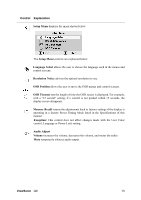ViewSonic Q9B-2 Q9B User Guide, English - Page 14
ViewSonic, Do the following to adjust the display setting, The following tips may help you optimize
 |
UPC - 766907204513
View all ViewSonic Q9B-2 manuals
Add to My Manuals
Save this manual to your list of manuals |
Page 14 highlights
Do the following to adjust the display setting: 1. To display the Main Menu, press button [1]. NOTE: All OSD menus and adjustment screens disappear automatically after about 30 seconds. This is adjustable through the OSD timeout setting in the setup menu. 2. To select a control to adjust, pressSorTto scroll up or down in the Main Menu. 3. After the desired control is selected, press button [2]. A control screen like the one shown below appears. The line at the bottom of the screen shows the current functions of buttons 1 and 2: Exit or select the Brightness control. 4. To adjust the setting, press the upSor downTbuttons. 5. To save the adjustments and exit the menu, press button [1] twice. The following tips may help you optimize your display: • Adjust the computer's graphics card so that it outputs a 1280 x 1024 @ 60Hz video signal to the LCD display. (Look for instructions on "changing the refresh rate" in the graphics card's user guide.) • If necessary, make small adjustments using H. POSITION and V. POSITION until the screen image is completely visible. (The black border around the edge of the screen should barely touch the illuminated "active area" of the LCD display.) ViewSonic Q9 10