ViewSonic TD2423d - 24 1080p 10-Point Multi IR Touch Monitor with HDMI VGA and D - Page 17
Touch Func°on Control
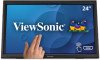 |
View all ViewSonic TD2423d - 24 1080p 10-Point Multi IR Touch Monitor with HDMI VGA and DP manuals
Add to My Manuals
Save this manual to your list of manuals |
Page 17 highlights
Touch Function Control Before using the touch function, ensure the USB Type B to Type A cable is connected to your computer and the Windows operating system is running. When using the touch function, please note: • The touch function may need about five (5) seconds to resume if the USB cable is removed and plugged in again, or the computer resumes from Sleep Mode. • The touchscreen can only detect up to ten (10) fingers simultaneously. • If the Windows' cursor does not accurately follow your finger when you touch the screen, do the following: 1. Open: Control Panel > Hardware and Sound >Tablet PC Settings 2. Select Calibration. 3. Follow the instructions to recalibrate your screen. 17

17
Touch Func°on Control
Before using the touch func°on, ensure the USB Type B to Type A cable is
connected to your computer and the Windows opera°ng system is running.
When using the touch func°on, please note:
•
The touch func°on may need about five (5) seconds to resume if the USB
cable is removed and plugged in again, or the computer resumes from
Sleep Mode
.
•
The touchscreen can only detect up to ten (10) fingers simultaneously.
•
If the Windows’ cursor does not accurately follow your finger when you
touch the screen, do the following:
1.
Open:
Control Panel
>
Hardware and Sound
>
Tablet PC Se²ngs
2.
Select
Calibra°on
.
3.
Follow the instruc°ons to recalibrate your screen.














