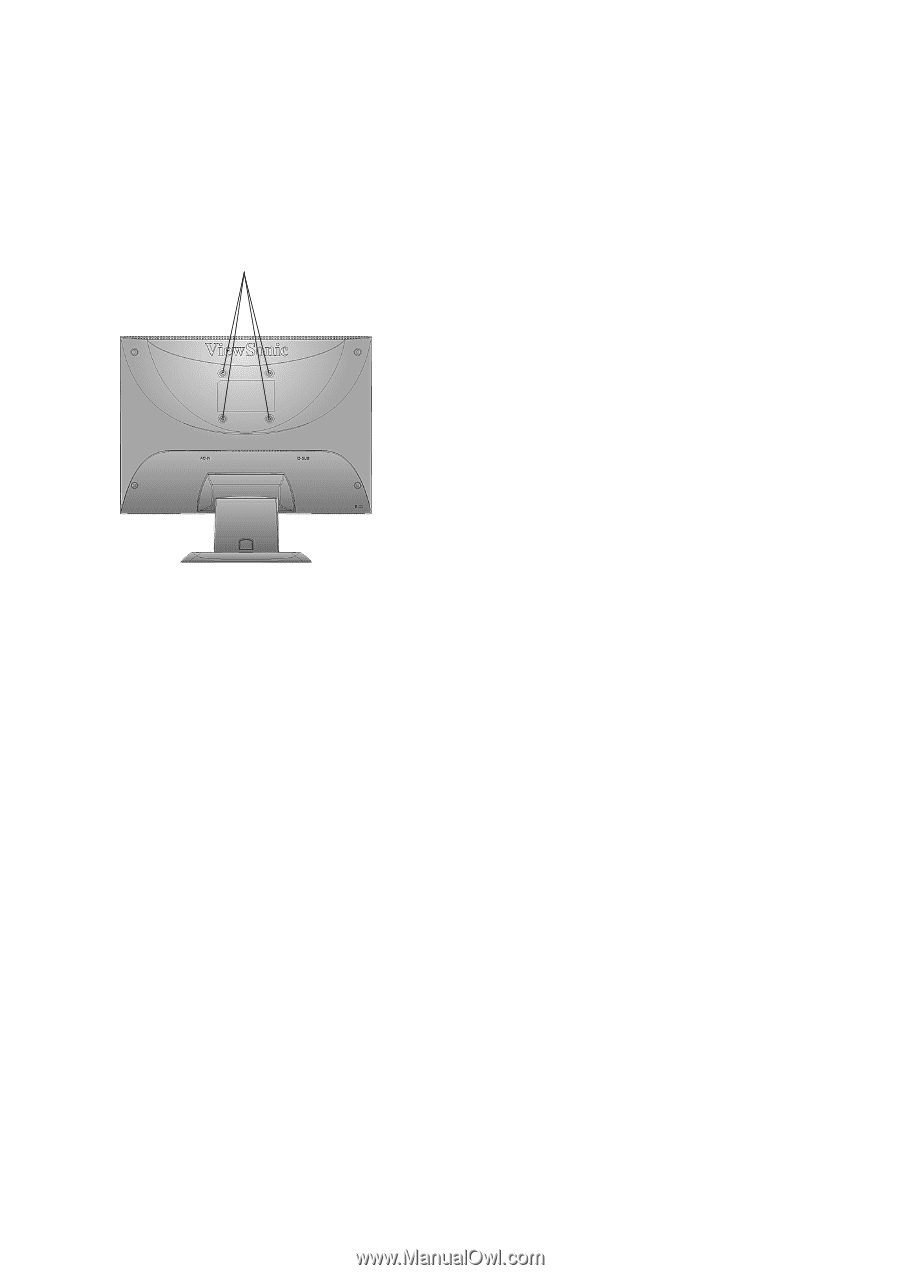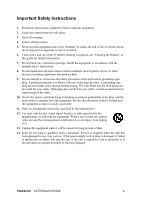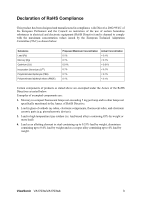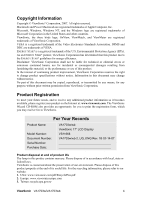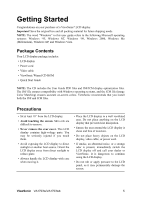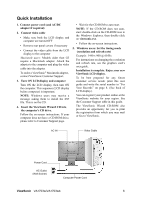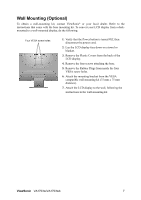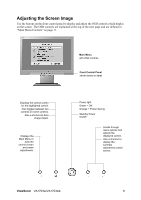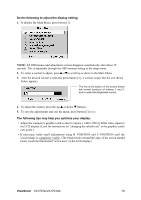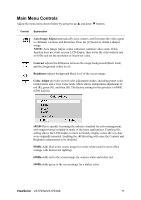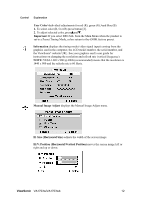ViewSonic VA1703WB VA1703w-2, VA1703wb-2 User Guide, English - Page 9
Wall Mounting Optional
 |
UPC - 766907240610
View all ViewSonic VA1703WB manuals
Add to My Manuals
Save this manual to your list of manuals |
Page 9 highlights
Wall Mounting (Optional) To obtain a wall-mounting kit, contact ViewSonic® or your local dealer. Refer to the instructions that come with the base mounting kit. To convert your LCD display from a deskmounted to a wall-mounted display, do the following: Four VESA screw holes 1. Verify that the Power button is turned Off, then disconnect the power cord. 2. Lay the LCD display face down on a towel or blanket. 3. Remove the Plastic Covers from the back of the LCD display. 4. Remove the four screws attaching the base. 5. Remove the Rubber Plugs from inside the four VESA screw holes. 6. Attach the mounting bracket from the VESA compatible wall mounting kit (75 mm x 75 mm distance). 7. Attach the LCD display to the wall, following the instructions in the wall-mounting kit. ViewSonic VA1703w/VA1703wb 7