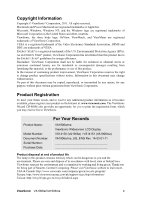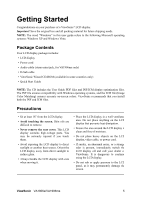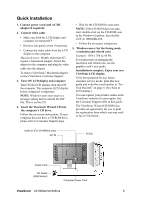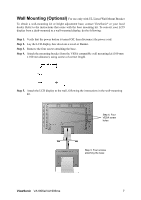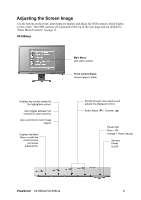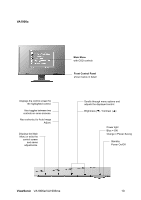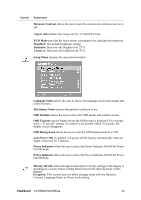ViewSonic VA1906a-LED VA1906A, VA1906MA User Guide (English) - Page 11
Adjusting the Screen Image
 |
View all ViewSonic VA1906a-LED manuals
Add to My Manuals
Save this manual to your list of manuals |
Page 11 highlights
Adjusting the Screen Image Use the buttons on the front control panel to display and adjust the OSD controls which display on the screen. The OSD controls are explained at the top of the next page and are defined in "Main Menu Controls" on page 11. VA1906ma Main Menu with OSD controls Front Control Panel shown below in detail Displays the control screen for the highlighted control. Also toggles between two controls on some screens. Also a shortcut to Auto Image Adjust. Displays the Main Menu or exits the control screen and saves adjustments. Scrolls through menu options and adjusts the displayed control. Audio Adjust () / Contrast () Power light Blue = ON Orange = Power Saving Standby Power On/Off ViewSonic VA1906a/VA1906ma 9

ViewSonic
VA1906a/VA1906ma
9
Adjusting the Screen Image
Use the buttons on the front control panel to display and adjust the OSD controls which display
on the screen. The OSD controls are explained at the top of the next page and are defined in
“Main Menu Controls” on page 11.
VA1906ma
Scrolls through menu options and
adjusts the displayed control.
Audio Adjust (
) / Contrast
(
)
Displays the control screen for
the highlighted control.
Also toggles between two
controls on some screens.
Also a shortcut to Auto Image
Adjust.
Power light
Blue = ON
Orange = Power Saving
Displays the Main
Menu or exits the
control screen
and saves
adjustments.
Standby
Power
On/Off
Main Menu
with OSD controls
Front Control Panel
shown below in detail