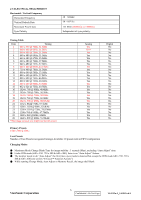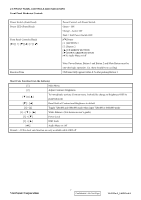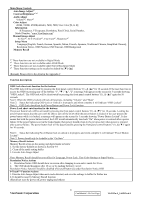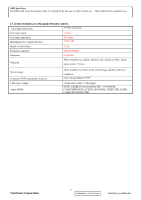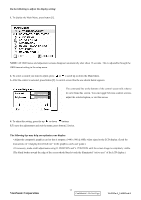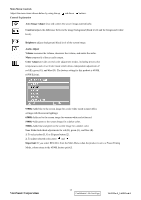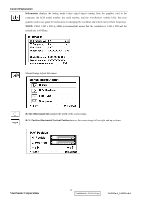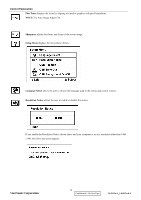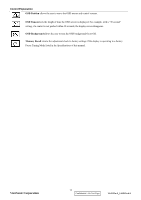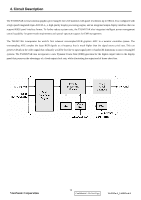ViewSonic VA1912W Service Manual - Page 14
Do the following to adjust the display setting, The following tips may help you optimize your - refresh rate
 |
UPC - 766907167313
View all ViewSonic VA1912W manuals
Add to My Manuals
Save this manual to your list of manuals |
Page 14 highlights
Do the following to adjust the display setting: 1. To display the Main Menu, press button [1]. NOTE: All OSD menus and adjustment screens disappear automatically after about 15 seconds. This is adjustable through the OSD timeout setting in the setup menu. 2. To select a control you want to adjust, press or to scroll up or down the Main Menu. 3. After the control is selected, press button [2]. A control screen like the one shown below appears. The command line at the bottom of the control screen tells what to do next from this screen. You can toggle between control screens, adjust the selected option, or exit the screen. 4. To adjust the setting, press the up or down buttons. 5.To save the adjustments and exit the menu, press button [1] twice. The following tips may help you optimize your display: • Adjust the computer's graphics card so that it outputs a 1440 x 900 @ 60Hz video signal to the LCD display. (Look for instructions on "changing the refresh rate" in the graphics card's user guide.) • If necessary, make small adjustments using H. POSITION and V. POSITION until the screen image is completely visible. (The black border around the edge of the screen should barely touch the illuminated "active area" of the LCD display.) ViewSonic Corporation 11 Confidential - Do Not Copy VA1912w-2_VA1912wb-2