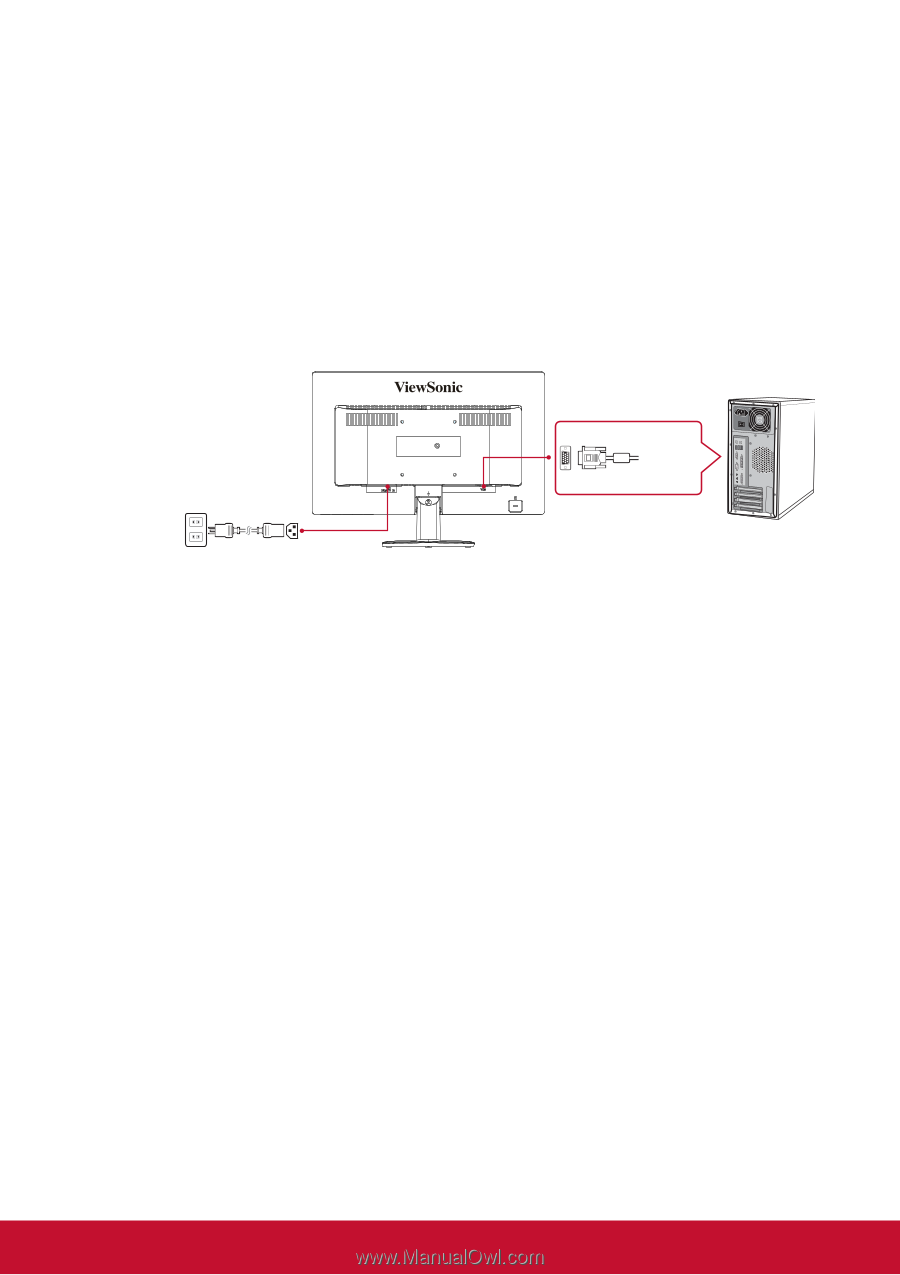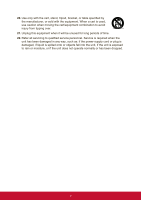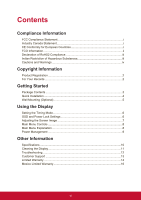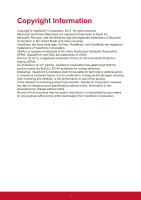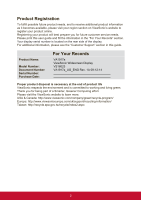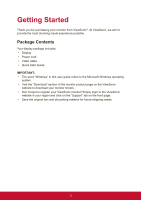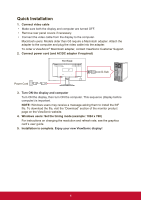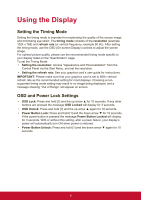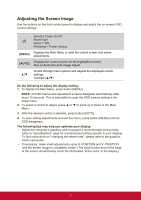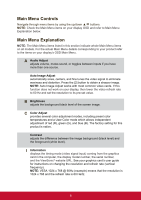ViewSonic VA1917a VA1917a User Guide English - Page 12
Quick Installation
 |
View all ViewSonic VA1917a manuals
Add to My Manuals
Save this manual to your list of manuals |
Page 12 highlights
Quick Installation 1. Connect video cable • Make sure both the display and computer are turned OFF. • Remove rear panel covers if necessary. • Connect the video cable from the display to the computer. Macintosh users: Models older than G3 require a Macintosh adapter. Attach the adapter to the computer and plug the video cable into the adapter. To order a ViewSonic® Macintosh adapter, contact ViewSonic Customer Support. 2. Connect power cord (and AC/DC adapter if required) D-Sub Power Cord 3. Turn ON the display and computer Turn ON the display, then turn ON the computer. This sequence (display before computer) is important. NOTE: Windows users may receive a message asking them to install the INF file. To download the file, visit the "Download" section of the monitor product page on the ViewSonic website. 4. Windows users: Set the timing mode (example: 1024 x 768) For instructions on changing the resolution and refresh rate, see the graphics card's user guide. 5. Installation is complete. Enjoy your new ViewSonic display! 4